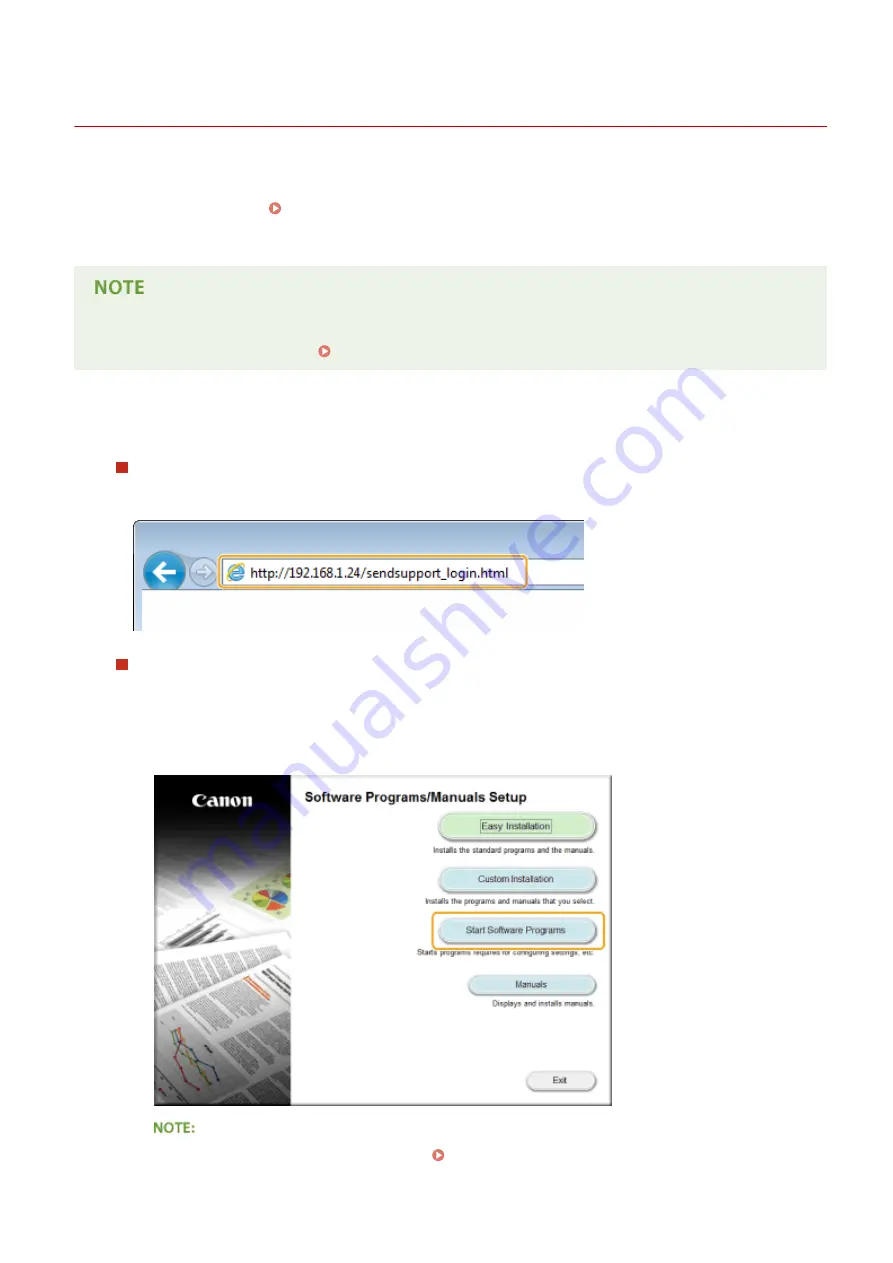
Setting a Shared Folder as a Save Location
0UWX-083
The feature of scanning to shared folders is also called "Scan to SMB" because the feature uses Server Message Block
(SMB), a Windows-specific technology. SMB is a protocol for sharing resources, such as files and printers, with more
than one device in a network ( Configuring SMB(P. 493) ). To configure the machine for saving your scanned
documents into a shared folder in the network via SMB, specify the location of the shared folder from a computer in
advance. This section describes how to specify the save location by using the Send Function Setting Tool.
●
You can also use the Remote UI to specify the location of the shared folder as save destination by registering
the folder to the Address Book. Registering Destinations in the Address Book from Remote UI(P. 624)
1
Start the Send Function Setting Tool.
Using a Web browser
Enter "http://<the IP address of the machine>/sendsupport_login.html" in the address field of a Web browser,
and press the [ENTER] key.
Using the DVD-ROM
1
Insert the provided DVD-ROM into the drive on the computer.
●
Select a language and click [OK] if you are prompted to do so.
2
Click [Start Software Programs].
●
If the above screen is not displayed, see Displaying the [Software Programs/Manuals Setup]
Screen(P. 893) .
Network
475
Содержание imageCLASS MF416dw
Страница 1: ...MF419x MF418x MF416dw MF411dw User s Guide USRMA 0821 00 2016 04 en Copyright CANON INC 2016 ...
Страница 42: ...LINKS Customizing the Home Screen P 34 Using the Display P 38 Basic Operations 33 ...
Страница 52: ... Depending on the display language you may not be able to enter some characters correctly Basic Operations 43 ...
Страница 121: ...LINKS Basic Copy Operations P 107 Checking the Copying Status and Log P 113 Copying 112 ...
Страница 130: ...LINKS Basic Copy Operations P 107 Adjusting Density P 118 Copying 121 ...
Страница 135: ...2 Sided Copying P 122 Copying 126 ...
Страница 170: ...LINKS Sending Faxes MF419x MF416dw P 149 Faxing 161 ...
Страница 180: ...LINKS Sending Faxes MF419x MF416dw P 149 Adjusting Density P 168 Faxing 171 ...
Страница 241: ...LINKS Checking Status and Log for Sent and Received Documents P 201 Faxing 232 ...
Страница 245: ...Using the Machine as a Printer 236 ...
Страница 270: ...LINKS Printing a Document P 237 Printing Borders P 259 Printing Watermarks P 262 Using the Machine as a Printer 261 ...
Страница 274: ...LINKS Printing a Document P 237 Using the Machine as a Printer 265 ...
Страница 284: ...Printing a Document P 237 Various Print Settings P 246 Using the Machine as a Printer 275 ...
Страница 287: ...LINKS Printing via Secure Print P 279 Using the Machine as a Printer 278 ...
Страница 297: ...LINKS Printing a Document P 237 Various Print Settings P 246 Using the Machine as a Printer 288 ...
Страница 357: ...Setting Gamma Values P 360 Using the Machine as a Scanner 348 ...
Страница 401: ...Can Be Used Conveniently with a Mobile Device 392 ...
Страница 413: ...6 Click Fax Fax sending starts Can Be Used Conveniently with a Mobile Device 404 ...
Страница 449: ...LINKS Setting IPv6 Addresses P 441 Viewing Network Settings P 445 Configuring WINS P 496 Network 440 ...
Страница 451: ...4 Click Edit in IPv6 Settings 5 Select the Use IPv6 check box and configure the required settings Network 442 ...
Страница 461: ...LINKS Configuring Printer Ports P 453 Network 452 ...
Страница 466: ...3 Click OK 4 Click Close LINKS Setting Up Print Server P 458 Network 457 ...
Страница 562: ...LINKS Using Google Cloud Print P 406 Security 553 ...
Страница 566: ...Configuring Basic E Mail Settings P 464 Setting a Shared Folder as a Save Location P 475 Security 557 ...
Страница 598: ... The machine does not support use of a certificate revocation list CRL Security 589 ...
Страница 682: ... Menu Scan Settings OCR Text Searchable Settings Smart Scan Select Off or On Setting Menu List 673 ...
Страница 731: ...Troubleshooting 722 ...
Страница 790: ...MF416dw MF411dw Press and tap Device Status Serial Number Troubleshooting 781 ...
Страница 806: ...4 Install the toner cartridge Fully push it in until it cannot go any further 5 Close the front cover Maintenance 797 ...
Страница 809: ...7 Close the front cover Maintenance 800 ...
Страница 820: ...Maintenance 811 ...
Страница 856: ...For more information about this function see Scanning Using an Application P 311 Appendix 847 ...
Страница 870: ...Appendix 861 ...
Страница 886: ... The installation begins Wait a moment This process may take some time 8 Click Exit 9 Click Next Exit Appendix 877 ...
Страница 891: ...Appendix 882 ...
Страница 899: ...Manual Display Settings 0UWX 0HY Appendix 890 ...






























