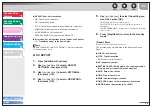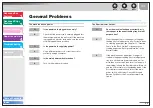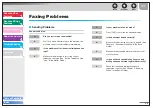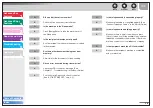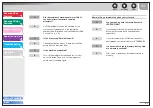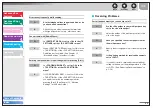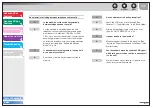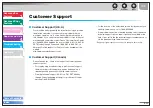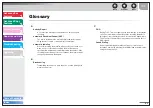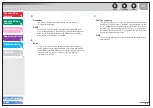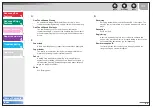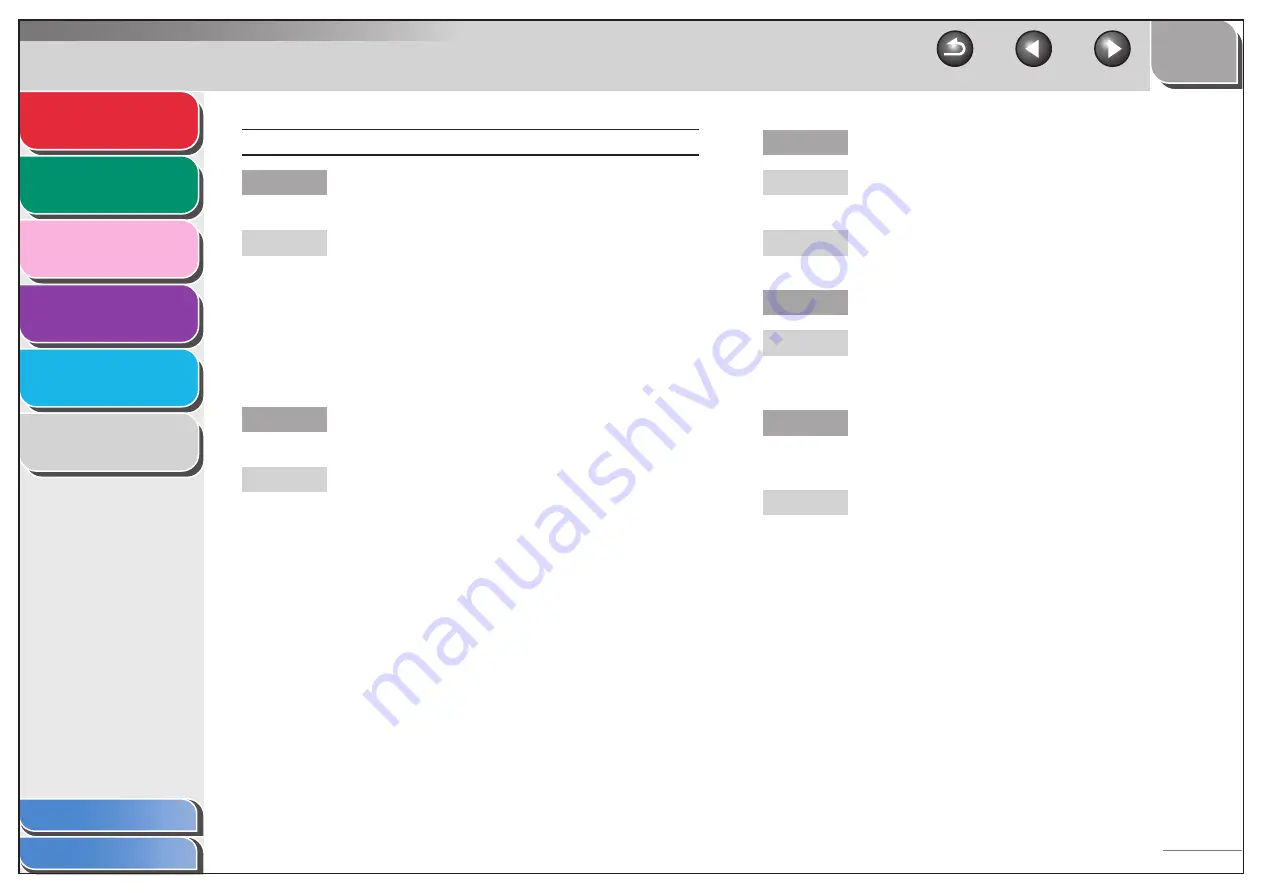
1
2
3
4
5
6
5-11
No automatic switching between telephone and fax calls.
Q
Is the machine set to switch automatically
between telephone and fax calls?
A
For the machine to switch between fax and
telephone calls automatically, the receive mode
must be set to <AnsMode>, <DRPD> or <FAX/
TEL>. If you have set <AnsMode>, confirm that an
answering machine is connected to the machine
and that it is turned on with an outgoing message
properly recorded. (See “Setting the Receive
Mode,” on p. 1-8.)
Q
Is a document stored in memory, leaving little
or no memory available?
A
Print, send, or delete any documents stored in
memory.
Q
Has an error occurred during reception?
A
Check the LCD for an error message. (See
Chapter 11, “Troubleshooting,” in the Basic Guide.)
A
Print an Activity Report and check for an error.
(See “ACTIVITY REPORT,” on p. 4-5.)
Q
Is paper loaded in the machine?
A
Make sure paper is loaded in the machine. (See
“Set Up the Paper Cassette and Load Paper,” in the
Starter Guide.)
Q
Can the sender’s machine send the CNG signal,
which tells your machine that the incoming call
is a fax call?
A
Some machines cannot send this signal. In such
cases, receive the fax manually.