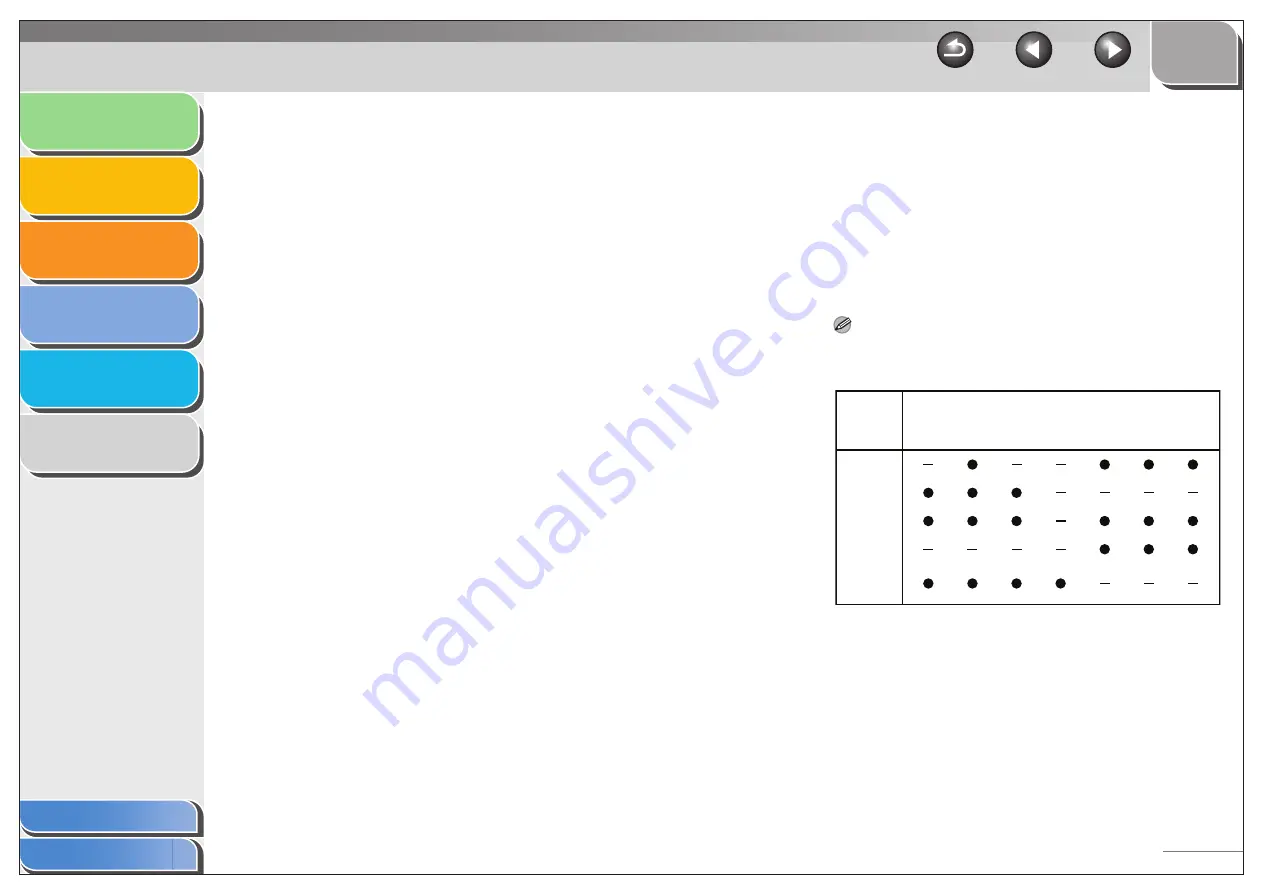
1
2
3
4
5
6
3-11
■
Save Scanned Image to
You can specify the file name, file format, and location to save
the scanned image. If you select PDF as a file format, you can
also specify the detailed settings for the PDF file.
NOTE
– The type of file which can be saved with each button is shown
below.
[File Name]
Enter a file name for the scanned image.
If you save another file with the same name,
four digits starting from 0001 will be attached
after the file name.
[Save as Type]
Specifies the file type to save the scanned
image.
[BMP]:
Bitmap format.
[JPEG/Exif]:
JPEG/Exif format. This option is available
when [Grayscale], [Color] or [Color
(Magazine)] is selected in [Scan Mode].
[TIFF]:
TIFF format.
[PDF]:
PDF format.
[PDF(Single Page)]:
Creates a single-page PDF file.
[PDF (Multiple Pages)]:
Creates one PDF file from two or more
scanned pages. (See “Creating One PDF
File from Two or More Pages,” on p. 3-16.)
[PDF (Add Page)]:
Adds the scanned image to the last page of
an existing PDF file that was created with
the MF Toolbox.
– When [PDF], [PDF (Single Page)], [PDF (Multiple Pages)], or
[PDF (Add Page)] is selected and if an error message appears
indicating that the image size is too large, reduce the data size
of the scanned image. For details, see “Output Settings,” on
p. 3-25.
JPEG/
Exif
BMP
TIFF
(Multiple
Pages)
(Single
Page)
(Add
Page)
[Mail]
[OCR]
[Save]
[PDF]
[Scan-1]to
[Scan-4]






























