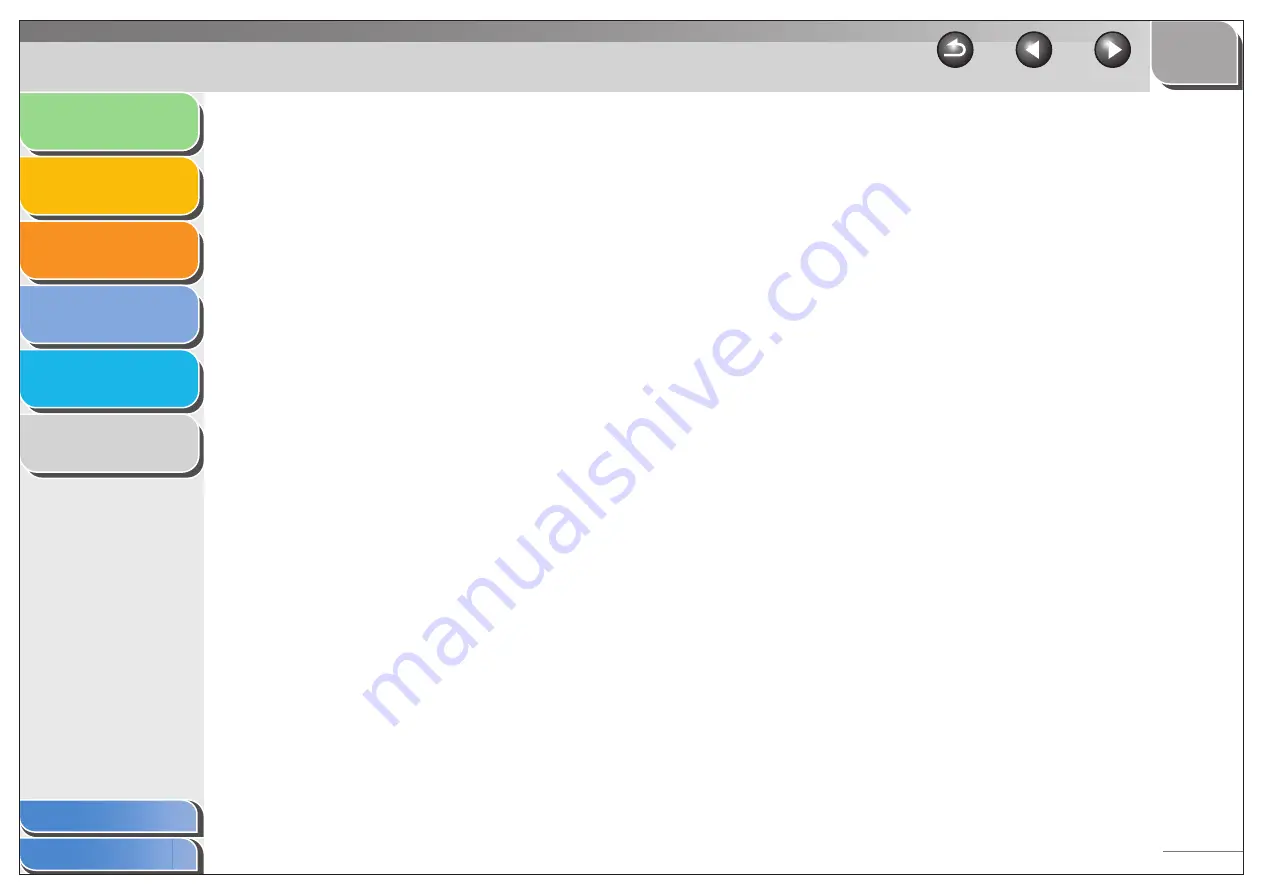
1
2
3
4
5
6
3-10
[Scan Mode]
Selects the scan mode. The scan modes
you can select differ depending on the MF
Toolbox button you press.
[Black and White]:
Scans document as a black and white
image.
[Black and White (OCR)]:
Scans document as a black and white image
for OCR software.
[Grayscale]:
Scans document as a grayscale image
(similar to a monochrome picture).
[Color]:
Scans document as a color image.
[Color (Magazine)]:
Scans document as a color image with the
Descreen function, which enables you to
reduce the moiré when scanning printed
photographs and pictures.
[Upper Limit of
Attached File]
Selects an approximate upper size limit
(after compression) for the image you will
send. For an ordinary mail message,
[150 KB] is recommended.
You cannot select this item when [PDF],
[PDF (Multiple Pages)] or [PDF (Add Page)]
is selected in [Save as Type].
[Image Quality]
Selects the scan resolution up to 600 dpi.
When scanning using the [OCR] button, or
[PDF], [PDF (Single Page)], [PDF (Multiple
Pages)], or [PDF (Add Page)] is selected in
[Save as Type], you can only select up to
400 dpi.
When scanning using the [Mail] button, the
resolution you can select depends on the
setting in [Upper Limit of Attached File].
[Display the
Scanner Driver]
If you select this check box, all items in the
[Scanner Settings] become invalid, and
when [Start] is clicked the [ScanGear MF]
dialog box appears and enables you to make
advanced settings for scanning.
This check box is not available when
scanning with the [OCR] button.
















































