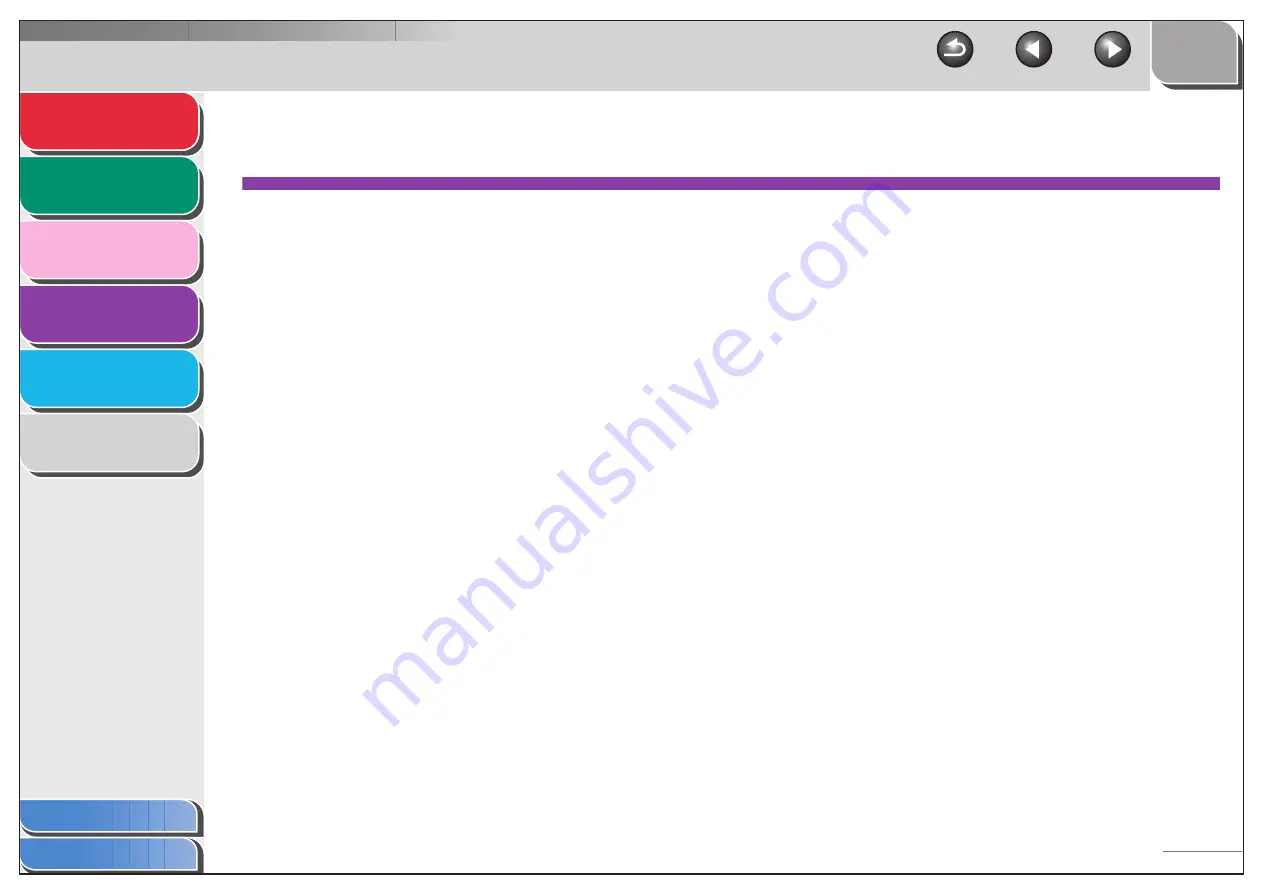
1
2
3
4
5
6
4-1
4 Reports and Lists
Summary of Reports and Lists .............................................................. 4-2
Printing Reports Automatically .............................................................. 4-3
TX RESULT REPORT ............................................ 4-3
RX RESULT REPORT ............................................ 4-4
ACTIVITY REPORT................................................ 4-5
Printing Reports and Lists Manually ..................................................... 4-6






























