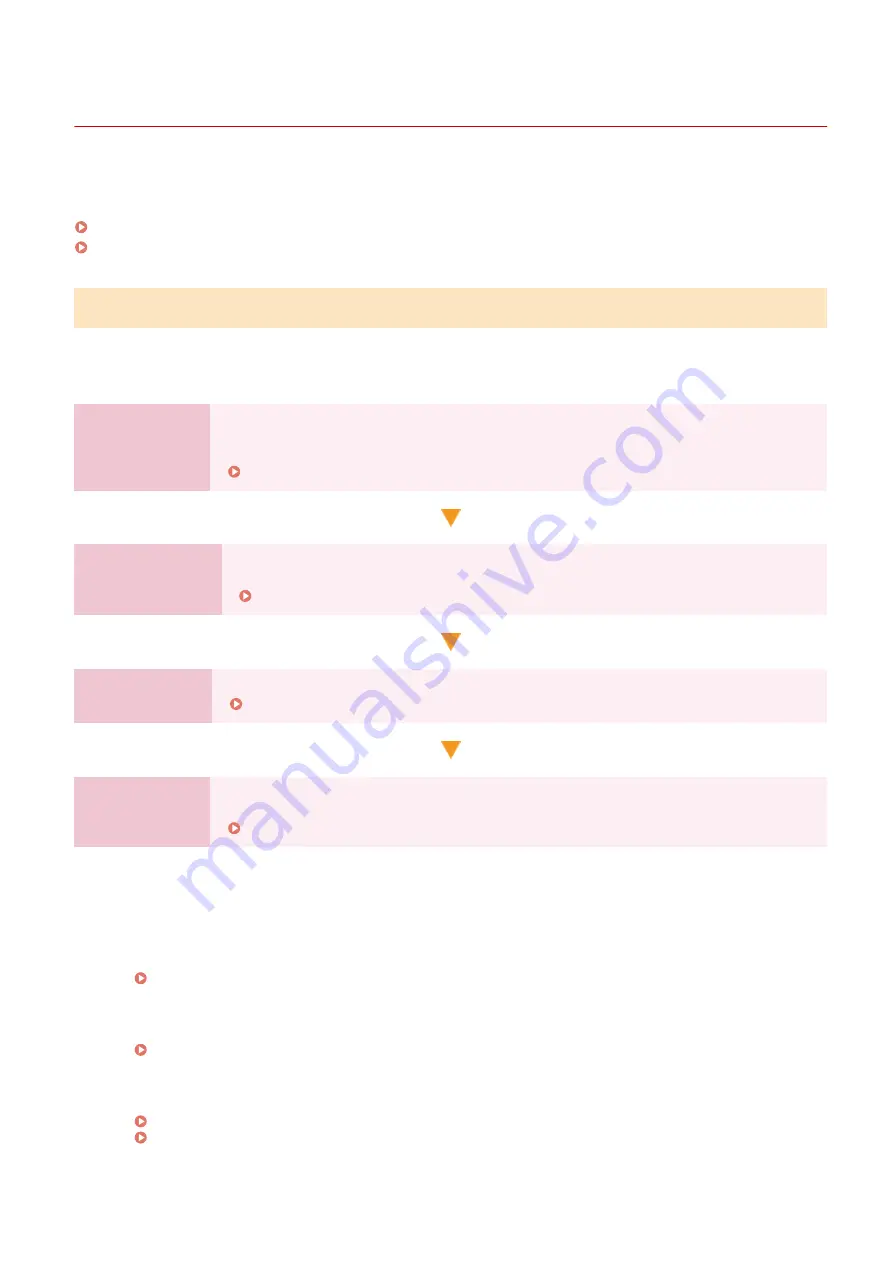
Setting Up
94LS-014
After installing the machine, configure the required settings to enable use of the functions by performing the following
steps.
Touch Panel Model(P. 42)
5 Lines LCD Model(P. 43)
Touch Panel Model
Steps 1 to 3 are the machine settings.
Step 4 is the setting for using the machine from a computer. Configure this setting for each computer using the
machine.
Step 1
When you turn ON the machine for the first time, the screen (Setup Guide) for setting the
items required for using the machine is displayed. Configure the settings by following the
instructions on the screen.
Configuring the Default Settings (Setup Guide) (Touch Panel Model)(P. 44)
Step 2
Configure the network settings not included in the Setup Guide.
If you did not connect to the network using the Setup Guide, do that during this step.
Step 3
Set the items required to perform fax operations by following the instructions on the screen.
Configuring the Fax Settings (Fax Setup Guide) (Touch Panel Model)(P. 95)
Step 4
Install the software required to use the machine and any printer and fax drivers on your
computer.
Installing Software and Drivers to the Computer(P. 99)
◼
See Also
Implementing Measures to Prevent Unauthorized Access
It is important to provide measures against security risks when using the machine in a network environment.
Check examples of measures that you can take with the machine.
Measures to Prevent Unauthorized Access(P. 6)
Checking Available Functions
The functions available on the machine vary depending on the model. Check the functions that are available
on your model.
Configuring the Settings Required to Use the Functions of the Machine
Additional settings may be required depending on your model. For details about the settings required for
each function, see the following:
Preparations for Linking with Mobile Devices(P. 281)
Setting Up
42
Содержание imageCLASS MF273dw
Страница 1: ...imageCLASS MF275dw MF273dw MF272dw User s Guide USRMA 7868 00 2022 12 en Copyright CANON INC 2023 ...
Страница 66: ... Shared Key Encryption for WPA WPA2 TKIP AES CCMP IEEE 802 1X Authentication Setting Up 57 ...
Страница 90: ... The settings are applied Setting Up 81 ...
Страница 130: ...Basic Operations 121 ...
Страница 148: ...Paper with logo in landscape orientation Basic Operations 139 ...
Страница 153: ... You can change the paper size displayed on the screen in Step 3 Hiding Unused Paper Sizes P 147 Basic Operations 144 ...
Страница 172: ... The destination is specified If you entered an incorrect number press to clear the numbers Basic Operations 163 ...
Страница 225: ...If the job list screen is displayed select the job to cancel and press Yes Scanning 216 ...
Страница 285: ...If the job list screen is displayed select the job to cancel and press Cancel Yes Copying 276 ...
Страница 319: ...8 Log out from Remote UI Security 310 ...
Страница 444: ... Custom 2 Confirm Destination Scan PC Settings Menu Items 435 ...
Страница 490: ...Specify to increase the density and to reduce it Maintenance 481 ...
Страница 598: ...Manual Display Settings 94LS 0HR Appendix 589 ...
















































