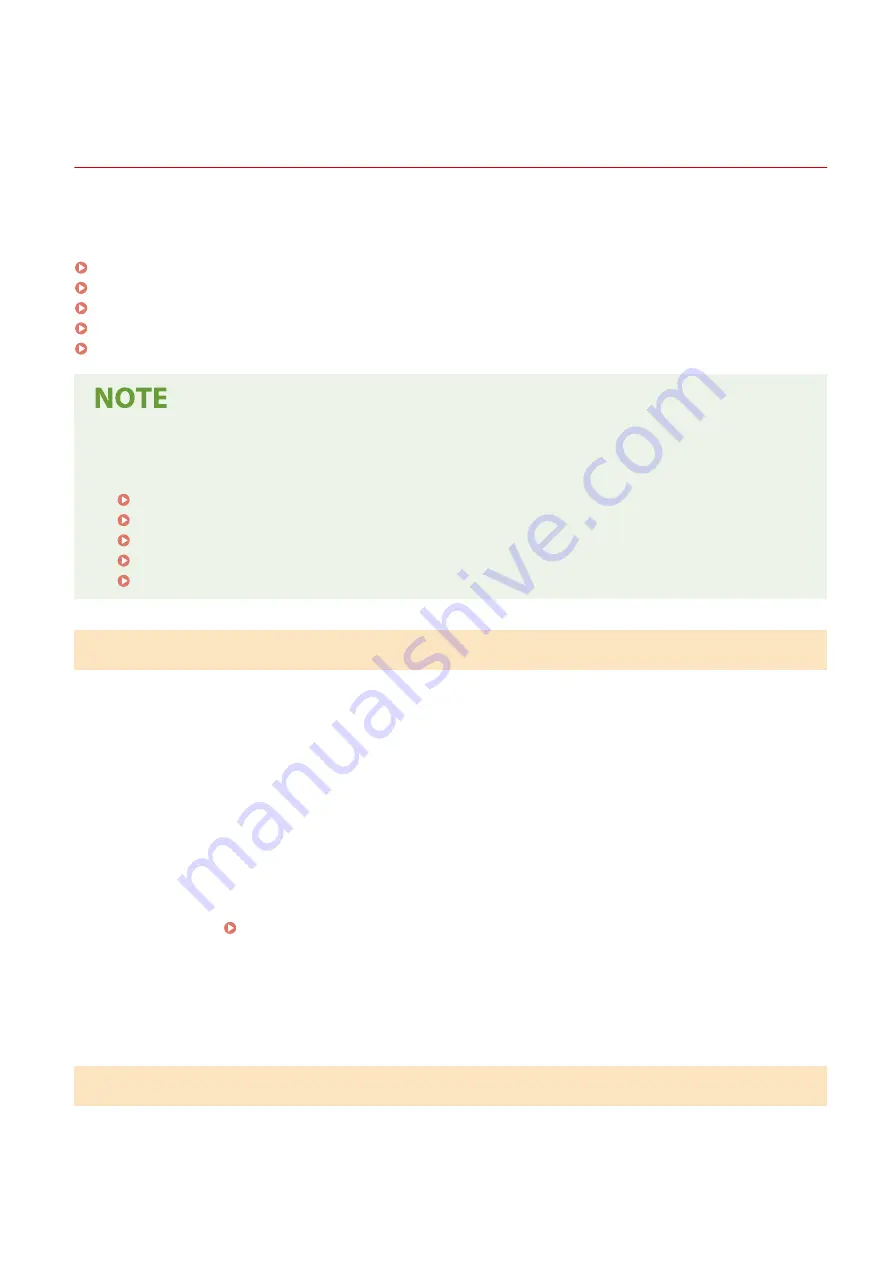
Configuring the Default Settings (Setup Guide) (Touch
Panel Model)
94LS-015
When you turn ON the machine for the first time, the screen (Setup Guide) for setting the items required for using the
machine is displayed. Configure the settings using the procedure below by following the instructions on the screen.
Step 1: Setting the Display Language and Country or Region(P. 44)
Step 2: Setting the Date and Time(P. 44)
Step 3: Setting Remote UI(P. 45)
Step 4: Connecting to a Wireless LAN(P. 45)
Step 5: Configuring Settings for Toner Replenishment Service(P. 46)
●
These settings can only be configured one time using the Setup Guide when starting the machine for the
first time. To change the settings configured with the Setup Guide at a later time, set the items in Steps 2 to
5 individually. For the details of each setting, see the following.
Setting the Date and Time(P. 348)
Setting the Department ID and PIN for the Administrator(P. 302)
Setting the PIN to Use for Remote UI(P. 338)
Connecting to a Wireless LAN(P. 55)
[Home] Screen(P. 113)
Step 1: Setting the Display Language and Country or Region
Set the language displayed on the operation panel screen and reports to be printed. Next, set the country or region
where the machine is used.
1
On the [Language] screen, select the display language.
2
Press [Yes].
➠
The display language is set, and the [Select Country/Region] screen is displayed.
Depending on the country or region, the [Select Country/Region] screen is not displayed and the [Time
Zone] screen is displayed. When the [Time Zone] screen is displayed, proceed to "Step 2: Setting the Date
and Time." Step 2: Setting the Date and Time(P. 44)
3
On the [Select Country/Region] screen, select the country or region.
➠
The country or region is set, and the [Time Zone] screen is displayed.
Step 2: Setting the Date and Time
The date and time are used as the reference for the functions using date and time information, and therefore, they
need to be set accurately.
Setting Up
44
Содержание imageCLASS MF273dw
Страница 1: ...imageCLASS MF275dw MF273dw MF272dw User s Guide USRMA 7868 00 2022 12 en Copyright CANON INC 2023 ...
Страница 66: ... Shared Key Encryption for WPA WPA2 TKIP AES CCMP IEEE 802 1X Authentication Setting Up 57 ...
Страница 90: ... The settings are applied Setting Up 81 ...
Страница 130: ...Basic Operations 121 ...
Страница 148: ...Paper with logo in landscape orientation Basic Operations 139 ...
Страница 153: ... You can change the paper size displayed on the screen in Step 3 Hiding Unused Paper Sizes P 147 Basic Operations 144 ...
Страница 172: ... The destination is specified If you entered an incorrect number press to clear the numbers Basic Operations 163 ...
Страница 225: ...If the job list screen is displayed select the job to cancel and press Yes Scanning 216 ...
Страница 285: ...If the job list screen is displayed select the job to cancel and press Cancel Yes Copying 276 ...
Страница 319: ...8 Log out from Remote UI Security 310 ...
Страница 444: ... Custom 2 Confirm Destination Scan PC Settings Menu Items 435 ...
Страница 490: ...Specify to increase the density and to reduce it Maintenance 481 ...
Страница 598: ...Manual Display Settings 94LS 0HR Appendix 589 ...
















































