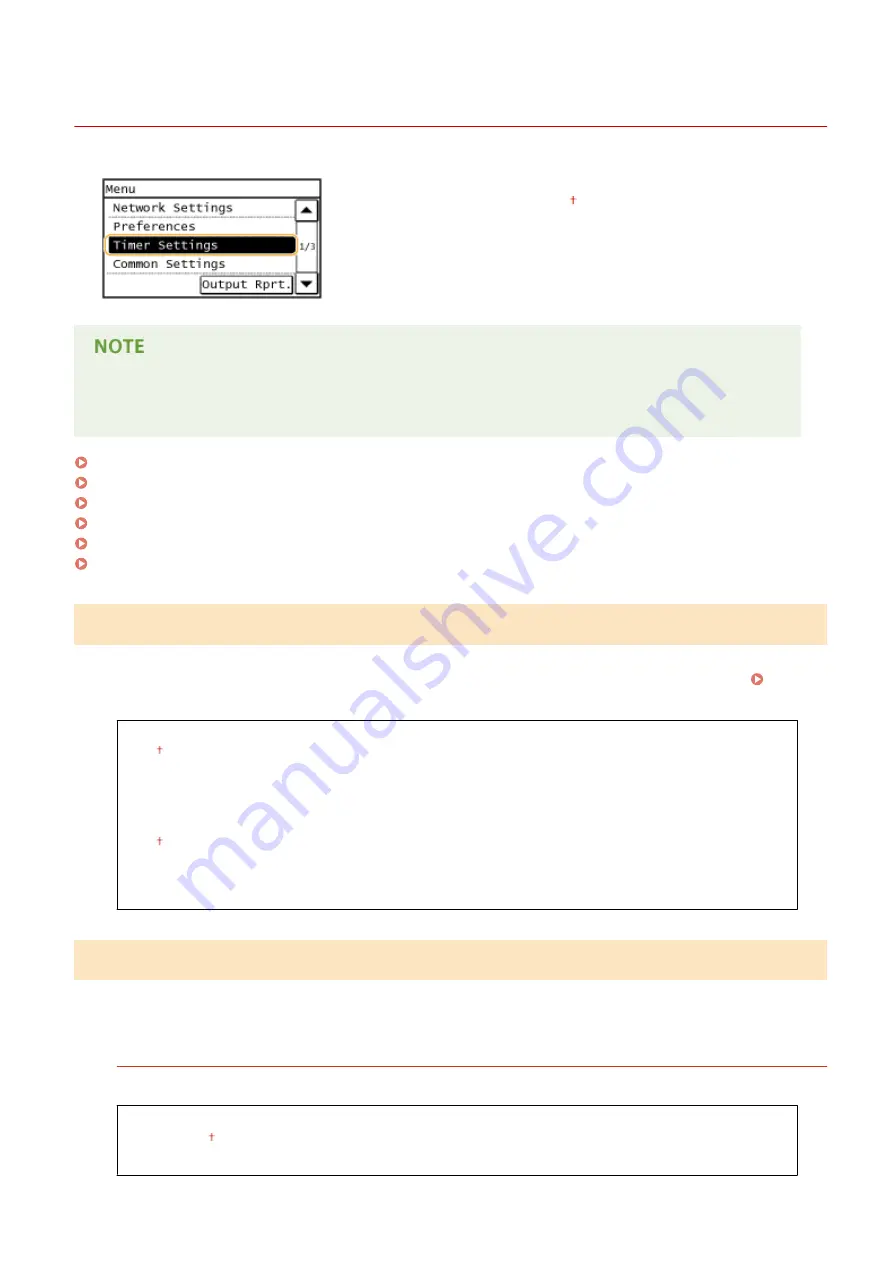
Timer Settings
1469-08Y
All the settings about the timer are listed with short descriptions. Default
settings are marked with a dagger ( ).
Asterisks (
*
)
Settings marked with an asterisk (
*
) have different defaults depending on the country or region of purchase.
Quiet Mode Time(P. 490)
Date/Time Settings(P. 490)
Auto Sleep Time(P. 492)
Auto Reset Time(P. 492)
Function After Auto Reset(P. 493)
Auto Offline Time(P. 493)
Quiet Mode Time
You can reduce the operation sound of the machine when you want it to run more quietly (quiet mode). Set a time for
the machine to enter quiet mode automatically. You can also set the machine to always run in quiet mode. Entering
Start Time
Off
On
Start time setting to enter quiet mode
End Time
Off
On
Stop time setting to exit quiet mode
Date/Time Settings
Specify date and time settings, including the date format and the 12- or 24-hour clock display setting. The date and
time that are printed on each fax document, report, and list are determined by these settings.
Date Format
*
Select the date format (order of year, month, and day).
YYYY MM/DD
MM/DD/YYYY
DD/MM YYYY
Setting Menu List
490
Содержание IMAGECLASS MF247dw
Страница 1: ...imageCLASS MF249dw MF247dw MF236n User s Guide USRMA 1354 00 2016 08 en Copyright CANON INC 2016 ...
Страница 35: ...LINKS Using the Display P 35 Basic Operations 27 ...
Страница 40: ...Using the Display P 35 Basic Operations 32 ...
Страница 48: ...10 Press 11 Tap Apply Basic Operations 40 ...
Страница 98: ...LINKS Basic Copy Operations P 81 Adjusting Density P 88 Copying 90 ...
Страница 103: ...LINKS Basic Copy Operations P 81 2 Sided Copying MF249dw MF247dw P 91 Using the Paper Save Button P 96 Copying 95 ...
Страница 110: ...Using Registered Destinations 182 Importing Exporting Address Book Data from the Fax Driver 184 Faxing 102 ...
Страница 119: ...3 Tap Apply Continue to Connecting the Telephone Line P 112 LINKS Receiving Faxes P 142 Faxing 111 ...
Страница 145: ...LINKS Sending Faxes P 114 Adjusting Density P 135 Faxing 137 ...
Страница 185: ...Faxing 177 ...
Страница 202: ...Managing Documents and Checking the Machine Status P 456 Using the Machine as a Printer 194 ...
Страница 223: ...LINKS Printing a Document P 191 Printing Borders P 213 Printing Watermarks P 216 Using the Machine as a Printer 215 ...
Страница 267: ...Setting Gamma Values P 271 Using the Machine as a Scanner 259 ...
Страница 314: ...6 Click Fax Fax sending starts Can Be Used Conveniently with a Mobile Device 306 ...
Страница 349: ...4 Click Edit in IPv6 Settings 5 Select the Use IPv6 check box and configure the required settings Network 341 ...
Страница 418: ...LINKS Configuring Printer Ports P 351 Security 410 ...
Страница 424: ...Setting a Shared Folder as a Save Location P 368 Security 416 ...
Страница 443: ... The machine does not support use of a certificate revocation list CRL Security 435 ...
Страница 549: ...Troubleshooting 541 ...
Страница 620: ...Maintenance 612 ...
Страница 628: ...LINKS Registering in the Address Book P 60 Registering Address Book from Remote UI P 467 Maintenance 620 ...
Страница 639: ...Third Party Software 1469 0F7 For information related to third party software click the following icon Appendix 631 ...
Страница 648: ...For more information about this function see Scanning Using an Application P 242 Appendix 640 ...
Страница 651: ...For more information about this function see Printing Booklet MF249dw MF247dw P 211 Appendix 643 ...
Страница 660: ...Appendix 652 ...
Страница 675: ...Manual Display Settings 1469 0CW Appendix 667 ...
Страница 685: ...Appendix 677 ...
Страница 686: ...Menu Route Map 1469 0E0 For the settings on the machine s display see Menu Route Map PDF manual Appendix 678 ...
Страница 703: ... 12 JPEG this software is based in part on the work of the Independent JPEG Group ...






























