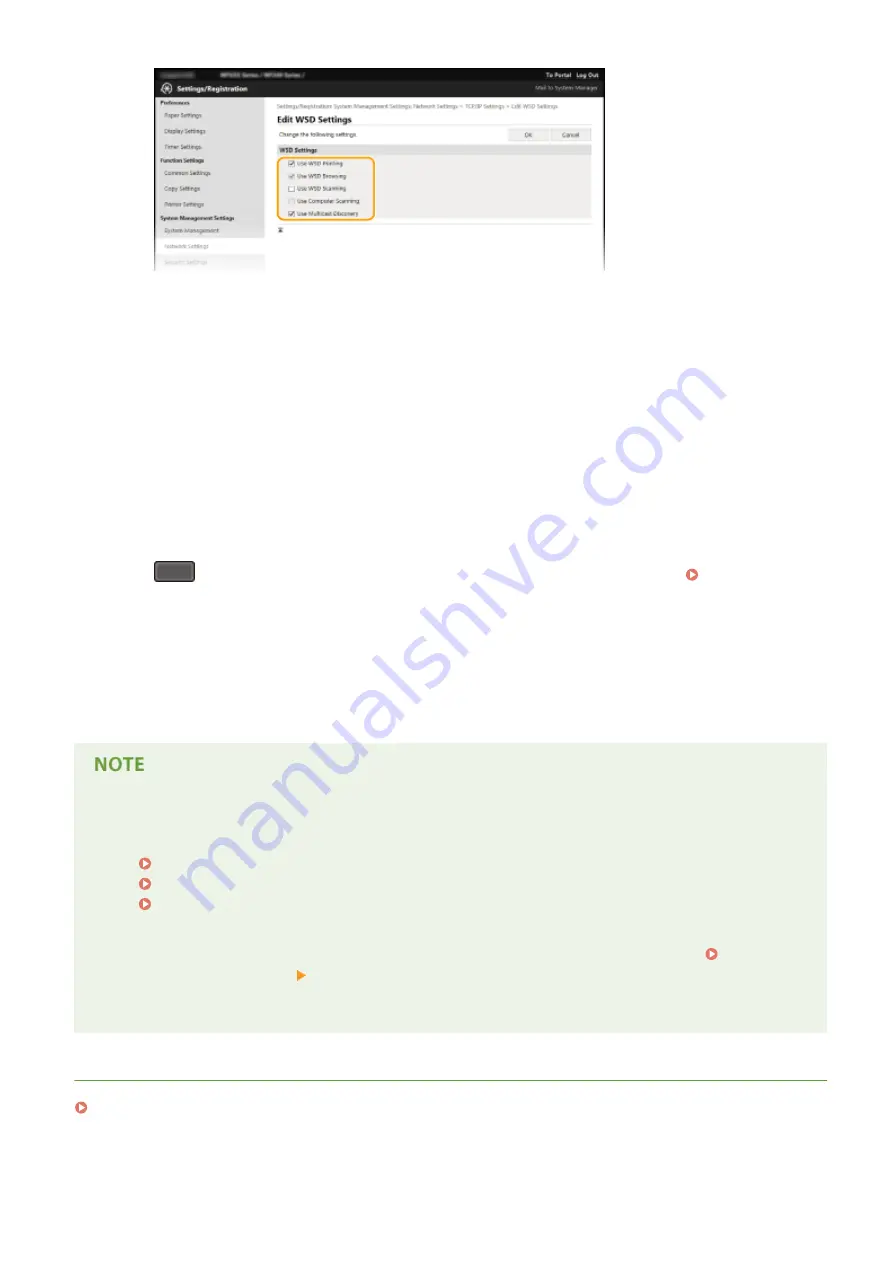
[Use WSD Printing]
Select the check box to print via WSD. When not using WSD printing, clear the check box.
[Use WSD Browsing]
Select the check box to obtain information about the machine from a computer via WSD. This check box is
automatically selected when the [Use WSD Printing] check box is selected.
[Use WSD Scanning]
Available for Windows Vista/7/8/10, WSD scanning enables you to scan documents to a computer without
installing the scanner driver. Select the check box to scan documents via WSD. When not using WSD
scanning, clear the check box.
[Use Computer Scanning]
Select the check box to use WSD scanning by operating the machine with the operation panel. This check
box can only be selected when the [Use WSD Scanning] check box is selected. To perform scanning, press
(COPY/SCAN) and specify a WSD-connected computer as a scan destination ( Scanning from the
[Use Multicast Discovery]
Select the check box to set the machine to reply to multicast discovery messages. If the check box is
cleared, the machine stays in sleep mode even when multicast discovery messages are flowing on the
network.
3
Click [OK].
Using the operation panel
●
LPD, RAW, and WSD settings can also be accessed from <Menu> screen.
LPD Print Settings(P. 293)
RAW Print Settings(P. 293)
WSD Settings(P. 293)
Setting up WSD network devices on Windows Vista/7/8/10
●
The WSD printer and scanner can be added from the printer folder. Open the printer folder ( Displaying
the Printer Folder(P. 434) ) click [Add a device] or [Add a printer] and follow the on-screen instructions.
For more information about how to install MF Drivers for the WSD network printer, see "MF Driver
Installation Guide."
LINKS
Configuring Printer Ports(P. 201)
Network (MF244dw / MF232w)
200
Содержание imageclass MF232W
Страница 1: ...MF244dw MF232w MF231 User s Guide USRMA 1398 00 2016 10 en Copyright CANON INC 2016 ...
Страница 35: ... key Press to switch the type of text that is entered LINKS Using the Operation Panel P 33 Basic Operations 29 ...
Страница 66: ...Exiting Sleep Mode Press You can also press any key other than to exit sleep mode Basic Operations 60 ...
Страница 80: ...LINKS Basic Copy Operations P 65 Adjusting Density P 72 Copying 74 ...
Страница 96: ...Managing Documents and Checking the Machine Status P 278 Using the Machine as a Printer 90 ...
Страница 117: ...LINKS Printing a Document P 87 Printing Borders P 109 Printing Watermarks P 112 Using the Machine as a Printer 111 ...
Страница 132: ...LINKS Printing a Document P 87 Various Print Settings P 95 Using the Machine as a Printer 126 ...
Страница 248: ...Configuring Printer Ports P 201 Security 242 ...
Страница 264: ... The machine does not support use of a certificate revocation list CRL Security 258 ...
Страница 287: ...LINKS Remote UI Screens P 275 Using Remote UI MF244dw MF232w 281 ...
Страница 346: ...Troubleshooting 340 ...
Страница 409: ...Third Party Software 15A8 085 For information related to third party software click the following icon Appendix 403 ...
Страница 438: ...Manual Display Settings 15A8 080 Appendix 432 ...
Страница 448: ...Appendix 442 ...
Страница 466: ... 12 JPEG this software is based in part on the work of the Independent JPEG Group ...






























