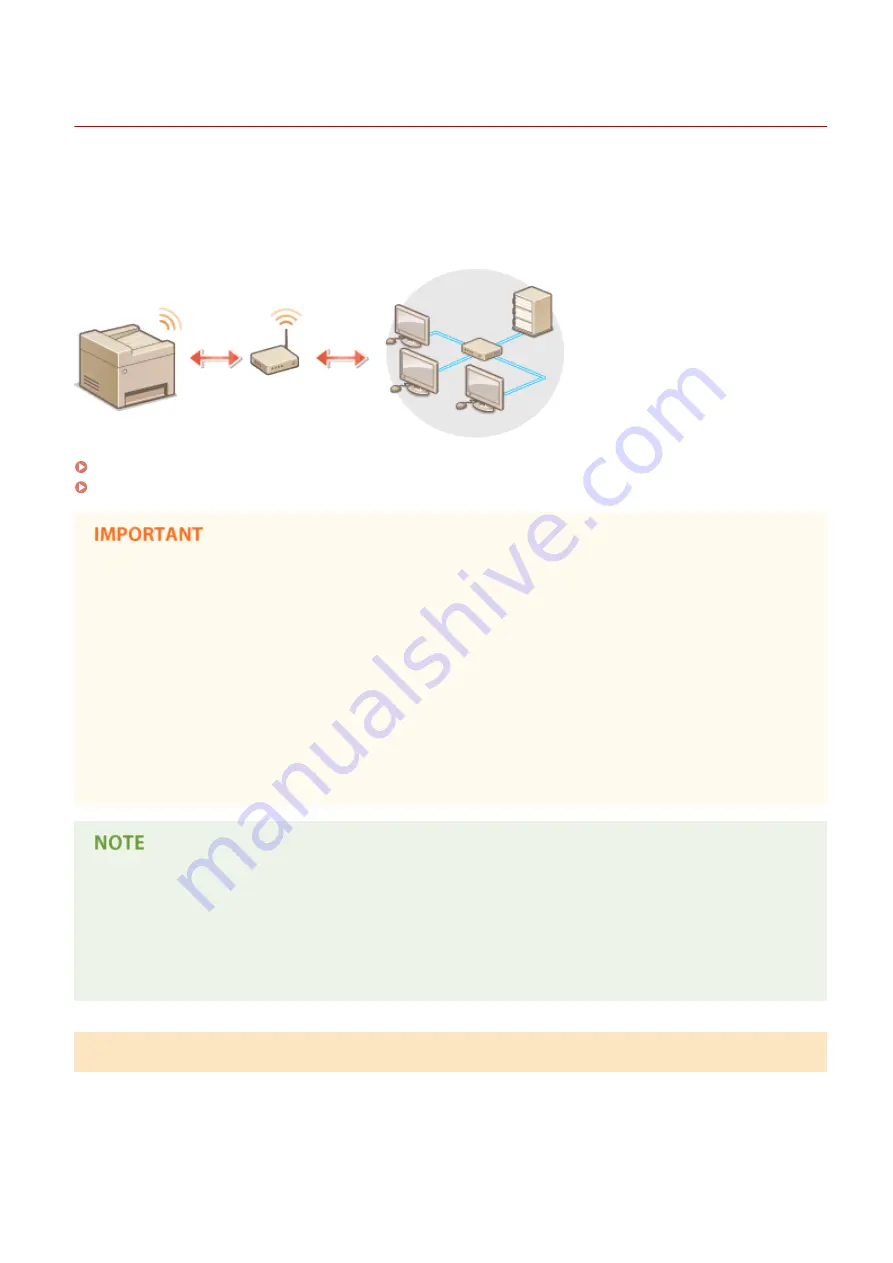
Connecting to a Wireless LAN
15A8-03E
Wireless routers (or access points) connect the machine to a computer via radio waves. If your wireless router is
equipped with Wi-Fi Protected Setup (WPS), configuring your network is automatic and easy. If your networking
devices do not support automatic configuration, or if you want to specify authentication and encryption settings in
detail, you need to manually set up the connection. Make sure that your computer is correctly connected to the
network.
Setting Up Connection Using WPS(P. 170)
Manually Setting Up Connection(P. 171)
Risk of information leak
Use wireless LAN connection at your own discretion and at your own risk. If the machine is connected to an
unsecured network, your personal information might be leaked to a third party because radio waves used in
wireless communication can go anywhere nearby, even beyond walls.
Wireless LAN security
The wireless LAN security that is supported by the machine is listed below. For the wireless security
compatibility of your wireless router, see the instruction manuals for your networking devices or contact your
manufacturer.
●
128 (104)/64 (40) bit WEP
●
WPA-PSK (TKIP/AES-CCMP)
●
WPA2-PSK (TKIP/AES-CCMP)
Required devices for wireless LAN connection
●
The machine does not come with a wireless router. Have the router ready as necessary.
●
The wireless router must conform to IEEE 802.11b/g/n and be able to communicate in 2.4 GHz frequency
band. For more information, see the instruction manuals for your networking devices or contact your
manufacturer.
Setting Up Connection Using WPS
When using WPS, two modes are available: push button mode and PIN code mode.
Network (MF244dw / MF232w)
170
Содержание imageclass MF232W
Страница 1: ...MF244dw MF232w MF231 User s Guide USRMA 1398 00 2016 10 en Copyright CANON INC 2016 ...
Страница 35: ... key Press to switch the type of text that is entered LINKS Using the Operation Panel P 33 Basic Operations 29 ...
Страница 66: ...Exiting Sleep Mode Press You can also press any key other than to exit sleep mode Basic Operations 60 ...
Страница 80: ...LINKS Basic Copy Operations P 65 Adjusting Density P 72 Copying 74 ...
Страница 96: ...Managing Documents and Checking the Machine Status P 278 Using the Machine as a Printer 90 ...
Страница 117: ...LINKS Printing a Document P 87 Printing Borders P 109 Printing Watermarks P 112 Using the Machine as a Printer 111 ...
Страница 132: ...LINKS Printing a Document P 87 Various Print Settings P 95 Using the Machine as a Printer 126 ...
Страница 248: ...Configuring Printer Ports P 201 Security 242 ...
Страница 264: ... The machine does not support use of a certificate revocation list CRL Security 258 ...
Страница 287: ...LINKS Remote UI Screens P 275 Using Remote UI MF244dw MF232w 281 ...
Страница 346: ...Troubleshooting 340 ...
Страница 409: ...Third Party Software 15A8 085 For information related to third party software click the following icon Appendix 403 ...
Страница 438: ...Manual Display Settings 15A8 080 Appendix 432 ...
Страница 448: ...Appendix 442 ...
Страница 466: ... 12 JPEG this software is based in part on the work of the Independent JPEG Group ...
















































