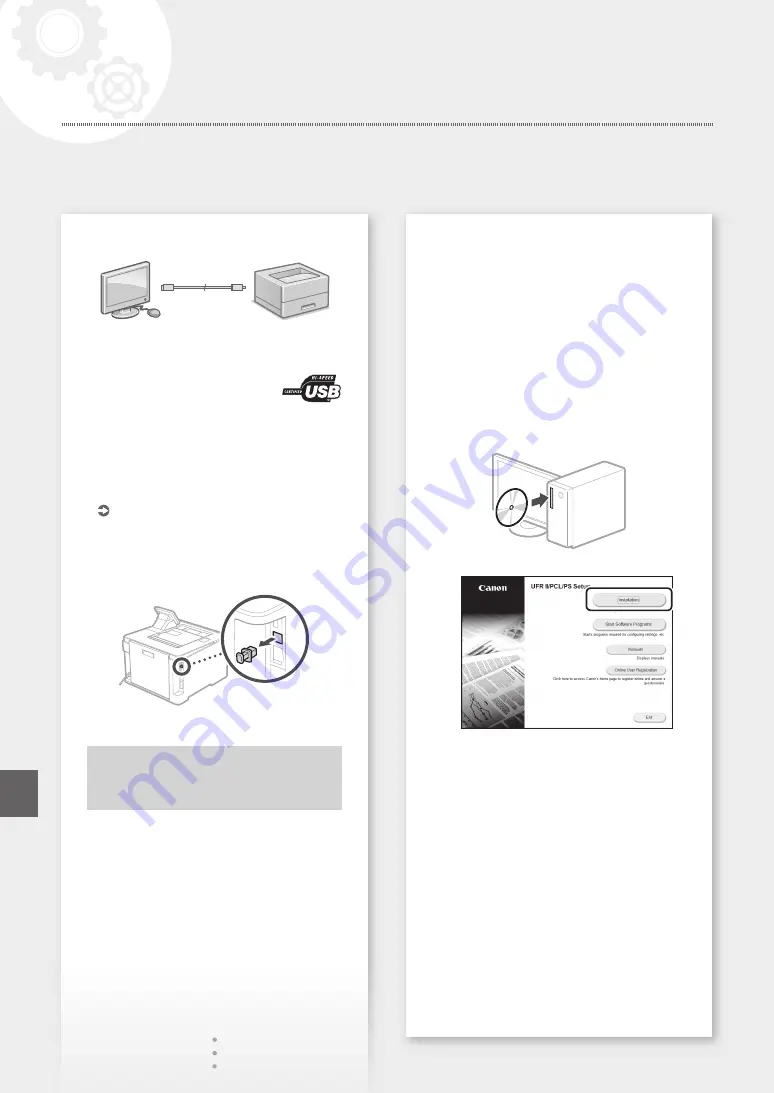
8
To connect via USB
• The machine does not come with a USB cable.
Please have one ready, if necessary.
• Make sure that the USB cable you
use has the following mark.
• Do not connect the USB cable before installing
the driver. If you did, disconnect the USB cable
from the computer, close the dialog box, and then
perform the following procedure from step 1.
1.
Install the driver and software.
"Installing the software" on P.8
• When the screen to connect the USB cable to
the machine is displayed, remove the cap that
covers the USB port.
Now you are finished with the
configuration of the initial settings.
Installing the software
• The procedure described here is only applicable
when your computer runs on the Windows OS.
For more details on the software installation
procedure, see the driver's manual.
• For the installation when your computer runs on
the Mac OS, see the driver's manual.
• Your machine may not come with the driver for
the Mac OS, depending on the time of purchase.
New drivers are uploaded to the Canon website,
and you can download and use the latest one.
1.
2.
If the screen is not displayed properly, re-insert
the DVD-ROM or search for "D:\MInst.exe"
on the Windows platform (This description
assumes that "D:" is the DVD-ROM drive
name).
Configuring the Machine
Quick Setup
En
Содержание IMAGECLASS LBP654CDW
Страница 5: ...1 2 9 Next proceed to configure the machine 5 Quick Setup Pt En Fr Es ...
Страница 9: ...9 ...
Страница 13: ...13 ...
Страница 17: ...17 ...
Страница 21: ...21 Quick Operation Quick Operation Utilisation rapide Funcionamiento rápido Operação rápida Pt En Fr Es ...
Страница 25: ...25 ...
Страница 31: ...31 ...
Страница 37: ...37 ...
Страница 43: ...Notas 43 ...
Страница 46: ...46 ...
Страница 47: ...47 ...























