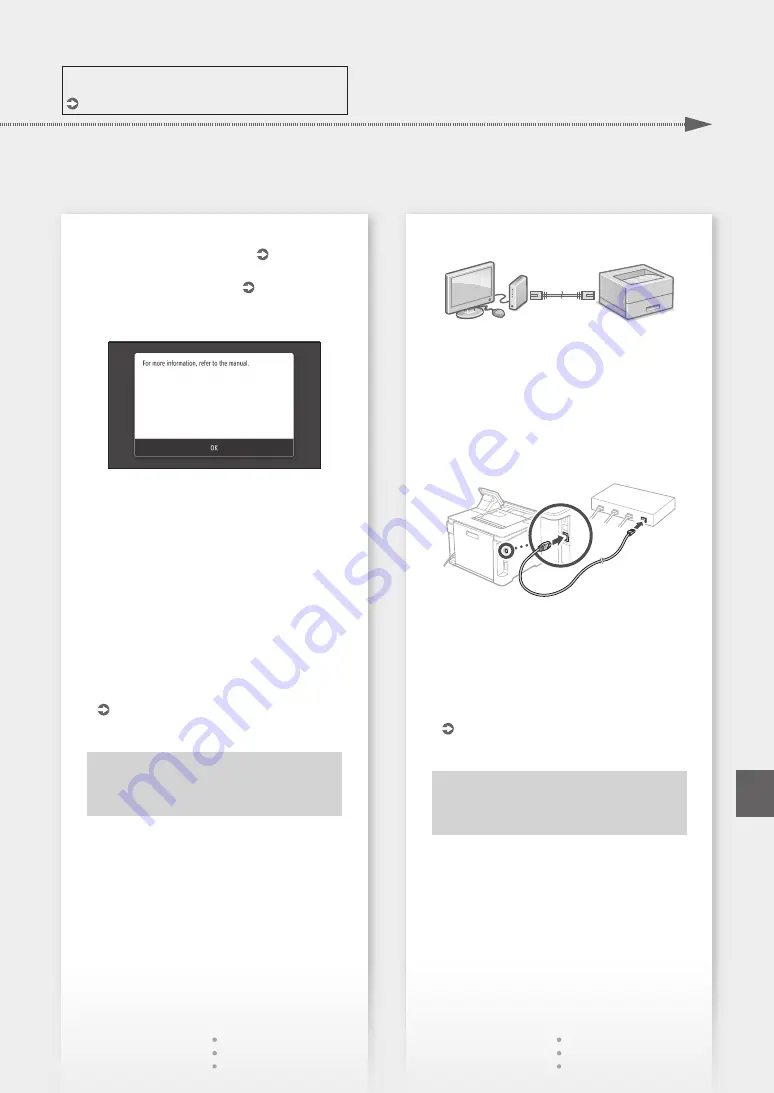
3.
Take note of the SSID and network key.
• Check the label on the router. User's Guide
• The setting operation is easier if the router is
provided with a WPS mark. User's Guide
4.
Set the access point and network key
according to the screen below.
1. Select <OK>.
2. Select <SSID Settings>.
3. Select <Select Access Point>.
4. Select the access point (SSID).
5. Enter a WEP key (network key), and Select
<Apply>.
6. Select <Yes>.
• The IP address will be automatically
configured in a few minutes.
• "Connected." is displayed.
5.
Install the driver and software.
"Installing the software" on P.8
Now you are finished with the
configuration of the initial settings.
To connect via wired LAN
The machine does not come with a LAN cable.
Please have one ready, if necessary.
1.
Make sure that the computer is connected to a
router properly.
2.
Check the network settings on the computer.
3.
Connect the LAN cable.
• After connecting the cable, wait a few minutes
(until the IP address is set automatically).
• If a static IP address has been set on the
computer, set the machine's IP address
manually.
4.
Install the driver and software.
"Installing the software" on P.8
Now you are finished with the
configuration of the initial settings.
For details
"Setting Up Using the Setup Guide" in the User's Guide
7
Quick Setup
En
Содержание IMAGECLASS LBP654CDW
Страница 5: ...1 2 9 Next proceed to configure the machine 5 Quick Setup Pt En Fr Es ...
Страница 9: ...9 ...
Страница 13: ...13 ...
Страница 17: ...17 ...
Страница 21: ...21 Quick Operation Quick Operation Utilisation rapide Funcionamiento rápido Operação rápida Pt En Fr Es ...
Страница 25: ...25 ...
Страница 31: ...31 ...
Страница 37: ...37 ...
Страница 43: ...Notas 43 ...
Страница 46: ...46 ...
Страница 47: ...47 ...






















