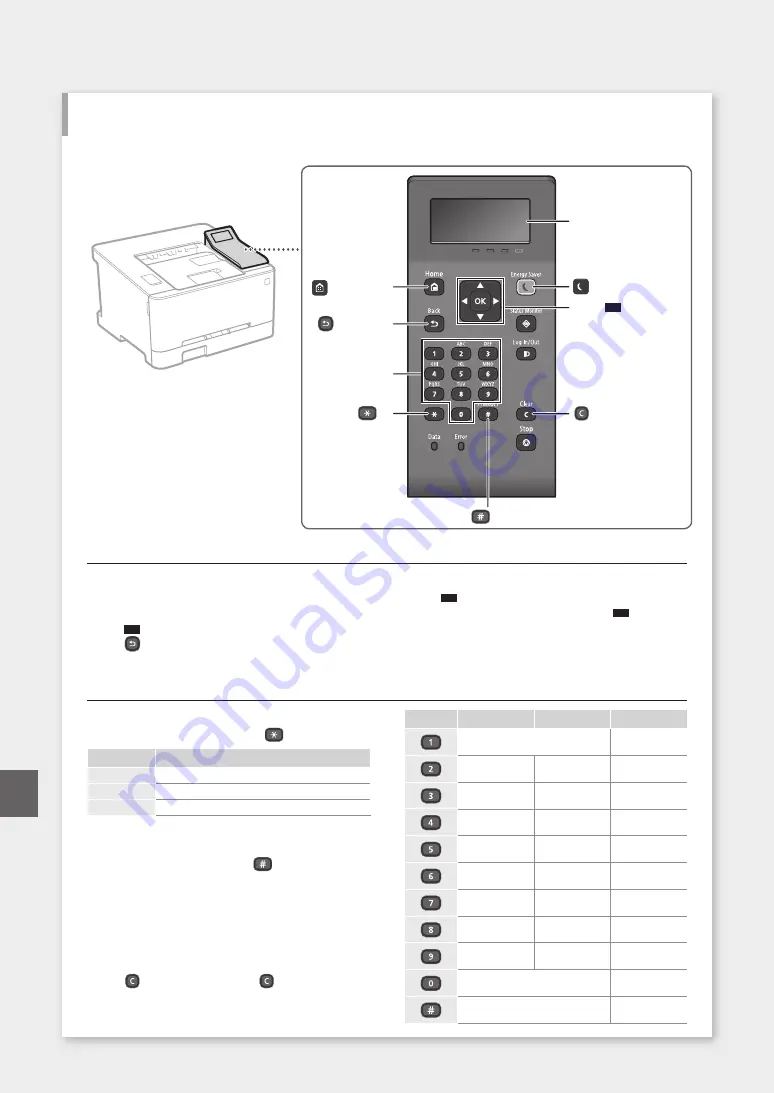
Navigating the Menu
Item selection or moving the cursor among the
menu items
Select an item with [
▲
] or [
▼
].
Press
OK
or [
►
] to proceed to the next hierarchy.
Press
or [
◄
] to return to the previous hierarchy.
Setting confirmation
Press
OK
. However, when <Apply> appears on the
display, select <Apply>, and then press
OK
.
Text Input Method
Changing entry mode
To change the entry mode, press
.
Entry mode
Available text
<A>
Uppercase alphabetic letters and symbols
<a>
Lowercase alphabetic letters and symbols
<12>
Numbers
Entering text, symbols, and numbers
Enter with the numeric keys or
.
Moving the cursor (Entering a space)
Press [
◄
] or [
►
], to move the cursor. To enter a space,
move the cursor to the end of the text, and press [
►
].
Deleting characters
Press
. Pressing and holding
deletes all char-
acters.
Entry mode: <A>
Entry mode: <a>
Entry mode: <12>
@ . - _ /
1
ABC
abc
2
DEF
def
3
GHI
ghi
4
JKL
jkl
5
MNO
mno
6
PQRS
pqrs
7
TUV
tuv
8
WXYZ
wxyz
9
(Not available)
0
(space) @ . / - _ ! ? & $ % # ( )
[ ] { } < > * + = ” , ; : ’ ^ ` | \ ˜
(Not available)
22
Start the Operation from the Operation Panel
Machine
Quick Operation
Display (screen)
([Energy Saver] key)
([Home] key)
▲▼ ▲
▲
OK
Numeric keys
Operation Panel
([Back] key)
(*)
(#)
([Clear] key)
En
Содержание imageCLASS LBP622Cdw
Страница 4: ...1 2 3 Up to here 4 5 6 Installation of the Machine 4 Quick Setup ...
Страница 5: ...Next proceed to configure the machine 2 1 7 8 5 Quick Setup Pt En Fr Es ...
Страница 13: ...13 ...
Страница 21: ...21 Quick Operation Quick Operation Utilisation rapide Funcionamiento rápido Operação rápida Pt En Fr Es ...
Страница 46: ...46 ...
Страница 47: ...47 ...
















































