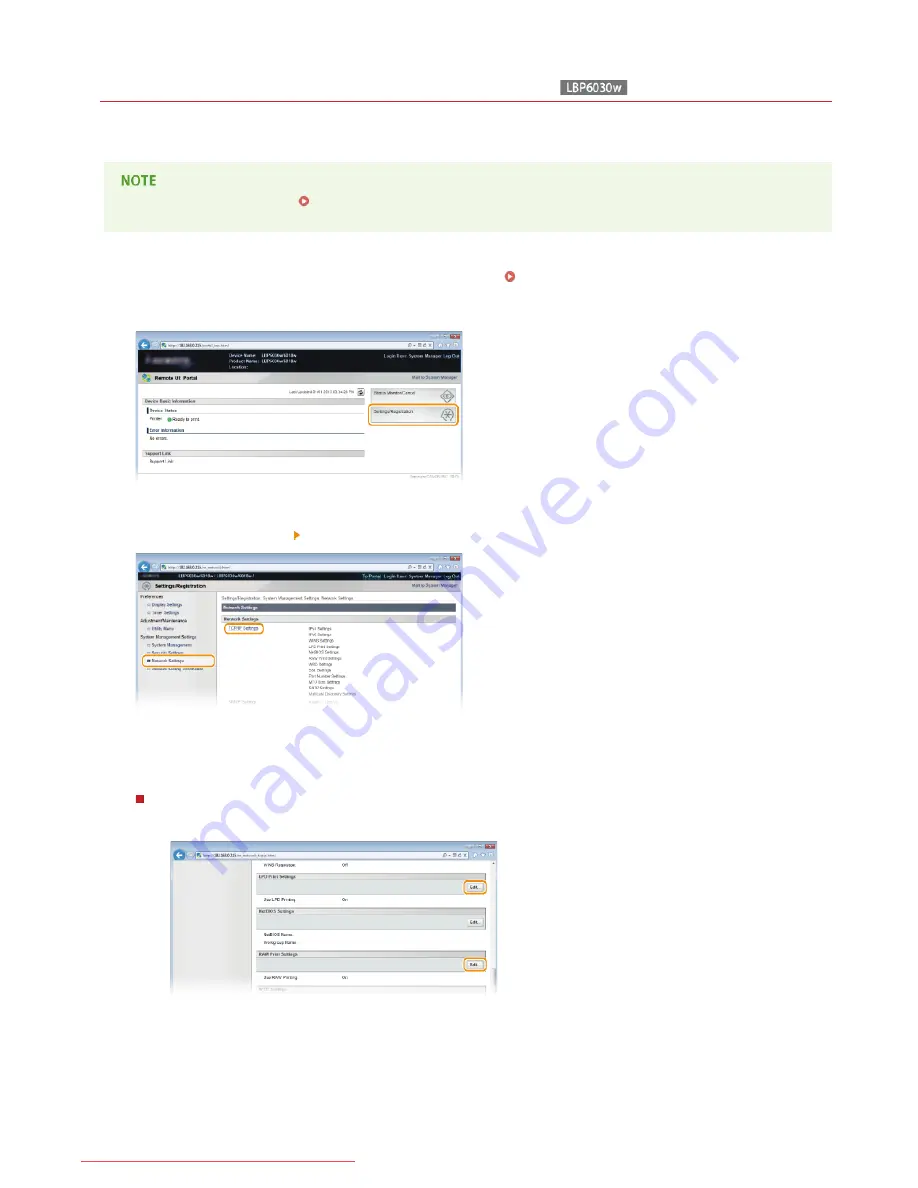
0HWJ-027
Configuring Printing Protocols and Web Services
The following explains how to configure printing protocols for printing documents from computers. The protocols supported by the
machine are LPD, RAW, and WSD (Web Services on Devices).
To change protocol port numbers
Changing Port Numbers
Start the Remote UI and log on in System Manager Mode.
Starting the Remote UI
Click [Settings/Registration].
Click [Network Settings] [TCP/IP Settings].
Configure the printing protocols.
Configuring LPD or RAW
1
Click [Edit] in [LPD Print Settings] or [RAW Print Settings].
2
Configure the settings as necessary.
1
2
3
4
㻣㻞㻌㻛㻌㻞㻝㻥
Downloaded from ManualsPrinter.com Manuals
Содержание imageClass LBP6030
Страница 1: ...㻝㻌㻛㻌㻞㻝㻥 Downloaded from ManualsPrinter com Manuals ...
Страница 42: ...LINKS Basic Print Operations 㻠㻞㻌㻛㻌㻞㻝㻥 Downloaded from ManualsPrinter com Manuals ...
Страница 49: ...Printing Borders Printing Dates and Page Numbers 㻠㻥㻌㻛㻌㻞㻝㻥 Downloaded from ManualsPrinter com Manuals ...
Страница 74: ...LINKS Configuring Printer Ports 㻣㻠㻌㻛㻌㻞㻝㻥 Downloaded from ManualsPrinter com Manuals ...
Страница 78: ...Click Close 3 Click OK 4 㻣㻤㻌㻛㻌㻞㻝㻥 Downloaded from ManualsPrinter com Manuals ...
Страница 83: ...LINKS Changing the Maximum Transmission Unit 㻤㻟㻌㻛㻌㻞㻝㻥 Downloaded from ManualsPrinter com Manuals ...
Страница 94: ...㻥㻠㻌㻛㻌㻞㻝㻥 Downloaded from ManualsPrinter com Manuals ...
Страница 168: ...Close the top cover 5 㻝㻢㻤㻌㻛㻌㻞㻝㻥 Downloaded from ManualsPrinter com Manuals ...
Страница 179: ...LINKS Configuring Settings for Key Pairs and Digital Certificates 㻝㻣㻥㻌㻛㻌㻞㻝㻥 Downloaded from ManualsPrinter com Manuals ...
Страница 193: ...㻝㻥㻟㻌㻛㻌㻞㻝㻥 Downloaded from ManualsPrinter com Manuals ...
Страница 201: ...Click Back Exit 6 㻞㻜㻝㻌㻛㻌㻞㻝㻥 Downloaded from ManualsPrinter com Manuals ...
Страница 220: ...㻝㻌㻛㻌㻡㻟 Downloaded from ManualsPrinter com Manuals ...
Страница 240: ...㻞㻝㻌㻛㻌㻡㻟 Downloaded from ManualsPrinter com Manuals ...
Страница 251: ...Click OK 4 㻟㻞㻌㻛㻌㻡㻟 Downloaded from ManualsPrinter com Manuals ...
Страница 254: ...Enabling Network discovery 㻟㻡㻌㻛㻌㻡㻟 Downloaded from ManualsPrinter com Manuals ...
Страница 256: ...LINKS Connecting via USB 㻟㻣㻌㻛㻌㻡㻟 Downloaded from ManualsPrinter com Manuals ...
















































