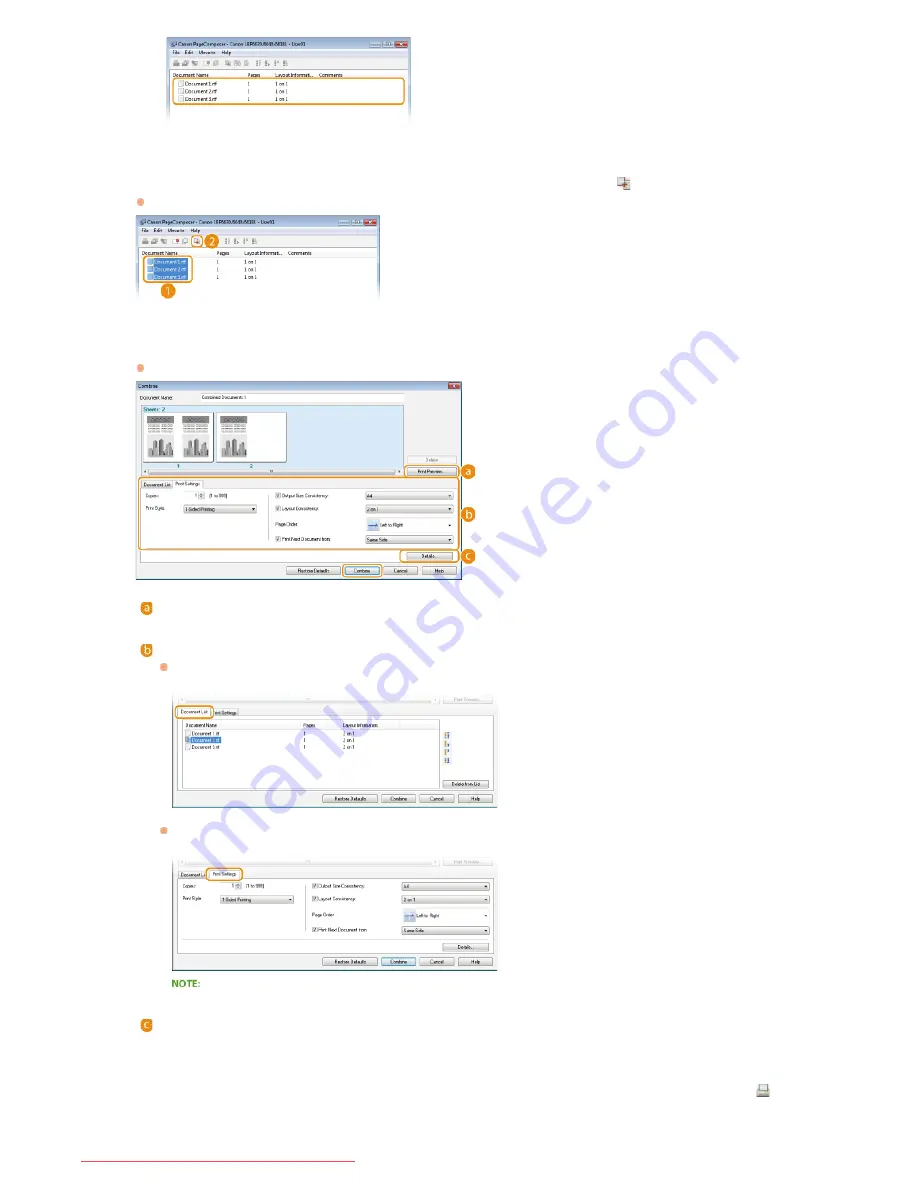
From the [Document Name] list, select the documents to combine, and click
.
To select multiple documents, click the documents while holding down the [SHIFT] key or [CTRL] key.
Change the settings as necessary, and click [Combine].
The documents selected in step 6 are combined.
[Print Preview]
Displays a preview of the document to be printed.
[Document List]/[Print Settings]
Click the [Document List] tab to display the documents added in steps 1 to 4. You can remove documents by selecting them
in the list and clicking [Delete from List].
Click the [Print Settings] tab to display the screen for specifying print settings such as the number of copies. The settings
specified here are applied to the whole print job.
For more information, click [Help] on the Canon PageComposer screen.
[Details]
Displays the print settings screen of the printer driver. There are fewer settings available than when using the ordinary printing
method.
In the [Document Name] list, select the combined-document print job you want to print, and click
.
6
7
8
㻡㻟㻌㻛㻌㻞㻝㻥
Downloaded from ManualsPrinter.com Manuals
Содержание imageClass LBP6030
Страница 1: ...㻝㻌㻛㻌㻞㻝㻥 Downloaded from ManualsPrinter com Manuals ...
Страница 42: ...LINKS Basic Print Operations 㻠㻞㻌㻛㻌㻞㻝㻥 Downloaded from ManualsPrinter com Manuals ...
Страница 49: ...Printing Borders Printing Dates and Page Numbers 㻠㻥㻌㻛㻌㻞㻝㻥 Downloaded from ManualsPrinter com Manuals ...
Страница 74: ...LINKS Configuring Printer Ports 㻣㻠㻌㻛㻌㻞㻝㻥 Downloaded from ManualsPrinter com Manuals ...
Страница 78: ...Click Close 3 Click OK 4 㻣㻤㻌㻛㻌㻞㻝㻥 Downloaded from ManualsPrinter com Manuals ...
Страница 83: ...LINKS Changing the Maximum Transmission Unit 㻤㻟㻌㻛㻌㻞㻝㻥 Downloaded from ManualsPrinter com Manuals ...
Страница 94: ...㻥㻠㻌㻛㻌㻞㻝㻥 Downloaded from ManualsPrinter com Manuals ...
Страница 168: ...Close the top cover 5 㻝㻢㻤㻌㻛㻌㻞㻝㻥 Downloaded from ManualsPrinter com Manuals ...
Страница 179: ...LINKS Configuring Settings for Key Pairs and Digital Certificates 㻝㻣㻥㻌㻛㻌㻞㻝㻥 Downloaded from ManualsPrinter com Manuals ...
Страница 193: ...㻝㻥㻟㻌㻛㻌㻞㻝㻥 Downloaded from ManualsPrinter com Manuals ...
Страница 201: ...Click Back Exit 6 㻞㻜㻝㻌㻛㻌㻞㻝㻥 Downloaded from ManualsPrinter com Manuals ...
Страница 220: ...㻝㻌㻛㻌㻡㻟 Downloaded from ManualsPrinter com Manuals ...
Страница 240: ...㻞㻝㻌㻛㻌㻡㻟 Downloaded from ManualsPrinter com Manuals ...
Страница 251: ...Click OK 4 㻟㻞㻌㻛㻌㻡㻟 Downloaded from ManualsPrinter com Manuals ...
Страница 254: ...Enabling Network discovery 㻟㻡㻌㻛㻌㻡㻟 Downloaded from ManualsPrinter com Manuals ...
Страница 256: ...LINKS Connecting via USB 㻟㻣㻌㻛㻌㻡㻟 Downloaded from ManualsPrinter com Manuals ...






























