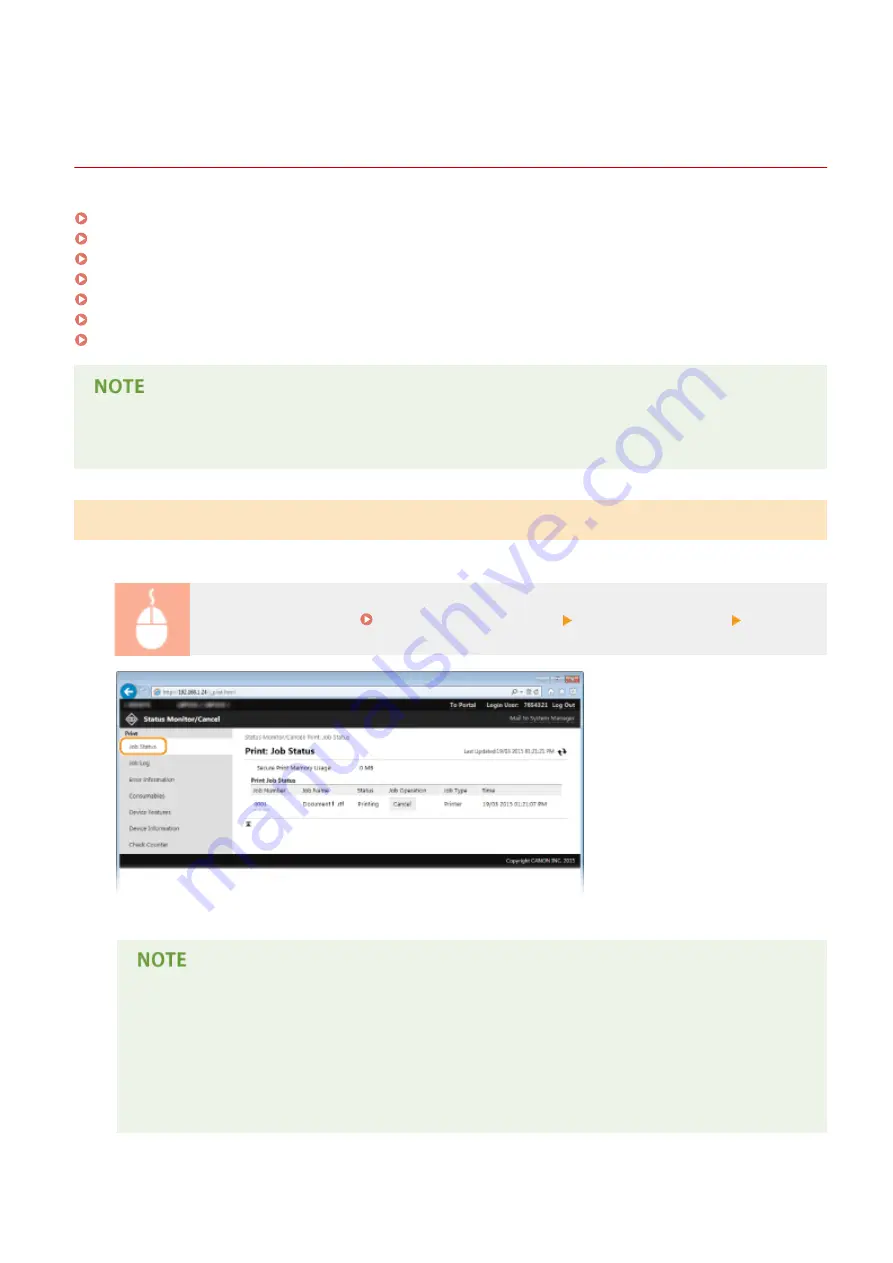
Managing Documents and Checking the Machine
Status
0W20-051
Checking Current Status of Print Documents(P. 275)
Checking History of Documents(P. 276)
Checking Error Information(P. 276)
Checking Consumables(P. 276)
Checking Device Specifications(P. 277)
Checking System Manager Information(P. 278)
Checking Print Total Counter(P. 278)
●
As for document file name, up to 256 characters are displayed depending on the type of character. The
printed application name may be added to the file name.
Checking Current Status of Print Documents
The list of the documents currently printing or waiting to be printed is displayed.
Log on to the Remote UI ( Starting Remote UI(P. 270) ) [Status Monitor/Cancel] [Job Status]
You can delete a document job by clicking [Cancel].
●
Regardless of the Department ID Management setting, all the print documents currently printing and
waiting to be printed will be listed.
●
If you entered your user name when you logged on in General User Mode, your user name will only
be displayed on the documents that you printed.
●
Click [Job Number] on the paused documents and secure documents to display detailed information.
You can check the user name and the page count of the printed document.
Using Remote UI
275
Содержание imageclass LBP251dw
Страница 1: ...LBP252dw LBP251dw User s Guide USRMA 0786 00 2016 06 en Copyright CANON INC 2015 ...
Страница 35: ...LINKS Using the Operation Panel P 30 Basic Operations 29 ...
Страница 69: ...Exiting Sleep Mode Press any key on the operation panel Basic Operations 63 ...
Страница 75: ...Printing 69 ...
Страница 83: ...LINKS Basic Printing Operations P 70 Checking the Printing Status and Log P 78 Printing 77 ...
Страница 101: ...LINKS Basic Printing Operations P 70 Printing Borders P 93 Printing Watermarks P 96 Printing 95 ...
Страница 117: ...LINKS Printing via Secure Print P 112 Printing 111 ...
Страница 122: ...Checking the Printing Status and Log P 78 Printing 116 ...
Страница 127: ...LINKS Basic Printing Operations P 70 Registering Combinations of Frequently Used Print Settings P 118 Printing 121 ...
Страница 164: ...4 Click Edit in IPv6 Settings 5 Select the Use IPv6 check box and configure the required settings Network 158 ...
Страница 178: ...3 Click OK 4 Click Close LINKS Setting Up Print Server P 173 Network 172 ...
Страница 233: ...LINKS Configuring Printer Ports P 168 Security 227 ...
Страница 316: ...0 Auto Shutdown is disabled 1 to 4 to 8 hr Setting Menu List 310 ...
Страница 355: ...Troubleshooting 349 ...
Страница 405: ...4 Install the toner cartridge Fully push it in until it cannot go any further 5 Close the front cover Maintenance 399 ...
Страница 469: ...4 Click Next Uninstall begins Wait a moment This process may take some time 5 Click Exit 6 Click Back Exit Appendix 463 ...
Страница 470: ...Appendix 464 ...
Страница 478: ...Manual Display Settings 0W20 08J Appendix 472 ...
















































