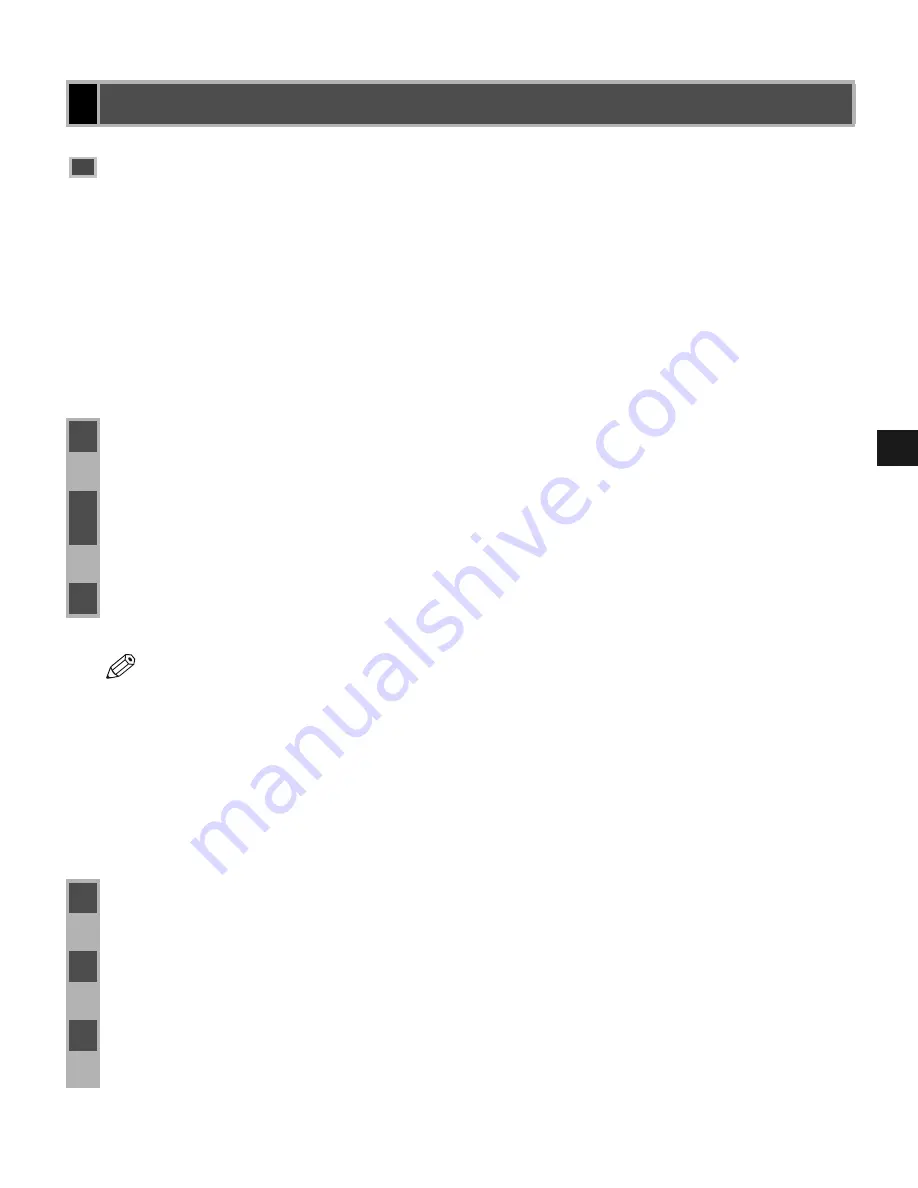
2-23
2
In
st
al
ling t
he Cano
n Adv
a
nc
ed
Prin
tin
g
T
ec
hnolo
g
y
If the imageCLASS D600 series is already on your network you can install it in two different
ways. The easiest way is using automatic network download. If network download is not
available, you can use the Add Printer Wizard.
■
Network Download
Network Download
Network Download
Network Download
Windows 95/98/Me and Windows NT 4.0/2000/XP clients can download the drivers for the
D600 series automatically.
■
Windows 95/98/Me Add Printer Wizard
Windows 95/98/Me Add Printer Wizard
Windows 95/98/Me Add Printer Wizard
Windows 95/98/Me Add Printer Wizard
To install the CAPT for a network printer you can use the Windows 95/98/Me
Add Printer
Wizard
.
Network Users
Network Users
Network Users
Network Users
Connecting to the imageCLASS D600 Series Already on
Connecting to the imageCLASS D600 Series Already on
Connecting to the imageCLASS D600 Series Already on
Connecting to the imageCLASS D600 Series Already on
Your Network
Your Network
Your Network
Your Network
1
Open Explorer and browse the network until you can see the
Canon PC1200/iC D600/iR1200G
printer icon.
2
Double-click the printer icon, or drag the printer icon to your
Printers
(in Windows XP,
Printers and Faxes
) folder.
3
Follow the instructions on screen.
NOTE
• Service Pack 4 or later must be installed on Windows NT servers in order for
Windows 95/98/Me clients to use network download.
• Windows NT 4.0/2000/XP clients cannot download the driver from Windows 95/98/
Me servers.
1
From the
Start
menu, select
Settings
, then
Printers
. The
Printers
folder appears.
2
Double-click the
Add Printer
icon. The
Add Printer Wizard
dialog box appears.
3
Select
Network printer
, then click
Next >
.






























