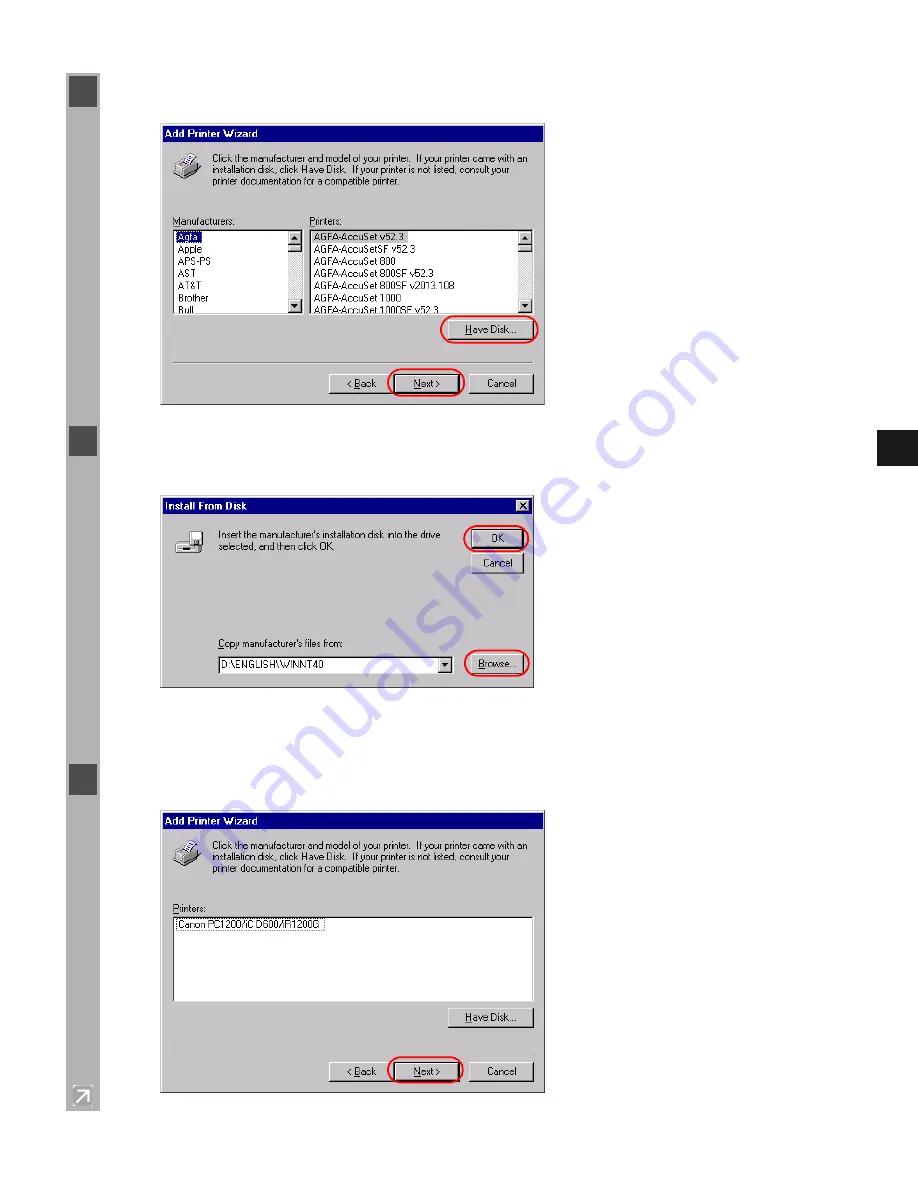
2-15
2
In
st
al
ling t
he Cano
n Adv
a
nc
ed
Prin
tin
g
T
ec
hnolo
g
y
6
Click
Have Disk…
in the
Manufacturers/Printers
dialog box.
7
The
Install From Disk
dialog box appears. Use
Browse…
to select the directory or enter the
path name that contains the CAPT, then click
OK
.
For example, if you are using the CD-ROM to install the CAPT, and your CD-ROM drive is
drive D:, the path name would be D:\english\WinNT40.
8
Select your printer model from the list of printers displayed, then click
Next >
.
















































