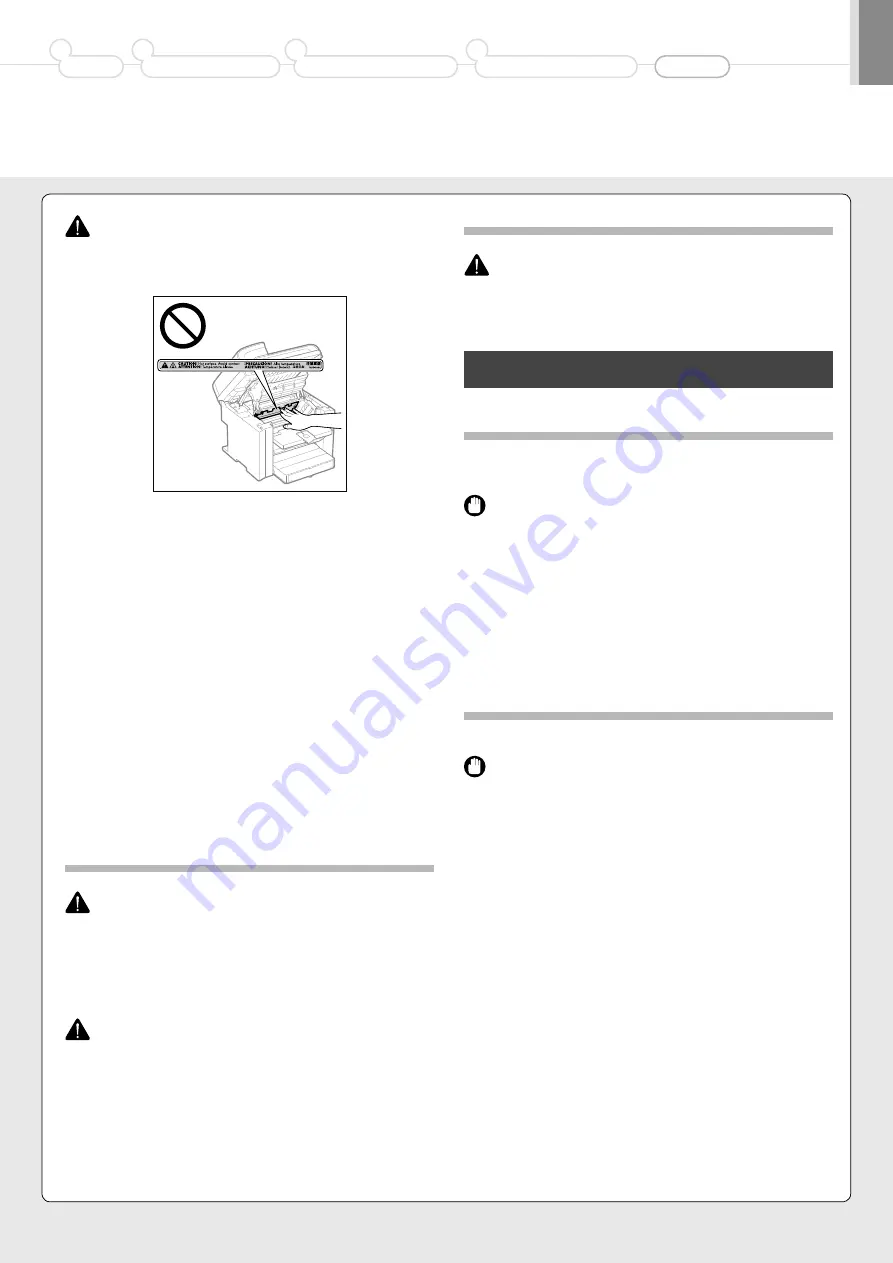
18
CAUTION
• The fixing unit and its surroundings inside the machine become hot during use.
When removing jammed paper or when inspecting the inside of the machine, do
not touch the fixing unit and its surroundings, as this may result in burns.
• When removing jammed paper or when inspecting the inside of the machine, do
not expose yourself to the heat emitted from the fixing unit and its surroundings
for a prolonged period of time. Doing so may result in low temperature burns,
even though you did not touch the fixing unit and its surroundings directly, as
this may result in burns.
• If paper is jammed, remove the jammed paper so that any pieces of paper do not
remain inside the machine according to the displayed message. Also, do not put
your hand in an area other than indicated areas, as this may result in personal
injuries or burns.
• When removing jammed paper or replacing a toner cartridge, be careful not to
get any toner on your hands or clothing, as this will dirty your hands or clothing.
If toner gets on your hands or clothing, wash them immediately with cold water.
Washing with warm water sets the toner, making it impossible to remove the
toner stains.
• When removing jammed paper, be careful not to allow the toner on the paper to
scatter. The toner may get into your eyes or mouth. If toner gets into your eyes or
mouth, wash them immediately with cold water and consult a physician.
• When loading paper or removing jammed documents or paper, be careful not to
cut your hands with the edges of the paper.
• When removing a toner cartridge, remove the toner cartridge carefully so as to
prevent the toner from scattering and getting into your eyes or mouth. If toner
gets into your eyes or mouth, wash them immediately with cold water and
consult a physician.
• Do not attempt to disassemble the toner cartridge. The toner may scatter and
get into your eyes or mouth. If toner gets into your eyes or mouth, wash them
immediately with cold water and consult a physician.
• If toner leaks from the toner cartridge, be careful not to inhale the toner or allow
it to come into direct contact with your skin. If the toner comes into contact with
your skin, wash with soap. If the skin becomes irritated or you inhale the toner,
consult a physician immediately.
Consumables
WARNING
• Do not dispose of used toner cartridges in open flames. This may cause the toner
to ignite, resulting in burns or fire.
• Do not store toner cartridges or paper in a location exposed to open flames. This
may cause the toner or paper to ignite, resulting in burns or fire.
• When disposing of a toner cartridge, place the toner cartridge into a bag to
prevent the toner from scattering, and then dispose of the toner cartridge
according to local regulations.
CAUTION
• Keep the toner cartridges and other consumables out of the reach of small
children. If the toner or other parts are ingested, consult a physician immediately.
• Do not attempt to disassemble the toner cartridge. The toner may scatter and
get into your eyes or mouth. If toner gets into your eyes or mouth, wash them
immediately with cold water and consult a physician.
• If toner leaks from the toner cartridge, be careful not to inhale the toner or allow
it to come into direct contact with your skin. If the toner comes into contact with
your skin, wash with soap. If the skin becomes irritated or you inhale the toner,
consult a physician immediately.
• Do not pull out the sealing tape forcefully or stop at midpoint, as this may cause
toner to spill out. If toner gets into your eyes or mouth, wash them immediately
with cold water and consult a physician.
Others
WARNING
• If you are using a cardiac pacemaker
This machine generates a low level magnetic field. If you use a cardiac pacemaker
and feel abnormalities, please move away from this machine and consult your
physician immediately.
Installation Requirements and Handling
In order to use this machine in a safe and trouble-free manner, install the machine in
a place that fulfills the following conditions. Also, read the remarks carefully.
Temperature and Humidity Conditions
• Temperature range: 10 to 30°C
• Humidity range: 20 to 80 % RH (no condensation)
IMPORTANT
Protecting the machine from condensation
• To prevent condensation from forming inside the machine in the following cases,
let the machine adjust to the ambient temperature and humidity for at least two
hours before use.
- When the room where the machine is installed is heated rapidly
- When the machine is moved from a cool or dry location to a hot or humid
location
• If water droplets (condensation) form inside the machine, this can result in paper
jams or poor print quality.
When using an ultrasonic humidifier
When you are using an ultrasonic humidifier, it is therefore recommended that you
use purified water or other water that is free of impurities.
If you use tap water or well water, impurities in the water will be dispersed through
the air. This can be trapped inside the machine, causing degradation in print quality.
Power Supply Requirements
220 to 240 V, 50/60 Hz
IMPORTANT
Precautions when connecting the power cord
• Do not connect this machine to an uninterruptible power source.
• Use an AC power outlet exclusively for the machine. Do not use the other sockets
of the AC power outlet.
• Do not plug the power plug into the auxiliary outlet on a computer.
Do not use the same AC power outlet for both the machine and any of the
following equipment.
- Copy machine
- Air conditioner
- Shredder
- Equipment that consumes a large amount of electricity
- Equipment that generates electrical noise
• When unplugging the power cord, keep interval of 5 seconds or more before
plugging it again.
Miscellaneous precautions
• The maximum power consumption of the machine is 1,220 W or less.
• Electrical noise or a dramatic drop in supplied voltage may cause the machine or
computer to operate incorrectly or lose data.
Preface
1
Installing the Machine
2
Configuring and Connecting the Fax
3
Connecting to a Computer and
Installing the Drivers
4
Appendix




































