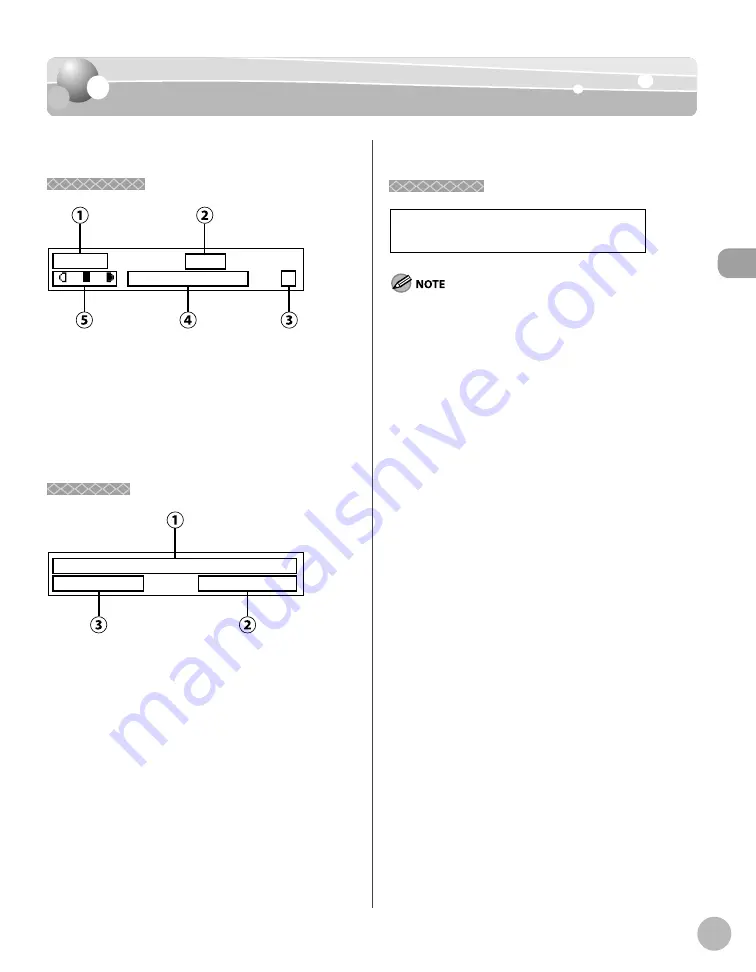
Bef
or
e U
sing the M
achine
1-9
Fax Operation Panel
Display (Standby Mode)
Display (Standby Mode)
Display (Standby Mode)
Copy Mode
Copy Mode
T E X T / P H O T O 1
1 0 0 % L T R
①
Zoom ratio
②
Paper size
③
Quantity
④
Image quality
⑤
Density
Fax Mode
Fax Mode
F a x O n l y S T A N D A R D
1 2 / 3 1 / 2 0 0 8 W E D 1 5 : 5 0
①
Date & Time
②
Image quality
③
Receive mode
Scan Mode
Scan Mode
S C A N N I N G M O D E
Depending on your needs, you can change the standby
display which appears when the main power switch is turned
ON. For details, see “Introduction of the Machine,” in the e-
Manual.
When the main power switch is turned ON, the display
displays <PLEASE WAIT> until the standby display appears.
If the machine remains idle for one minute, the display returns
to the standby mode (Auto Clear Function).
–
–
–
Содержание imageCLASS D480
Страница 31: ...Before Using the Machine 1 4 Machine Components External View Back External View Back MF4370dn ...
Страница 45: ...Before Using the Machine 1 18 ...
Страница 61: ...Documents and Print Media 2 16 ...
Страница 76: ...Copying 4 3 Overview of Copy Functions p 4 10 p 4 18 p 4 15 ...
Страница 97: ...Copying 4 24 ...
Страница 100: ...Fax 5 3 Overview of Fax Functions p 5 18 p 5 40 p 5 35 ...
Страница 143: ...Fax 5 46 ...
Страница 146: ...Printing 6 3 Overview of the Print Functions p 6 9 ...
Страница 155: ...Printing 6 12 ...
Страница 161: ...Scanning 7 6 ...
Страница 171: ...Settings from a PC MF4370dn Only 9 6 ...
Страница 179: ...10 8 Maintenance Cleaning the Machine ...
Страница 199: ...10 28 Maintenance ...
















































