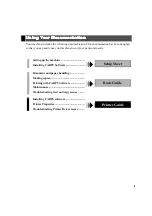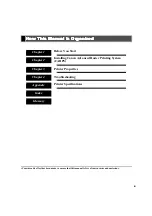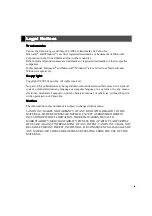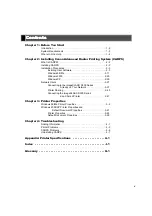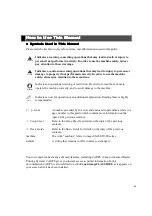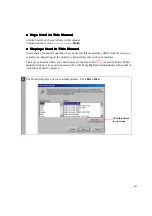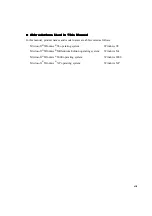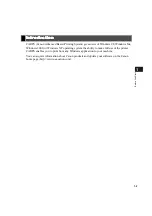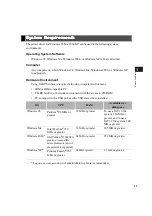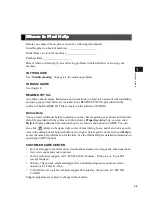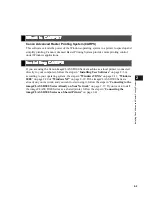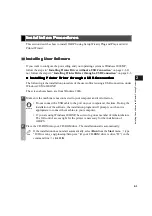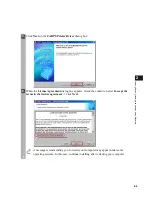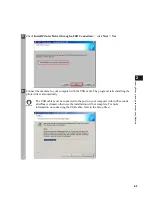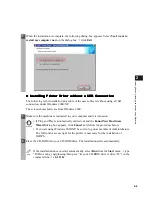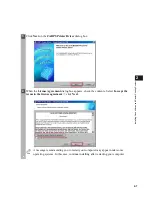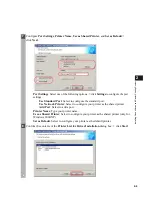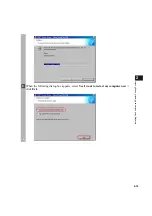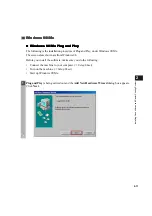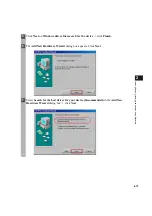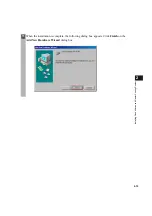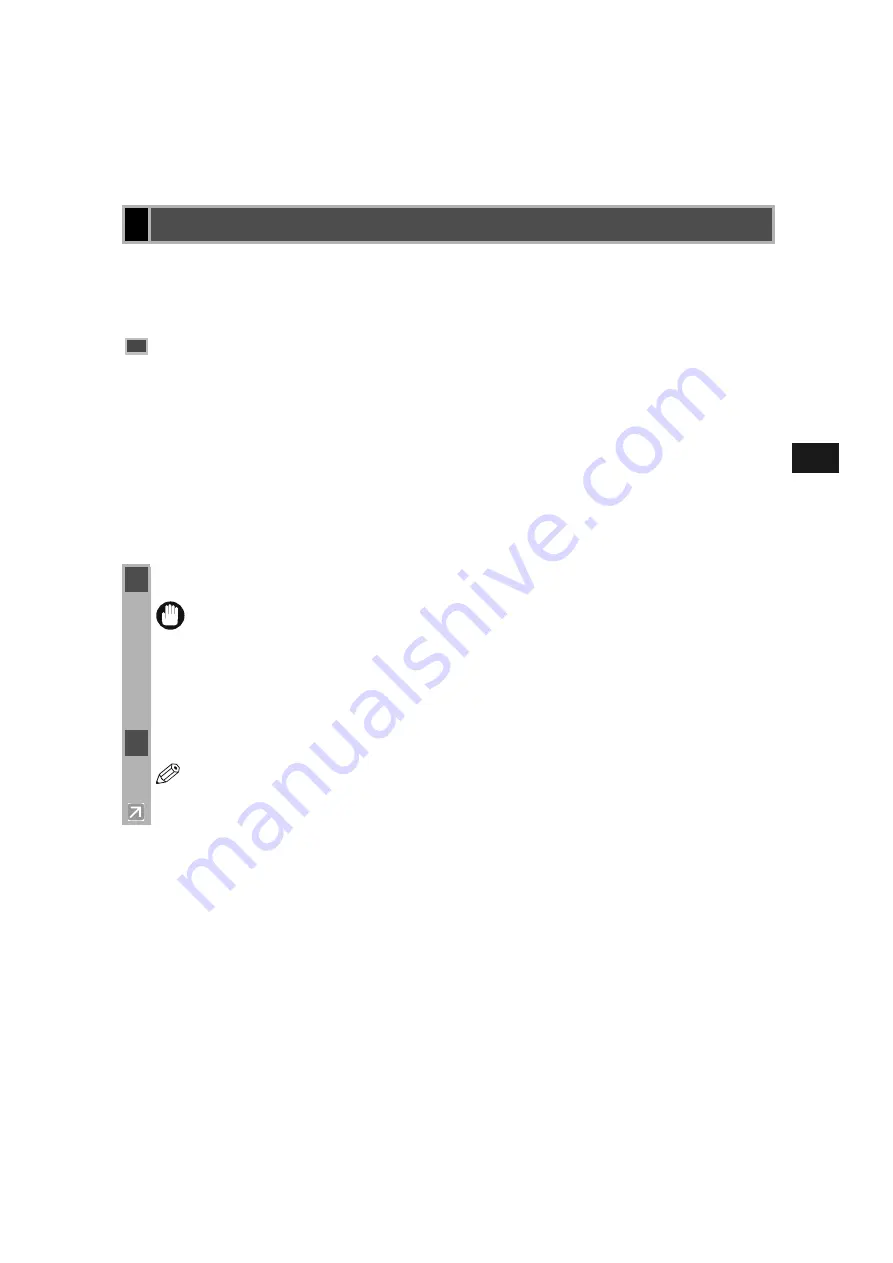
2-3
2
In
st
allin
g C
anon
A
d
vanced
Rast
er P
rint
ing S
yst
em
This section describes how to install CARPS using Setup Wizard, Plug and Play, and Add
Printer Wizard.
If you want to configure the port setting and your operating system is Windows 2000/XP,
follow the steps in “
Installing Printer Driver without a USB Connection
not, follow the steps in “
Installing Printer Driver through a USB Connection
■
■
■
■
Installing Printer Driver through a USB Connection
Installing Printer Driver through a USB Connection
Installing Printer Driver through a USB Connection
Installing Printer Driver through a USB Connection
The following is the installation procedure of the user software using a USB connection, under
Windows 98/Me/2000/XP.
The screen shots shown are from Windows 2000.
Installation Procedures
Installation Procedures
Installation Procedures
Installation Procedures
Installing User Software
Installing User Software
Installing User Software
Installing User Software
1
Make sure the machine is not connected to your computer and it is turned on.
IMPORTANT
• Do not connect the USB cable to the port on your computer at this time. During the
installation of the software, the installation program will prompt you when it is
appropriate to connect the machine to your computer.
• If you are using Windows 2000/XP, be sure to log on as member of Administrators.
The full control access right for the printer is necessary for the installation of
CARPS.
2
Place the CD-ROM into your CD-ROM drive. The installation starts automatically.
NOTE
If the installation does not start automatically, select
Run
from the
Start
menu
type
“D:\Drivers\us_eng\prnsetup\Setup.exe” (if your CD-ROM drive is drive “D:”) in the
command line
click
OK
.