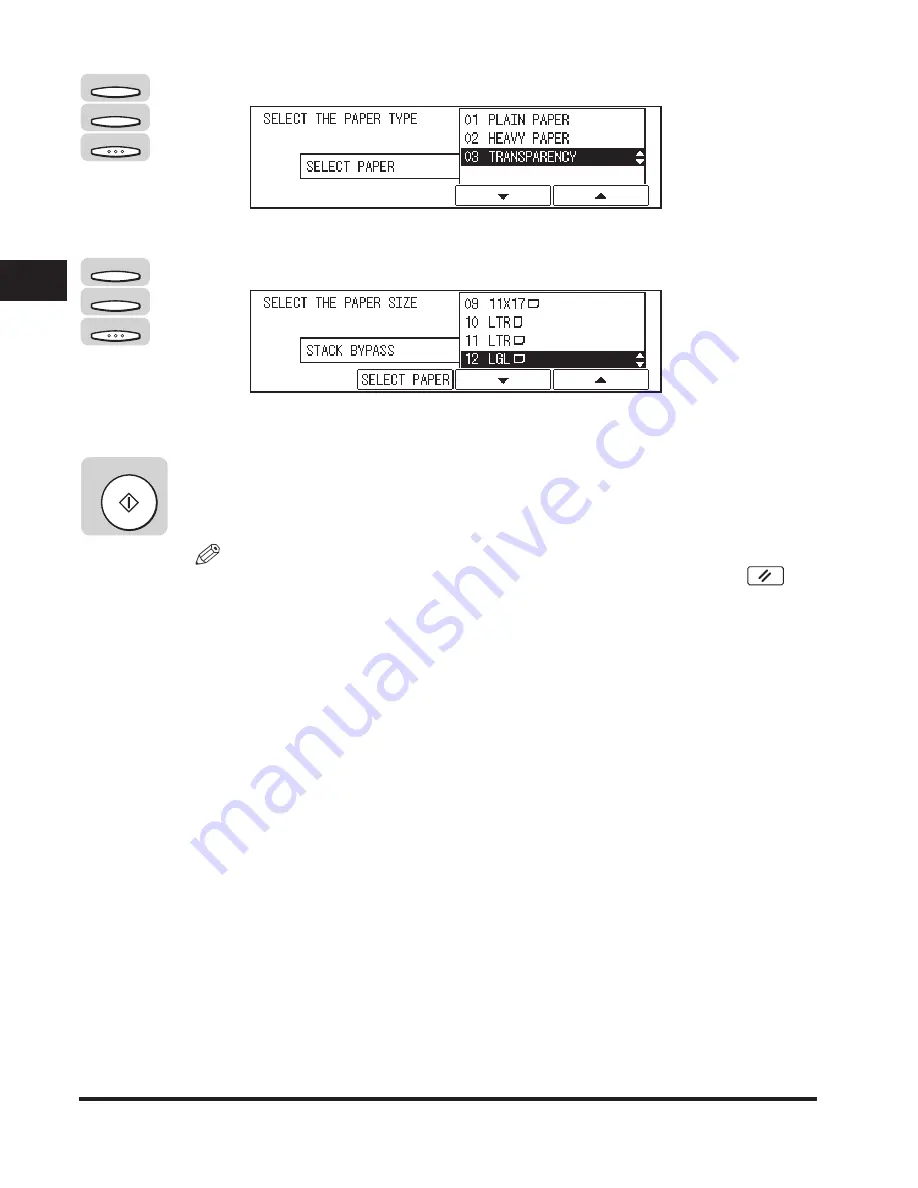
Paper Selection
2-8
Basic Cop
ying F
eatures
2
❑
Press [F3] (
▼
) or [F4] (
▲
) to select the paper type
➞
press [OK].
The Paper Size setting menu returns.
❑
Press [F3] (
▼
) or [F4] (
▲
) to select the paper size
➞
press [OK].
The Copy Basic Features screen returns.
4
Press [Start].
Copying starts.
NOTE
To cancel all settings and restore the machine's standard settings, press
(Reset).
F3
F4
OK
F3
F4
OK
Start
Содержание ImageCLASS 2300
Страница 1: ......
Страница 2: ...imageCLASS 2300 Copying Guide 0 Ot...
Страница 8: ...vii Function Keys Key icon Key Function Example Press F3 DENSITY Press F4 F3 F4...
Страница 31: ...Interrupt Mode 1 22 Introduction to Copying 1...
Страница 77: ...Different Size Originals 3 24 Special Copying Features 3...
Страница 104: ......






























