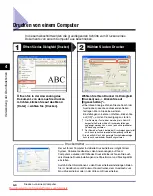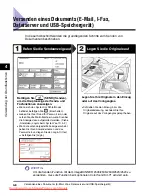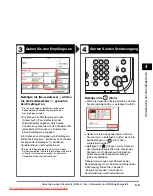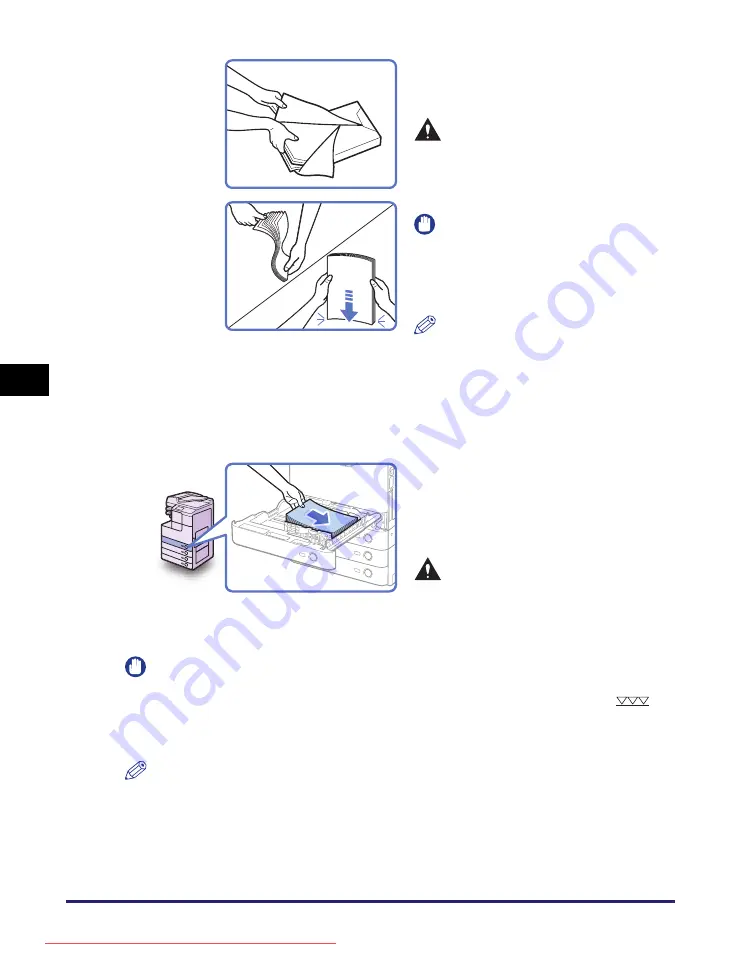
Papierkassetten
5-4
Rege
lmäß
ige W
a
rt
u
n
g
5
WICHTIG
•
Vor der Verwendung muss gerolltes oder welliges Papier geglättet werden.
•
Achten Sie darauf, dass der Papierstapel nicht über die Höhenbegrenzung (
)
auf der linken Seite und Rückseite der Führungsschienen hinausragt.
•
Achten Sie darauf, dass das für die Papierkassette eingestellte Papierformat/der
Papiertyp mit dem Format/Typ des eingelegten Papiers übereinstimmt.
HINWEIS
•
Mit Ausnahme von Kassette 1 beim imageRUNNER 2520i/2520, in die nur 250 Blatt
Normalpapier (80 g/m
2
) eingelegt werden kann, fasst jede Papierkassette bis zu 550
Blatt Normalpapier (80 g/m
2
).
•
Befolgen Sie die Anweisungen auf dem Papierpaket, mit welcher Seite das Papier
nach oben einzulegen ist.
3
Öffnen Sie ein neues Paket
Papier, und nehmen Sie das
Papier heraus.
VORSICHT
Achten Sie beim Einlegen von
Papier darauf, dass Sie sich nicht
die Finger an den Papierkanten
schneiden.
WICHTIG
Packen Sie das restliche Papier wieder
ordentlich in der Originalverpackung
ein, und bewahren Sie es an einem
trocknen, vor direktem Sonnenlicht
geschützten Ort auf.
HINWEIS
•
Für qualitativ hochwertige Ausdrucke
sollten Sie das von Canon
empfohlene Papier verwenden.
•
Vor dem Einlegen sollten Sie das
Papier mehrmals auffächern und
bündig ausrichten, damit es sich
leichter zuführen lässt.
4
Legen Sie den Papierstapel in die
Kassette ein.
Glätten Sie die Kanten des Papierstapels,
und legen Sie den Papierstapel an der
rechten Seite der Kassette an.
VORSICHT
Achten Sie beim Einlegen von
Papier darauf, dass Sie sich nicht
die Finger an den Papierkanten
schneiden.
Содержание image runner 2520
Страница 8: ...vii Chapter 7 Appendix Available Paper Stock 7 2 Index 7 4 Downloaded from ManualsPrinter com Manuals ...
Страница 163: ...Branchement des câbles 1 14 Installation de la machine 1 Downloaded from ManualsPrinter com Manuals ...
Страница 223: ...Consommables 5 22 Entretien périodique 5 Downloaded from ManualsPrinter com Manuals ...
Страница 252: ...vii Kapitel 7 Anhang Geeignetes Druck Kopiermaterial 7 2 Index 7 4 Downloaded from ManualsPrinter com Manuals ...
Страница 275: ...xxx Downloaded from ManualsPrinter com Manuals ...
Страница 295: ...Arbeitsablauf beim Einrichten 2 8 Vor Inbetriebnahme des Systems 2 Downloaded from ManualsPrinter com Manuals ...
Страница 313: ...Faxtreiber Software optional 3 18 Mitgelieferte CD ROMs 3 Downloaded from ManualsPrinter com Manuals ...
Страница 378: ...vii Capitolo 7 Appendice Tipi di carta accettati 7 2 Indice analitico 7 4 Downloaded from ManualsPrinter com Manuals ...
Страница 401: ...xxx Downloaded from ManualsPrinter com Manuals ...
Страница 415: ...Collegamento dei cavi 1 14 Installazione della macchina 1 Downloaded from ManualsPrinter com Manuals ...
Страница 423: ...Schema di configurazione 2 8 Prima di iniziare ad utilizzare la macchina 2 Downloaded from ManualsPrinter com Manuals ...
Страница 441: ...Software Driver fax opzionale 3 18 CD ROM allegati 3 Downloaded from ManualsPrinter com Manuals ...
Страница 477: ...Consumabili 5 22 Manutenzione ordinaria 5 Downloaded from ManualsPrinter com Manuals ...
Страница 506: ...vii Capítulo 7 Apéndice Papel disponible 7 2 Índice alfabético 7 4 Downloaded from ManualsPrinter com Manuals ...
Страница 543: ...Conexión de los cables 1 14 Instalación del equipo 1 Downloaded from ManualsPrinter com Manuals ...
Страница 605: ...Consumibles 5 22 Mantenimiento periódico 5 Downloaded from ManualsPrinter com Manuals ...
Страница 628: ...Downloaded from ManualsPrinter com Manuals ...
Страница 629: ...Downloaded from ManualsPrinter com Manuals ...