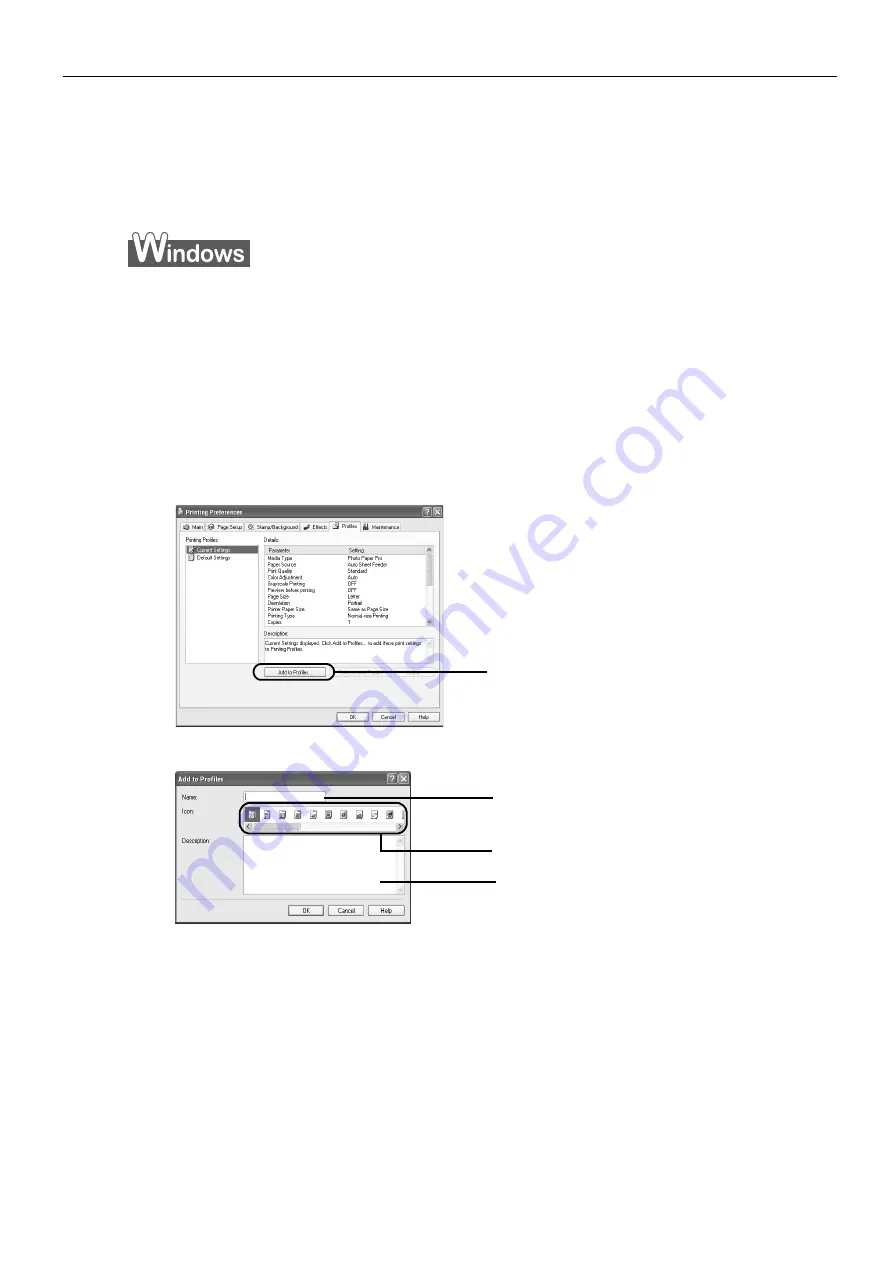
Advanced Printing
32
Saving and Recalling Driver Settings
When you change printer driver settings for a specific print job, such as printing black
and white photos, or printing documents with a special background, you can save and
name these settings for future use on similar print jobs.
1
Open the Printer Properties
Printer Properties
Printer Properties
Printer Properties dialog box.
See
"Opening the Printer Properties Dialog Box from Your Application
Opening the Printer Properties Dialog Box from Your Application
Opening the Printer Properties Dialog Box from Your Application
Opening the Printer Properties Dialog Box from Your Application
Program
Program
Program
Program"
on page 25.
2
Click the Profiles
Profiles
Profiles
Profiles tab.
3
Enter the new settings in Profiles
Profiles
Profiles
Profiles.
The Add to Profiles
Add to Profiles
Add to Profiles
Add to Profiles dialog box opens.
4
Click OK
OK
OK
OK.
5
Click OK
OK
OK
OK on the Profiles
Profiles
Profiles
Profiles tab.
(1) Click Add to Profiles.
Add to Profiles.
Add to Profiles.
Add to Profiles.
(2) Enter the name of profile for
registering settings.
(3) Select an icon.
(4) Enter a description of the
registering profile.
All manuals and user guides at all-guides.com






























