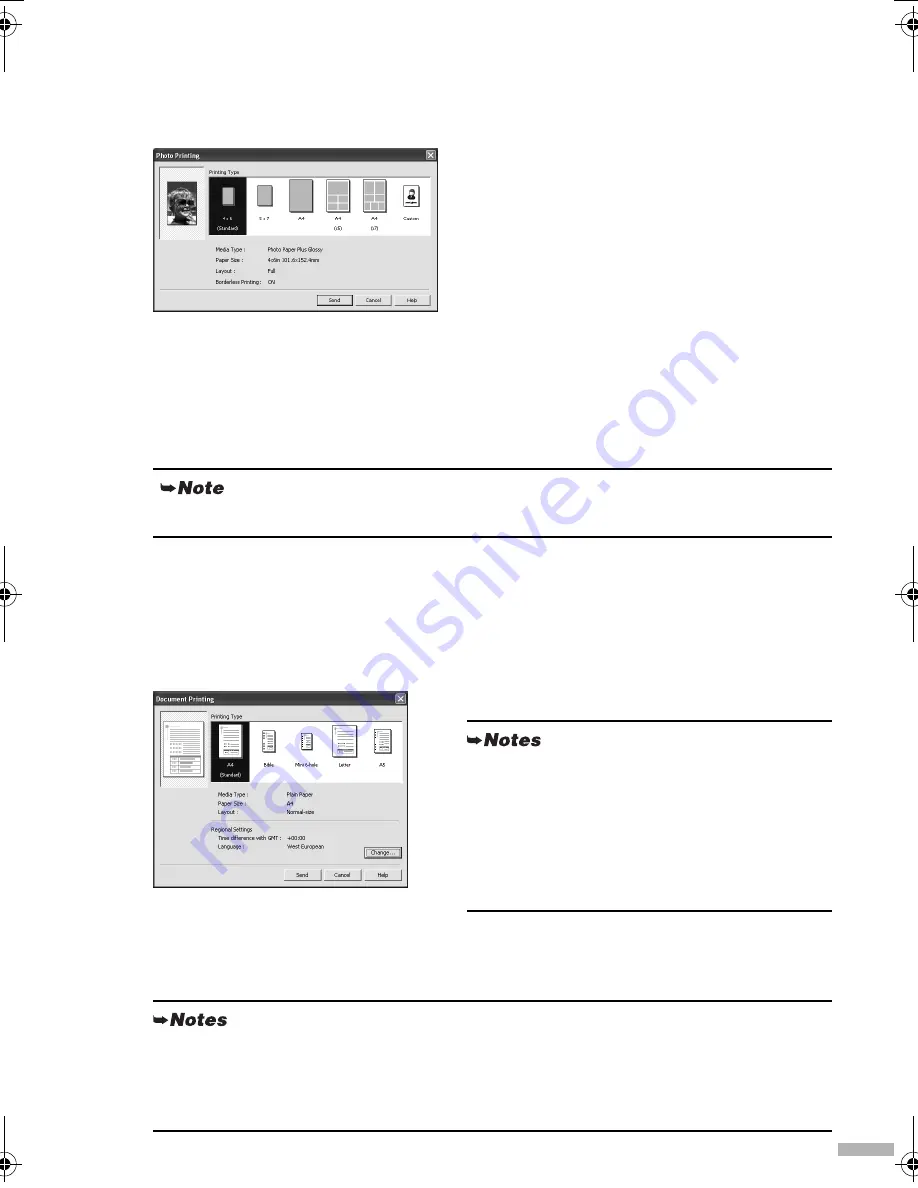
21
3
Specify the paper size and layout.
Changing the Photo Print Settings
(1) Click
Change
on
Photo Print Settings
in the i80 setup utility screen.
The
Photo Printing
dialog box appears.
(2) Select a desired layout for printing.
(3) Click
Send
.
You can perform printing from a PDA or mobile phone with the specified media type and
layout.
Changing the Document Print Settings
(1) Click
Change
on
Document Print Settings
in the i80 setup utility screen.
The
Document Printing
dialog box appears.
(2) Select the paper size for the document.
(3) Click
Send
.
You can perform printing from a PDA or mobile phone with the specified media type.
4×6:
Prints a photo on Photo Paper Plus Glossy 4"×6"/101.6×152.4mm paper without border.
5×7:
Prints a photo on Photo Paper Plus Glossy 5"×7"/127.0×177.8mm paper without border.
A4:
Prints a photo on Photo Paper Plus Glossy A4 paper without border.
A4 5 (×5): Prints 5 photos on Photo Paper Plus Glossy A4 paper with border.
A4 7 (×7): Prints 7 photos on Photo Paper Plus Glossy A4 paper with border.
Click
Custom
if you want to specify the media type, paper size, layout, and borderless printing
Bible, Mini 6-hole, A5 paper are used for a
personal organizer.
When printing these papers;
• Select 95×170mm for
Bible
, 76×126mm for
Mini
6-hole
and 210×148mm for
A5
as paper size.
• Load only one sheet at a time.
• Do not use paper thinner than 64gsm or 17lb.
Click
Change
on
Document Printing
to change the following settings.
Time difference with GMT
: when printing time-specifiable data, such as a schedule, you
can reflect the time difference by specifying the country in which the data was created.
Language
: You can adopt the Language if incorrect text is printed.
i80.fm Page 21 Monday, September 29, 2003 4:59 PM
























