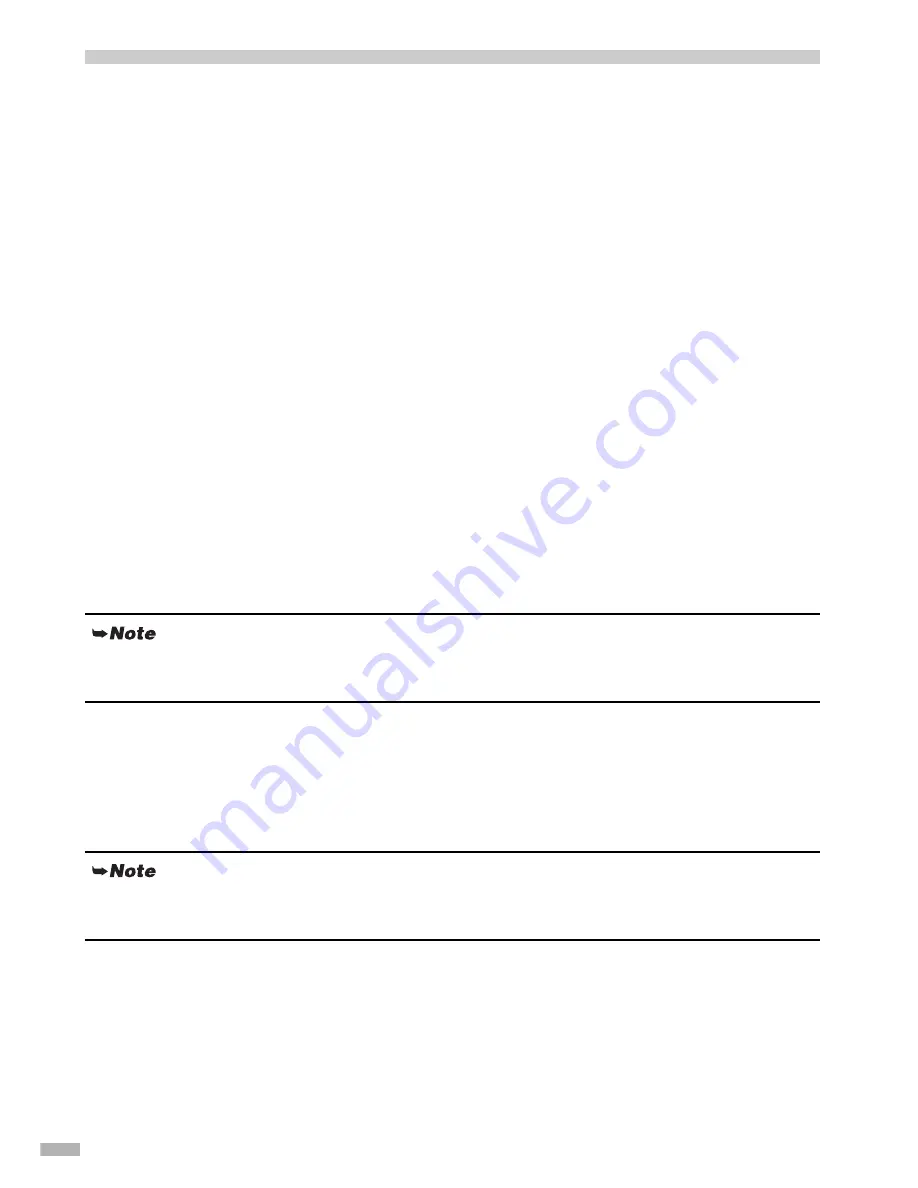
24
For Further Details...
For more information, place the Setup Software & User’s Guide CD-ROM in the CD-ROM drive.
User’s Guide Contents
The “User’s Guide” is an HTML manual you can browse through on your computer.
How to View the User’s Guide
Applications Included in the CD-ROM Package
Easy-PhotoPrint (Windows)
You can make a Borderless Printing easily and quickly, just by selecting a photograph taken with a digital
camera and the paper type on which to print. You can also use simple editing features such as trimming and
image rotation.
It is Exif Print (Exif 2.2) compatible.
ImageBrowser (Macintosh)
You can import photographs taken with a digital camera into the computer, edit and caption them. You can
also make a Borderless Printing or Index Print without difficulty.
It is Exif Print (Exif 2.2) compatible.
Contents
• Printer parts and their functions
• Further printing techniques
• Routine maintenance
• Printing media
• Troubleshooting
• Specifications
For Windows
(1) Load the CD-ROM in your computer.
(2) Click
Documentation
at left of the screen.
(3) Click
View Documents
.
(4) When a message appears, click
•
Yes
– to install the User’s Guide
•
No
– only to browse the User’s Guide
(5) Select
User’s Guide
and click
OK
.
Follow the instructions on screen.
For Macintosh
(1) Load the CD-ROM in your computer.
(2) Double-click the
Manual
folder.
(3) Select a language folder.
(4) Double-click the
User’s Guide
folder.
(5) Double-click the icon for the
i70_UG_ENG.htm file.
For detailed description of the various features of photo applications and instructions on their use,
refer to the Photo Application Guide include on the Setup Software & User’s Guide CD-ROM.
When starting Easy-PhotoPrint, click
Start
and select
All Programs
(or
Programs
) -
Canon
Utilities
-
Easy-PhotoPrint
-
Easy-PhotoPrint
.
Содержание i70 Series
Страница 28: ......
Страница 29: ...QA7 2540 V02 CANON INC 2003 PRINTED IN VIETNAM...


















