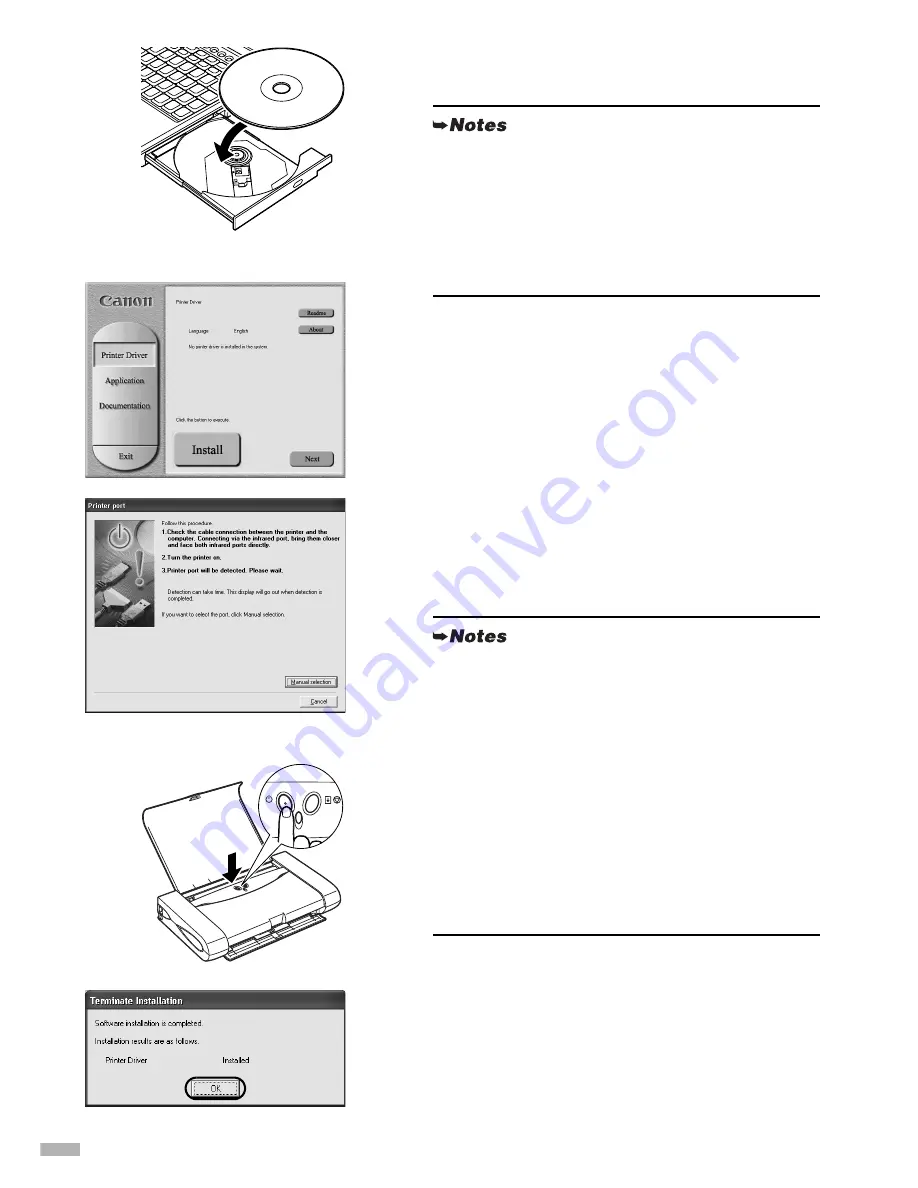
8
3333
Place the Setup Software & User’s
Guide CD-ROM in the CD-ROM drive.
4444
Follow the instructions displayed on
screen. When the screen shown on the
left is displayed, click
Install
.
5555
When the screen shown on the left
appears, turn the printer on.
If the printer is recognized, the printer driver will be
automatically installed.
6666
Click
OK
.
Before you use the printer, you must carry out print head
alignment on page 11.
• If the CD-ROM does not run automatically, click
Start
and select
My Computer
, then double-click
the CD-ROM icon. For non-XP Windows, double-
click
My Computer
in the Windows screen, then
double-click the CD-ROM icon.
• If the language selection screen appears, select a
language, then click the
Next
button.
• If the USB connection is not recognized, refer to
“Notes on Handling the USB Interface (for
Windows Users)” on page 23.
• If the computer is not recognized when you use
infrared transmission, carry out the following
operations:
1. Click
Manual selection
.
2. Select the port from Selected Port:
· Windows XP/Windows 2000
o
[IR]
· Windows Me/Windows 98/Windows 95
o
[LPT3]
then click
Next
.
* Some computers may allocate port number for
infrared ports differently.
ON
Содержание i70 Series
Страница 28: ......
Страница 29: ...QA7 2540 V02 CANON INC 2003 PRINTED IN VIETNAM...

























