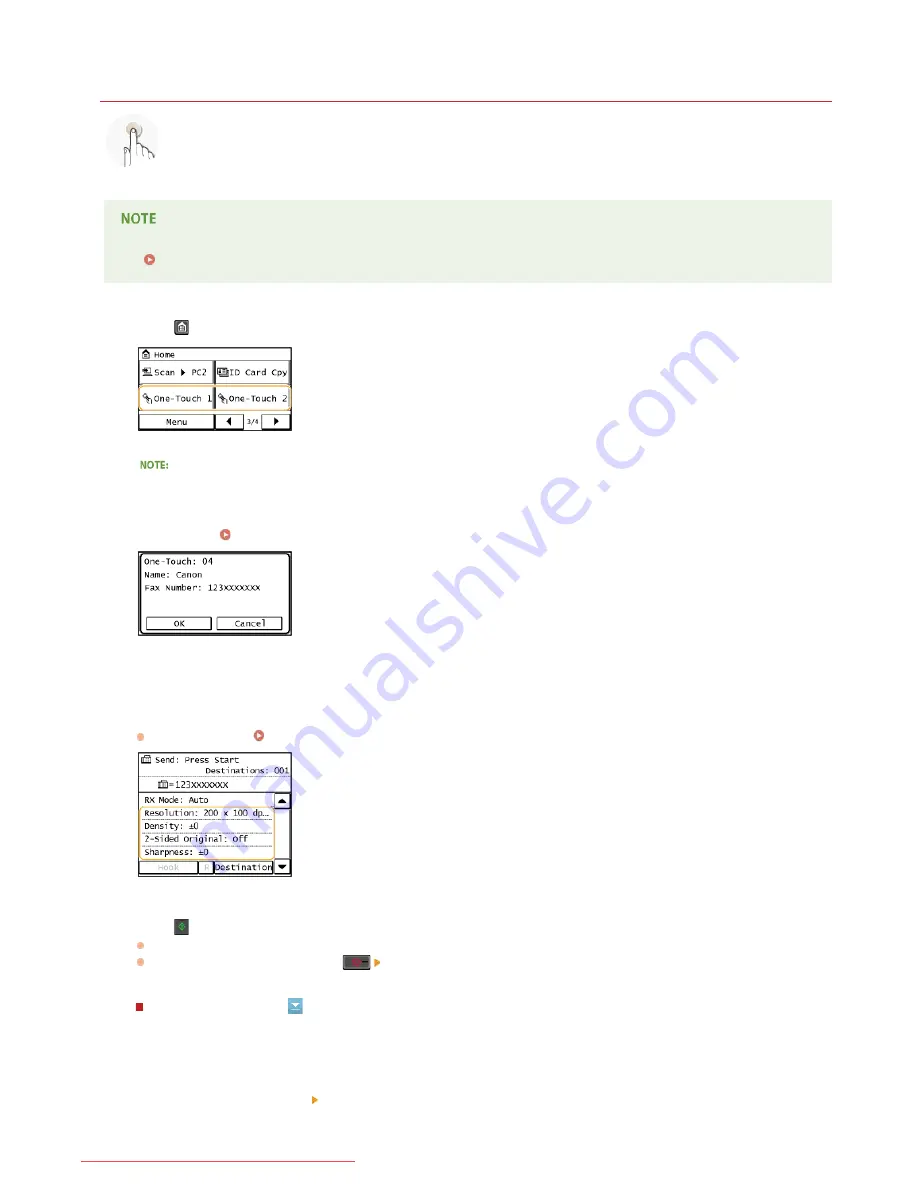
0KCY-049
Specifying Destinations with the One-Touch Buttons
Tap one-touch buttons in the Home Screen to specify destinations.
You need to register destinations before using one-touch dialing.
Registering Destinations in the Address Book
Press
and tap any one of <One-Touch 1> to <One-Touch 4>.
If a confirmation screen appears
If <One-Touch/Coded Dial TX Confirmation> is set to <On>, a confirmation screen appears with the destination and destination
name registered to the one-touch button (if a destination registered for Group Dial, the group name and number of destinations
appears). Confirm the destinations are correct, and tap <OK>. If destinations are incorrect, tap <Cancel> and tap the one-touch
buttons again.
Checking Destinations before Sending Documents
Selecting several destinations
Destinations can be added from the Address Book, coded dial numbers, and numeric keys. Tap <Destination>.
Specify the scanning settings as necessary.
Select the settings.
Various Fax Settings
Press
to start sending.
Scanning starts.
If you want to cancel sending, press
Tap <Yes>.
To delete destinations
If you specified multiple destinations, you can delete destinations as necessary.
1
Select <Destination> <Confirm/Edit>.
1
2
3
㻝㻜㻡㻌㻛㻌㻠㻣㻡
Downloaded from ManualsPrinter.com Manuals
Содержание i-SENSYS MF217w
Страница 1: ...㻝㻌㻛㻌㻠㻣㻡 Downloaded from ManualsPrinter com Manuals ...
Страница 7: ...Contact Us 475 㻣㻌㻛㻌㻠㻣㻡 Downloaded from ManualsPrinter com Manuals ...
Страница 31: ...Tap Apply Tap End LINKS Display 4 5 㻟㻝㻌㻛㻌㻠㻣㻡 Downloaded from ManualsPrinter com Manuals ...
Страница 59: ...Tap Yes 5 㻡㻥㻌㻛㻌㻠㻣㻡 Downloaded from ManualsPrinter com Manuals ...
Страница 65: ...Exiting Quiet Mode Press to exit quiet mode 㻢㻡㻌㻛㻌㻠㻣㻡 Downloaded from ManualsPrinter com Manuals ...
Страница 67: ...the hook 㻢㻣㻌㻛㻌㻠㻣㻡 Downloaded from ManualsPrinter com Manuals ...
Страница 72: ...LINKS Basic Copy Operations 㻣㻞㻌㻛㻌㻠㻣㻡 Downloaded from ManualsPrinter com Manuals ...
Страница 92: ...LINKS Receiving Faxes 㻥㻞㻌㻛㻌㻠㻣㻡 Downloaded from ManualsPrinter com Manuals ...
Страница 128: ...The document is forwarded to the specified destination 㻝㻞㻤㻌㻛㻌㻠㻣㻡 Downloaded from ManualsPrinter com Manuals ...
Страница 134: ...㻝㻟㻠㻌㻛㻌㻠㻣㻡 Downloaded from ManualsPrinter com Manuals ...
Страница 162: ...LINKS Printing a Document 㻝㻢㻞㻌㻛㻌㻠㻣㻡 Downloaded from ManualsPrinter com Manuals ...
Страница 169: ...LINKS Printing a Document 㻝㻢㻥㻌㻛㻌㻠㻣㻡 Downloaded from ManualsPrinter com Manuals ...
Страница 210: ...LINKS Scanning from the Machine 㻞㻝㻜㻌㻛㻌㻠㻣㻡 Downloaded from ManualsPrinter com Manuals ...
Страница 269: ...LINKS Setting Up Print Server 㻞㻢㻥㻌㻛㻌㻠㻣㻡 Downloaded from ManualsPrinter com Manuals ...
Страница 287: ...㻞㻤㻣㻌㻛㻌㻠㻣㻡 Downloaded from ManualsPrinter com Manuals ...
Страница 310: ...㻟㻝㻜㻌㻛㻌㻠㻣㻡 Downloaded from ManualsPrinter com Manuals ...
Страница 317: ...LINKS Remote UI Screens 㻟㻝㻣㻌㻛㻌㻠㻣㻡 Downloaded from ManualsPrinter com Manuals ...
Страница 416: ...㻠㻝㻢㻌㻛㻌㻠㻣㻡 Downloaded from ManualsPrinter com Manuals ...
Страница 455: ...㻠㻡㻡㻌㻛㻌㻠㻣㻡 Downloaded from ManualsPrinter com Manuals ...
Страница 457: ...Click Back Exit 6 㻠㻡㻣㻌㻛㻌㻠㻣㻡 Downloaded from ManualsPrinter com Manuals ...
Страница 476: ...㻝㻌㻛㻌㻠㻣 Downloaded from ManualsPrinter com Manuals ...
Страница 506: ...㻟㻝㻌㻛㻌㻠㻣 Downloaded from ManualsPrinter com Manuals ...
Страница 510: ...The uninstaller starts Click Uninstall Click OK 4 5 㻟㻡㻌㻛㻌㻠㻣 Downloaded from ManualsPrinter com Manuals ...






























