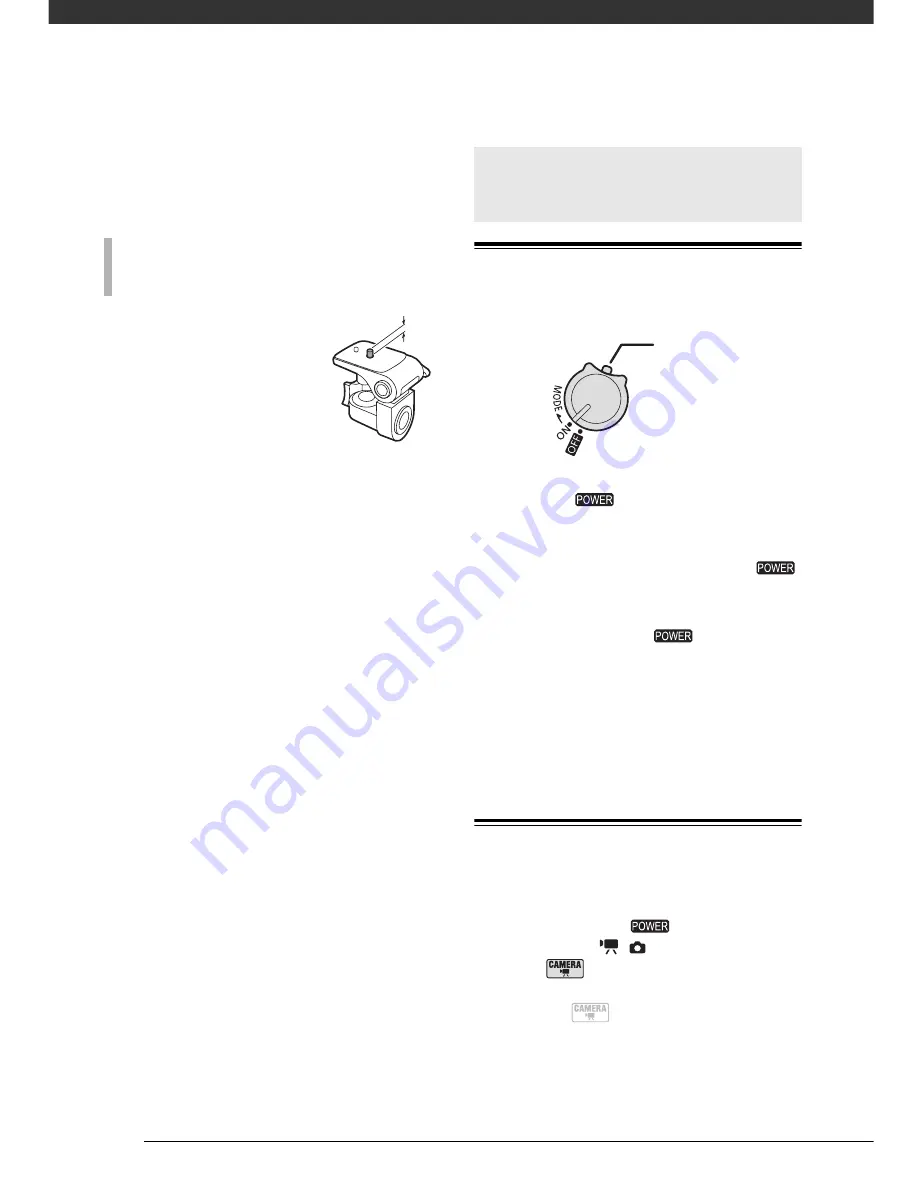
Preparations
24
Pass the ends through the strap
mount and adjust the length of the
strap.
Do not leave the
viewfinder exposed to
direct sunlight as it may
melt (due to concentration
of the light by the lens). Do
not use tripods with
fastening screws longer
than 5.5 mm (0.2 in.). Doing so may
damage the camcorder.
Power Switch
In addition to turning the camcorder on
and off, the
switch also toggles
the camcorder’s operating mode.
To turn on the camcorder:
Hold the lock
button pressed down and turn the
switch to ON.
To change the operating mode:
From the
ON position, turn the
switch
momentarily toward MODE and release
it. This action will toggle the operating
mode between recording (CAMERA -
red indicator) and playback (PLAY -
green indicator).
Operating Modes
The camcorder’s operating mode is
determined by the
switch and the
position of the
/
switch. In this
manual,
indicates
that a function
is available in the operating mode
shown and
indicates that the
function is not available. When no
operating mode icons are given, the
W
HEN
YOU
MOUNT
THE
CAMCORDER
ON
A
TRIPOD
Basic Operation of the
Camcorder
Lock button
D122_NTSC_E.book Page 24 Thursday, July 19, 2007 6:43 PM
Содержание HG-10
Страница 118: ......
















































