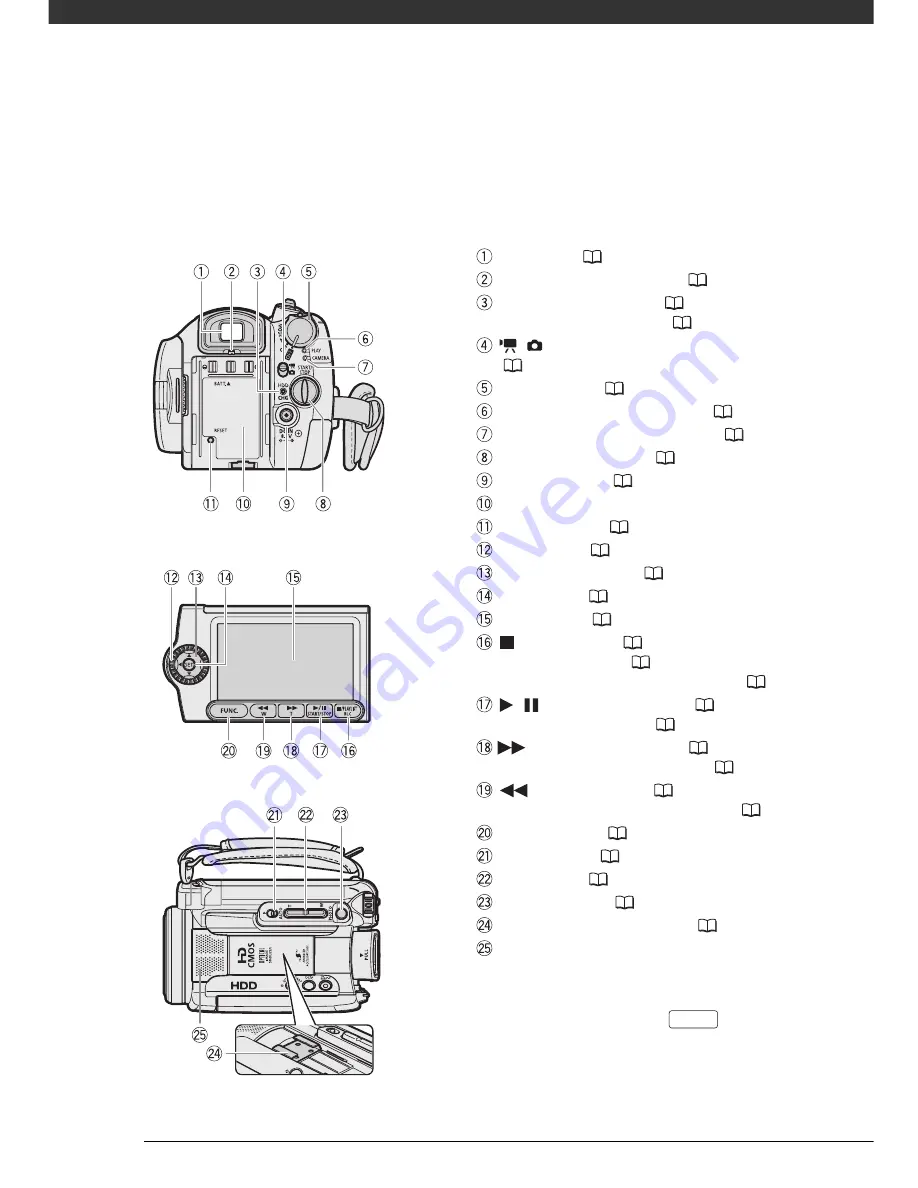
Introduction
16
Names of buttons and switches other than the
navigation buttons are indicated within a
“
button
”
frame (for example
).
Back view
Top view
LCD panel
Viewfinder (
33)
Dioptric adjustment lever (
33)
HDD access indicator (
21) /
CHG (charge) indicator (
21)
/
(movies/still images) switch
(
24)
Power switch (
24)
PLAY mode indicator (green) (
24)
CAMERA mode indicator (red) (
24)
START/STOP button (
32)
DC IN terminal (
21)
Serial number
RESET button (
92)
Control dial (
25)
Navigation buttons (
25)
SET button (
25)
LCD screen (
29)
(stop) button (
37)/
PLAYLIST button (
63)/
BLC (backlight correction) button (
57)
/
(play/pause) button (
37)/
START/STOP button (
32)
(fast forward) button (
37)/
Zoom in
T
(telephoto) button (
34)
(rewind) button (
37)/
Zoom out
W
(wide-angle) button (
34)
FUNC. button (
26, 42)
Mode switch (
33)
Zoom lever (
34)
PHOTO button (
65)
Advanced accessory shoe (
61)
Stereo microphone
FUNC.
D122_NTSC_E.book Page 16 Thursday, July 19, 2007 6:43 PM
Содержание HG-10
Страница 118: ......
















































