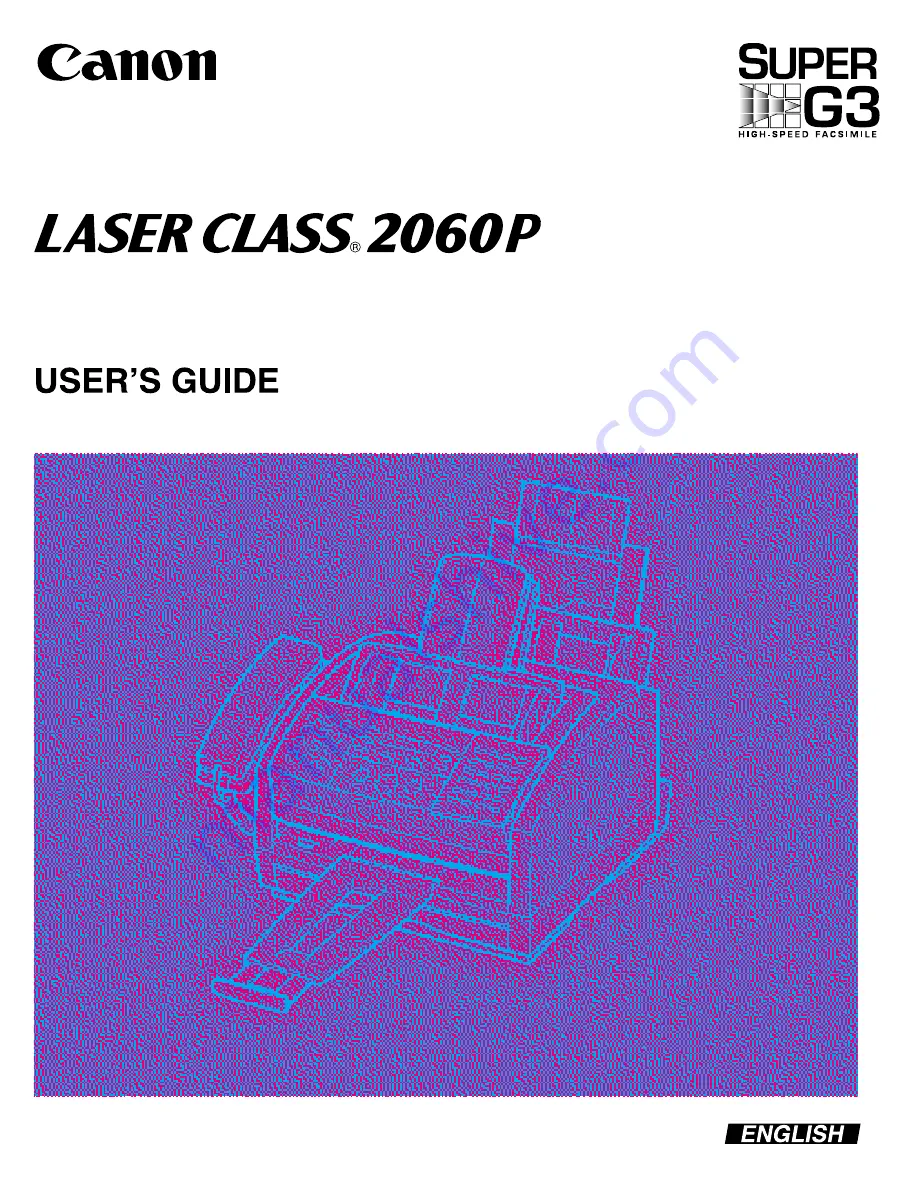
CANON INC.
30-2, Shimomaruko 3-chome, Ohta-ku, Tokyo 146-8501, Japan
CANON U.S.A., INC.
One Canon Plaza, Lake Success, NY 11042, U.S.A.
CANON CANADA INC.
6390 Dixie Road Mississauga, Ontario L5T 1P7, Canada
CANON EUROPA N.V.
Bovenkerkerweg 59-61 P.O. Box 2262, 1180 EG Amstelveen, The Netherlands
CANON FRANCE S.A.
17, quai du President Paul Doumer, 92414 Courbevoie, Cedex, France
CANON (U.K.) LTD.
Woodhatch, Reigate, Surrey, RH2 8BF, United Kingdom
CANON DEUTSCHLAND GmbH
P.O. Box 100364, Europark Fichtenhain A10 47807 Krefeld, Germany
CANON LATIN AMERICA, INC.
6505 Blue Lagoon Drive Suite 325 Miami, Florida 33126, U.S.A.
CANON AUSTRALIA PTY. LTD.
1 Thomas Holt Drive, North Ryde, Sydney, N.S.W. 2113, Australia
CANON SINGAPORE PTE. LTD.
79 Anson Road #09-01/06, Singapore 079906
CANON HONG KONG CO., LTD.
9/F., The Hong Kong Club Building, 3A Chater Road, Central, Hong Kong
HT1-2172-000-V.1.0
©
022001NF
Содержание H12157
Страница 1: ......
Страница 12: ...xii Preface ...
Страница 20: ...xx Contents ...
Страница 82: ...2 48 Setting Up Your LASER CLASS 2060P Chapter 2 ...
Страница 112: ...4 18 Paper Handling Chapter 4 ...
Страница 144: ...5 32 Speed Dialing Chapter 5 ...
Страница 202: ...7 22 Receiving Faxes Chapter 7 ...
Страница 224: ...9 14 Setting Up and Using Polling Chapter 9 ...
Страница 248: ...12 16 Reports and Lists Chapter 12 ...
Страница 322: ...15 18 The Menu System Chapter 15 ...
Страница 332: ...A 10 Specifications Appendix ...
Страница 356: ...I 12 Index ...
Страница 357: ...Index I 13 Index ...
Страница 358: ...I 14 Index ...
















