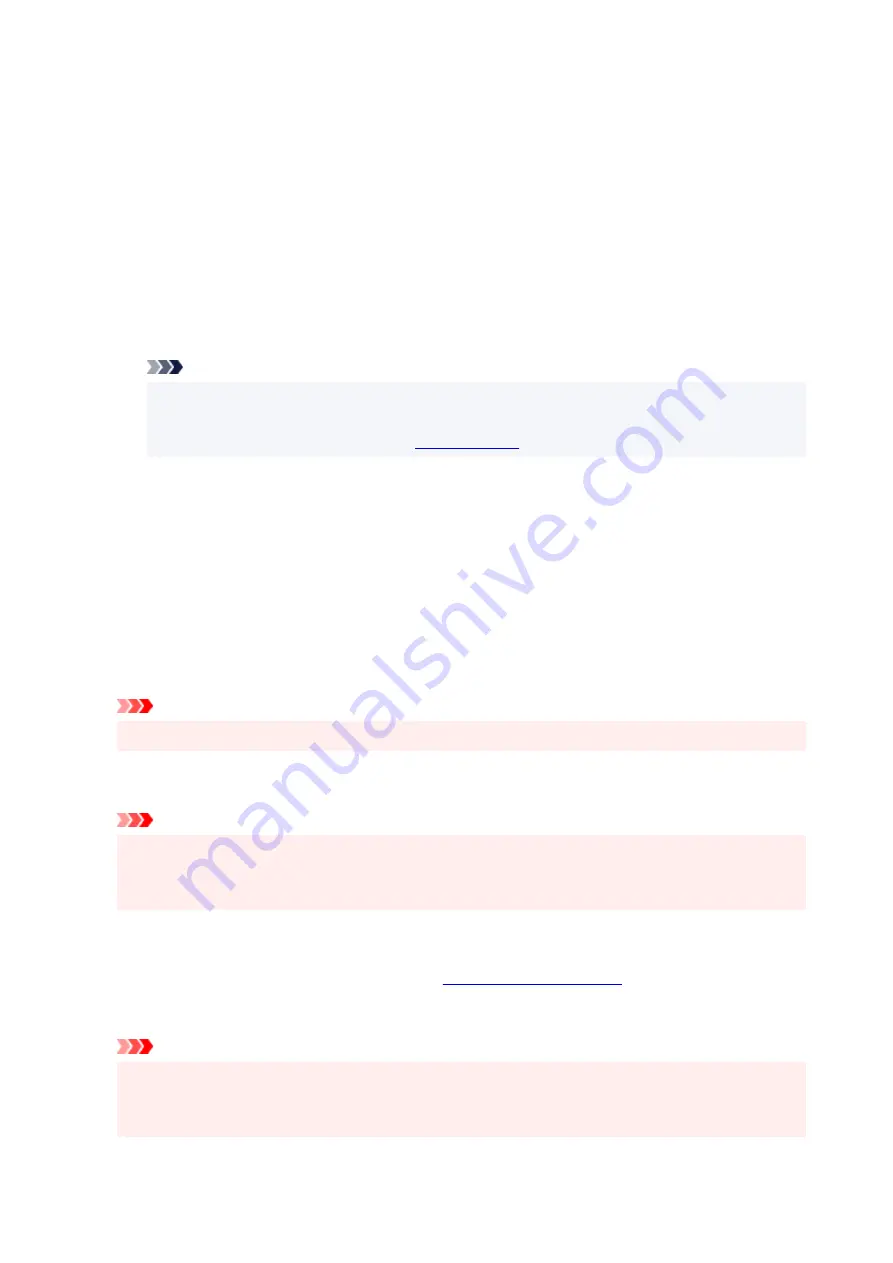
To rotate the document 90 degrees to the left when printing, select the
Rotate 90 degrees left
when orientation is [Landscape]
check box.
Print Quality
Selects your desired printing quality.
Select one of the following to set the print quality level that is appropriate for the purpose.
High
Gives priority to print quality over printing speed.
Standard
Prints with average speed and quality.
Economy
Reduces the amount of ink used when printing.
Note
• Selecting
Economy
in
Print Quality
reduces ink consumption. This means that you can print
more than if you have
Standard
selected.
For details on Economy Mode, see "
."
Paper Source
Select the source from which paper is supplied.
Automatically Select
Based on the paper settings in the printer driver and the paper information registered on the printer,
the printer automatically determines the paper source and feeds paper.
Rear Tray
Paper is always supplied from the rear tray.
Cassette
Paper is always supplied from the cassette.
Important
• Depending on the media type and size, the
Paper Source
settings that can be selected may differ.
Copies
Specifies the number of copies you want to print. You can specify a value from 1 to 999.
Important
• When the application software that you used to create the document has the same function, specify
the settings on the printer driver. However, if the print results are not acceptable, specify the
function settings on the application software.
Always Print with Current Settings
Prints documents with the current settings starting from the next print execution.
When you select this function and then close the
, the information that you
set on the
Quick Setup
,
Main
, and
Page Setup
tabs are saved and printing with the same settings is
possible starting from the next print execution.
Important
• If you log on with a different user name, the settings that were set when this function was enabled
are not reflected in the print settings.
• If a setting was specified on the application software, it has priority.
250
Содержание GX5000 Series
Страница 1: ...GX5000 series Online Manual English ...
Страница 44: ... For macOS Refer to Changing the Connection Mode in Setup Guide 44 ...
Страница 47: ...Restrictions Notices when printing using web service Notice for Web Service Printing 47 ...
Страница 53: ... For macOS Refer to Changing the Connection Mode in Setup Guide 53 ...
Страница 57: ...4 If you see a message other than the above follow the instructions 4 57 ...
Страница 62: ...Performing Changing Network Settings Canon Wi Fi Connection Assistant Screen Performing Network Settings 62 ...
Страница 79: ... TR9530 series TS3300 series E3300 series 79 ...
Страница 80: ...Handling Paper Ink Tanks etc Loading Paper Refilling Ink Tanks 80 ...
Страница 97: ...Refilling Ink Tanks Refilling Ink Tanks Checking Ink Level Ink Tips 97 ...
Страница 109: ...Adjusting Print Head Position 109 ...
Страница 120: ...120 ...
Страница 124: ...124 ...
Страница 127: ...Safety Safety Precautions Regulatory Information WEEE 127 ...
Страница 151: ...151 ...
Страница 155: ...Main Components Front View Rear View Inside View Operation Panel 155 ...
Страница 159: ...Repairing Your Printer I Print Head Holder The print head is pre installed 159 ...
Страница 168: ...Note When Wi Fi wired LAN or both are disabled the icon icon or both are not displayed 168 ...
Страница 192: ...9 Press the OK button 9 10 Enter the administrator password again 10 The administrator password is available 192 ...
Страница 197: ...6 Select ON and then press the OK button 6 197 ...
Страница 204: ...Information about Paper Supported Media Types Paper Load Limit Unsupported Media Types Handling Paper Print Area 204 ...
Страница 213: ...Printing Printing from Computer Printing from Smartphone Tablet Using PIXMA MAXIFY Cloud Link Paper Settings 213 ...
Страница 243: ...In such cases take the appropriate action as described Related Topic Canon IJ Status Monitor Description 243 ...
Страница 275: ...Printing Using Canon Application Software Easy PhotoPrint Editor Guide 275 ...
Страница 276: ...Printing from Smartphone Tablet Printing from iPhone iPad iPod touch iOS Printing from Smartphone Tablet Android 276 ...
Страница 311: ...Problems While Printing Scanning from Smartphone Tablet Cannot Print Scan from Smartphone Tablet 311 ...
Страница 315: ...For details about the functions of your printer see Specifications 315 ...
Страница 342: ...Errors and Messages Four Digit Alphanumeric Code Is Displayed on LCD When Error Occurred Message Is Displayed 342 ...
Страница 347: ...Try printing again once the current job is complete 347 ...
Страница 359: ...5 Hold jammed paper firmly with both hands 5 If the paper is rolled up pull it out and grasp the edges of the paper 359 ...
Страница 367: ... When transporting the printer for repairing it see Repairing Your Printer 367 ...






























