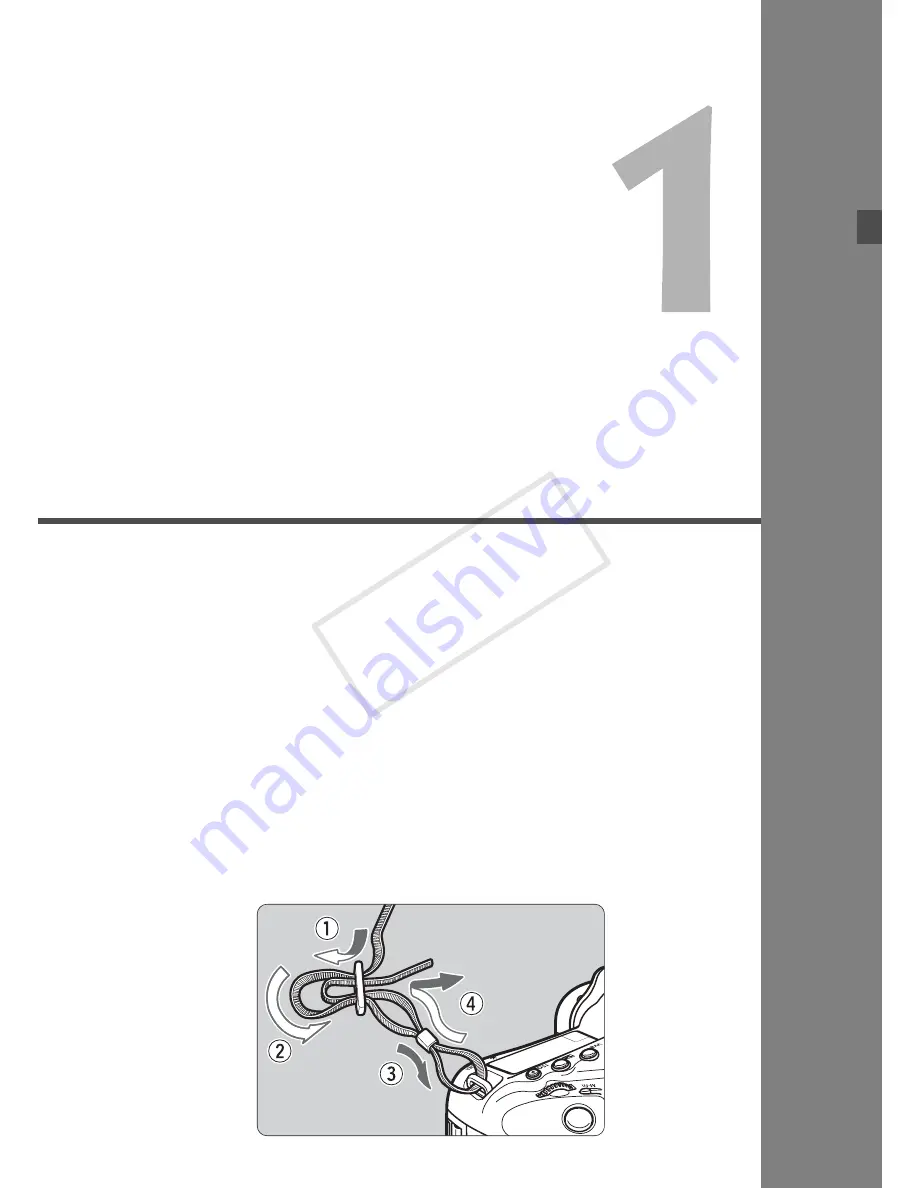
29
Getting Started
This chapter explains preparatory steps before you start
shooting and basic camera operations.
Attaching the Strap
Pass the end of the strap through the camera’s strap mount
eyelet from the bottom. Then pass it through the strap’s buckle
as shown in the illustration. Pull the strap to take up any slack
and make sure the strap will not loosen from the buckle.
COP
Y
Содержание GP series
Страница 27: ...27 Nomenclature Battery Pack LP E4N Protective cover Battery release handle Contacts Lock lever COPY...
Страница 64: ...COPY...
Страница 284: ...COPY...
Страница 404: ...404 MEMO COPY...
Страница 405: ...405 MEMO COPY...
Страница 406: ...406 MEMO COPY...
Страница 407: ...407 MEMO COPY...
Страница 408: ...408 MEMO COPY...






























