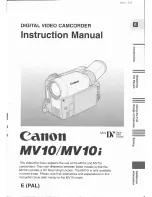Custom Key Using the Custom KeyE. Page 59 Operating the CSTM KEY ButtonPage 62 Digital
Effects Using Digital EffectsThese digital effects and faders. Page 63 OverlapPage 65 EffectsThe
image becomes monochrome with. Page 66 Operating the EffectsPage 69 Interval Timer Recording
with the Interval Timer. With the interval timer, you can record images over a selected time with a
selected. Page 70 Pausing the Interval RecordingPage 73 Using the VL3 Video Light Optional Using
the VL3 Video Light OptionalPage 76 Gain Adjusting the Exposure ManuallyPage 77 Shutter Speed.
About the Shutter SpeedsPage 79 Manual Focus Adjusting the Focus Manually. The camcorder
focuses automatically. All you have to do is point, and whatever is in the. Page 80 White Balance
Setting the White BalanceE compensates for a wide range of lightingSubjects with one dominant.
Page 82 AE Shift Using AE ShiftPage 83 Sharpness Using the Custom Preset. You can adjust the
color gain, color phase, sharpness and setup level for more creative recordings. Page 84 Setup Level
Adjusting the Setup LevelPage 86 Clear Scan Recording PC Screens and Other Screens Using
CLEAR SCANPage 87 Rewind Playing Back a TapeThe camcorder.
Page 88 Playback Pause Other Playback ModesTo resume normal playback, press it again, or. Page
89 Speaker Builtin Speaker and Headphone TerminalYou can listen. Page 90 Data Code Displaying
Date, Time and Camcorder Data Data CodePage 91 Data Code Setting the Data CodePage 92
6Second Auto Date Sixsecond Auto DateFor higher picture quality, we recommend playing back
recordings on a TV with.Digital video equipment fitted with the DV terminal allows you to edit. Page
100 DubbingYou can record a video played on your VCR or. Page 102 DubbingConnecting the
camcorder to your VCR or 8 mm video camera. Page 104 AnalogDigital Converter Turning the
AnalogDigital Converter OnPage 106 PreparationsPage 107 EditingPage 109 PreparationsPage 112
Output Channel Selecting Audio Output ChannelsPage 113 Connecting to a PC Using a DV Cable. By
using a DV cable and connecting the camcorder to a PC. Page 114 SD Memory Card Memory Card
IntroductionPage 115 Image Quality Inserting and Removing the Memory CardPage 116 Card
Access Display Selecting the Image SizePage 118 Memory Card Recording Still Images onto a
Memory CardPage 119 The indicators that appear in the display when recording to a memory
cardPage 121 Slide Show 2 Card Jump Function. You can jump from the current image to the
desired image of unadjacent image number without. Page 122 on a Memory Card Settings of the
Still Images Recorded on a Memory CardPage 123 File Operation File Operation FILE OPER.Page
124 Protecting an Image Preventing Accidental Erasure ProtectPage 125 Print Mark Marking a Still
Image for Printing Print MarkPage 126 Erasing All Print Marks Erasing all Print MarksPage 128 To
erase all still images in a folderCombine a title image recorded on a memory card with.
Page 130 Protecting a Title Selecting a Title ImagePage 132 Copying Still Images Copying Still
Images from Memory Card to TapePage 133 Formatting Formatting a Memory CardPage 134
Connecting to a PC Using a USB CableThe camcorder formats memory cards in DCF Design rule for
Camera File system. Images recorded on. Page 136 Notes on Using the Batteries Notes on Using the
BatteriesPage 138 Backup Battery Installing the Backup BatteryPage 139 Maintenance
MaintenancePage 140 StoragePage 143 Troubleshooting Troubleshooting. Refer to this checklist
first if you have any problems with your camcorder. Possible explanations areIn these situations, you
will often get better results. Page 145 Memory Card OperationsYou can also obtain. E genuine. Page
149 VL10Li Battery Video Light. This compact yet powerful video light can be used for EPage 150
Screen Displays Screen DisplaysE the camcorder on the LCD. Page 151 Screen Displays in TAPE
CAMERA ModeThe camcorder displays various caution phrases for approx. 4 seconds.Page 154 You
attempted to copy a copyright protected tape. May alsoPage 155 Specifications SpecificationsPower
consumption 4.8 W Using viewfinder, 5.7 W Using LCD screen.Page 157 Index Index. Page 158 EE
Function SubmenuThe limited warranty set forth below is given by Canon. Page 162 CANADAPage
163 CANON INC. You can stop and restart as often as you like. To use it, slide the mic onto the
accessory shoe and tighten it with the shoe lock. Then select one of the following modes. Can the
camcorder using the DC920 Coupler.BP945 BP930 This allows the longest running time available.