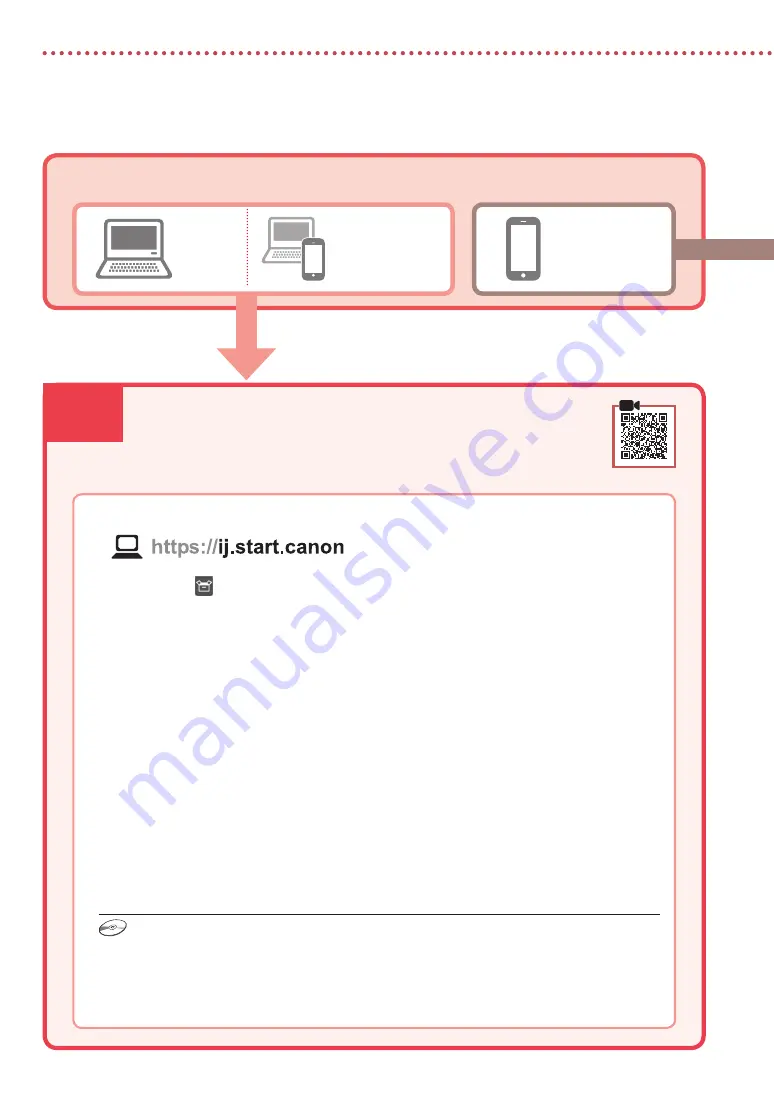
7-a
Utilisation du CD-ROM d'installation
Cliquez deux fois sur
EasySetup.exe
à partir du CD-ROM, puis continuez à partir de l'étape 3. Si vous ne
disposez pas d'une connexion Internet, ouvrez le dossier
win
à partir du CD-ROM et cliquez deux fois
sur
SETUP.exe
. Cette procédure permet d'installer le pilote d'imprimante.
6
Configuration de l'imprimante
Ordinateur
Smartphone
Ordinateur et
smartphone
Connexion à un ordinateur
Si vous utilisez plusieurs ordinateurs, effectuez ces étapes sur chaque ordinateur.
1
Accès au site Web Canon à partir de votre ordinateur.
2
Sélectionnez
Configuration
.
3
Entrez le nom de modèle de votre imprimante et cliquez sur
Accéder
.
4
Cliquez sur
Démarrer
.
5
Cliquez sur
(B) Connexion à un ordinateur/smartphone
.
•
Les étapes suivantes concernent les utilisateurs Windows.
6
Cliquez sur
Télécharger
.
7
Exécutez le fichier téléchargé.
•
Suivez les instructions à l'écran. Cette opération peut prendre du temps.
•
Pour vous connecter aussi à un smartphone, voir « 7-b. Connexion à un smartphone » à la page 7.
Quel périphérique connectez-vous ?
7-a. Connexion à un ordinateur
Содержание G650
Страница 35: ...1 1 2 1 2 a b 3 1 2 3 URL https ij start canon...
Страница 36: ...2 4 L R 5 6 7 b a 4 1 2 ON 3 OK 5...
Страница 37: ...3 5 1 2 3 GY GY 4 5 a b 6 a b 7...
Страница 38: ...4 8 2 7 C M Y R GY BK 9 b a 10 Yes OK 6 1 Yes OK 2 a b 3 a b 4 2 Letter A4 a b 5...
Страница 39: ...5 6 7 OK 1890 2 1 1470 1471 3 1 1474 a c b 3 1 5200 ON 5 3 Support code...
Страница 40: ...7 a 6 1 Canon 2 3 4 5 B Windows 6 7 7 b 7 7 a EasySetup exe 3 win SETUP exe...
Страница 42: ...8 1 a b 2 a b 3 b a 4 5 Save the rear tray paper information OK 6 OK 7...
Страница 43: ...1 1 2 1 2 a b 3 1 2 3 URL https ij start canon...
Страница 44: ...2 4 L R 5 6 7 b a 4 1 2 ON 3 OK 5...
Страница 45: ...3 5 1 2 3 GY GY 4 5 a b 6 a b 7...
Страница 46: ...4 8 2 7 C M Y R GY BK 9 b a 10 Yes OK 6 1 Yes OK 2 a b 3 a b 4 2 Letter A4 a b 5...
Страница 47: ...5 6 7 OK 1890 2 1 1470 1471 3 1 1474 a c b 3 1 5200 ON 5 3 Support code...
Страница 48: ...7 a 6 1 Canon 2 3 4 5 B Windows 6 7 7 b 7 7 a EasySetup exe 3 win SETUP exe...
Страница 50: ...8 1 a b 2 a b 3 b a 4 5 Save the rear tray paper information OK 6 OK 7...
Страница 51: ...8 1 1 a b 2 2 a b 3 3 b a 4 4 5 5 Save the rear tray paper information OK 6 6 OK 7 7...
Страница 53: ...7 a 6 1 1 Canon 2 2 3 3 4 4 5 5 B Windows 6 6 Download 7 7 7 7 b 7 a 3 EasySetup exe SETUP exe win...
Страница 54: ...5 6 6 7 7 OK support code 1890 1 2 1470 1471 1 3 1474 a c b 1 3 5200 5 ON 3 support code Support code...
Страница 55: ...4 8 8 7 2 C M Y R GY BK 9 9 b a 10 1 Yes OK 6 1 1 Yes OK 2 2 a b 3 3 a b 4 4 A4 Letter 2 a b 5 5...
Страница 56: ...3 5 1 1 2 2 3 3 GY GY 4 4 5 5 a b 6 6 a b 7 7...
Страница 57: ...2 4 4 R L 5 5 6 6 7 7 b a 4 1 1 2 2 ON 3 3 OK support 5 code...
Страница 58: ...1 1 2 1 1 2 2 a b 3 1 1 2 2 3 3 URL https ij start canon...






























