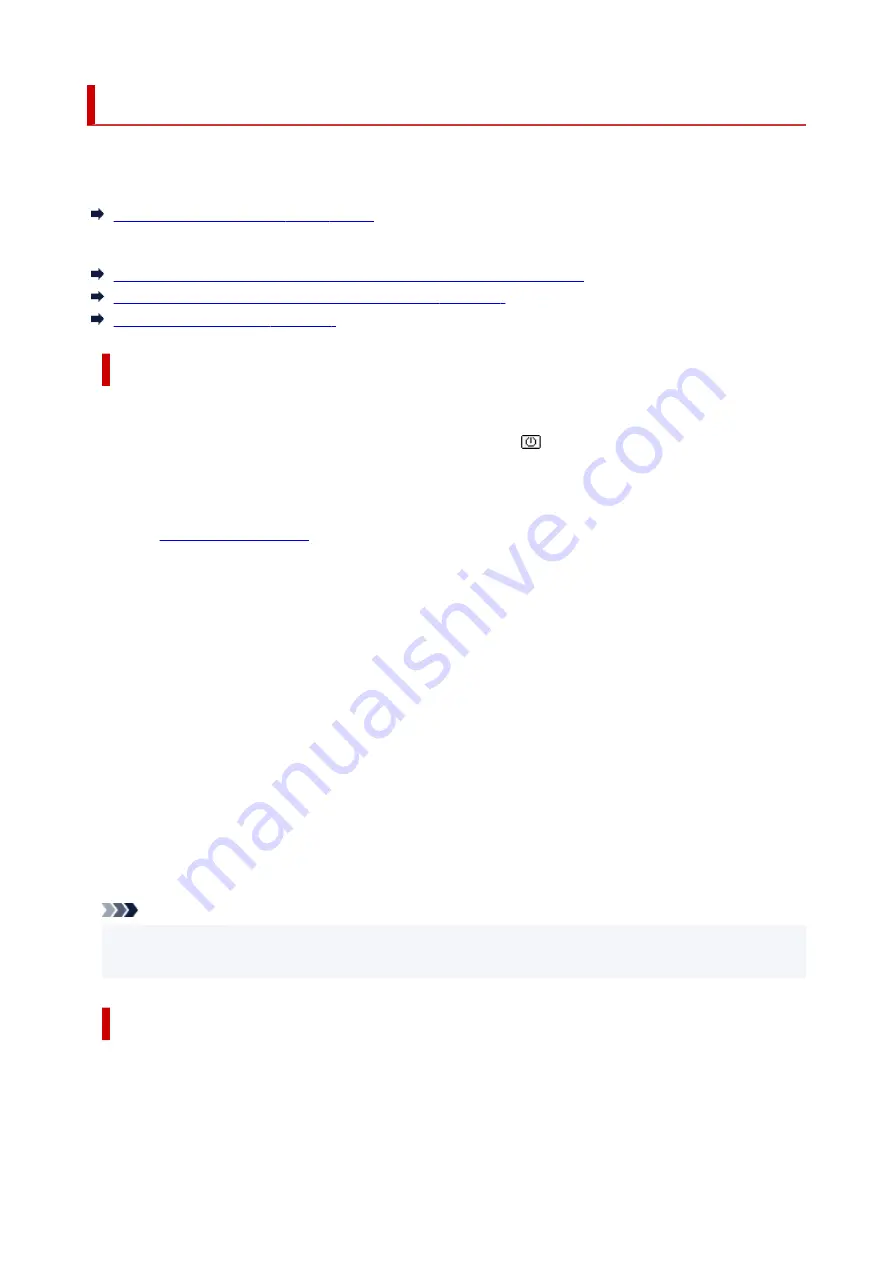
Message Is Displayed
This section describes some of the messages.
If a message is displayed on the printer's LCD, see below.
Message Is Displayed on Printer's LCD
If a message is displayed on the computer, see below.
Error Regarding Power Cord Being Unplugged Is Displayed (Windows)
Writing Error/Output Error/Communication Error (Windows)
Other Error Messages (Windows)
Message Is Displayed on Printer's LCD
Check the message and take appropriate action.
•
Power was not turned off correctly the last time. Press
when turning power off.
•
The printer may have been unplugged while the power was still on.
Press the printer's
OK
button to cancel the error.
See
to unplug the printer correctly.
•
Cannot connect to the server. Please wait a while and try again.
•
The printer cannot connect to the server due to a communication error.
Press the printer's
OK
button to cancel the error and try again after a while.
•
Change the paper.
•
The size of the loaded paper is different from the paper size set in
Fax paper settings
.
Press the printer's
OK
button to cancel the error.
Select
Menu
in
Fax
, check
Page size
and
Media type
in
Fax paper settings
, and then reload the
paper accordingly.
•
Hang up phone
•
The handset is not placed in the handset cradle correctly.
Replace the handset correctly.
Note
• See Message for Faxing Is Displayed on Fax Standby Screen for the message displayed on the fax
standby screen.
Error Regarding Power Cord Being Unplugged Is Displayed (Windows)
The printer may have been unplugged while it was on.
Check the error message displayed on the computer and click
OK
.
The printer starts printing.
566
Содержание G4572
Страница 1: ...G4070 series Online Manual English...
Страница 15: ...Trademarks and Licenses Trademarks Licenses 15...
Страница 39: ...Restrictions Notices when printing using web service Notice for Web Service Printing 39...
Страница 49: ...Performing Changing Network Settings Canon Wi Fi Connection Assistant Screen Performing Network Settings 49...
Страница 66: ...TR9530 series TS3300 series E3300 series 66...
Страница 72: ...Handling Paper Originals Ink Tanks etc Loading Paper Loading Originals Refilling Ink Tanks 72...
Страница 73: ...Loading Paper Loading Photo Paper Plain Paper Loading Envelopes 73...
Страница 85: ...Note To scan the original at optimum quality load it on the platen 85...
Страница 95: ...Refilling Ink Tanks Refilling Ink Tanks Checking Ink Level Ink Tips 95...
Страница 127: ...Important Be sure to turn off the power and unplug the power cord before cleaning the printer 127...
Страница 133: ...Safety Safety Precautions Regulatory Information WEEE 133...
Страница 153: ...Printer Handling Precautions Be careful not to let anything get inside the document output slot It may cause damage 153...
Страница 159: ...Main Components Front View Rear View Inside View Operation Panel 159...
Страница 166: ...Power Supply Checking that Power Is On Turning the Printer On and Off Unplugging the Printer 166...
Страница 184: ...Changing Printer Settings from Your Computer macOS Managing the Printer Power Changing the Printer Operation Mode 184...
Страница 216: ...Information about Paper Supported Media Types Paper Load Limit Unsupported Media Types Handling Paper Print Area 216...
Страница 297: ...Printing Using Canon Application Software Easy PhotoPrint Editor Guide 297...
Страница 298: ...Printing from Smartphone Tablet Printing from iPhone iPad iPod touch iOS Printing from Smartphone Tablet Android 298...
Страница 301: ...Copying Making Copies Basics Reducing Enlarging Copies Collated Copying Special Copy Menu 301...
Страница 303: ...If you load the original in the ADF do not move the original until copying is complete 303...
Страница 306: ...Scanning Scanning in Windows Scanning in macOS Scanning from Operation Panel 306...
Страница 310: ...Note To set the applications to integrate with see Settings Dialog Box 310...
Страница 324: ...ScanGear Scanner Driver Screens Basic Mode Tab Advanced Mode Tab Preferences Dialog Box 324...
Страница 353: ...Note To set the applications to integrate with see Settings Dialog 353...
Страница 356: ...Scanning Tips Positioning Originals Scanning from Computer 356...
Страница 433: ...4 When a confirmation message is displayed click Yes 4 433...
Страница 441: ...Sending Faxes from Computer Mac OS Sending Faxes Using AirPrint General Notes Fax Transmission Using AirPrint 441...
Страница 446: ...Receiving Faxes Receiving Faxes Changing Paper Settings Memory Reception 446...
Страница 456: ...Other Useful Fax Functions Document Stored in Printer s Memory 456...
Страница 465: ...Operation Problems 465...
Страница 504: ...Problems While Printing Scanning from Smartphone Tablet Cannot Print Scan from Smartphone Tablet 504...
Страница 533: ...Scanning Problems Windows Scanning Problems 533...
Страница 534: ...Scanning Problems Scanner Does Not Work ScanGear Scanner Driver Does Not Start 534...
Страница 537: ...Scanning Problems macOS Scanning Problems 537...
Страница 538: ...Scanning Problems Scanner Does Not Work Scanner Driver Does Not Start 538...
Страница 548: ...Telephone Problems Cannot Dial Telephone Disconnects During a Call 548...
Страница 565: ...For details on how to resolve errors without Support Codes see Message Is Displayed 565...
















































