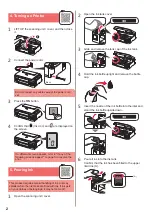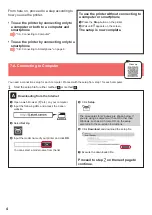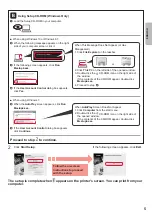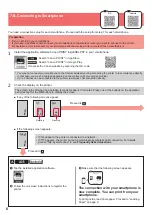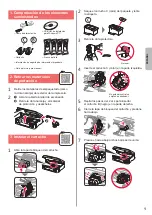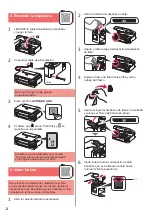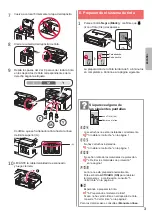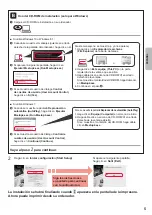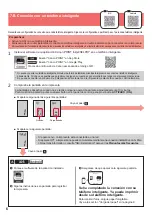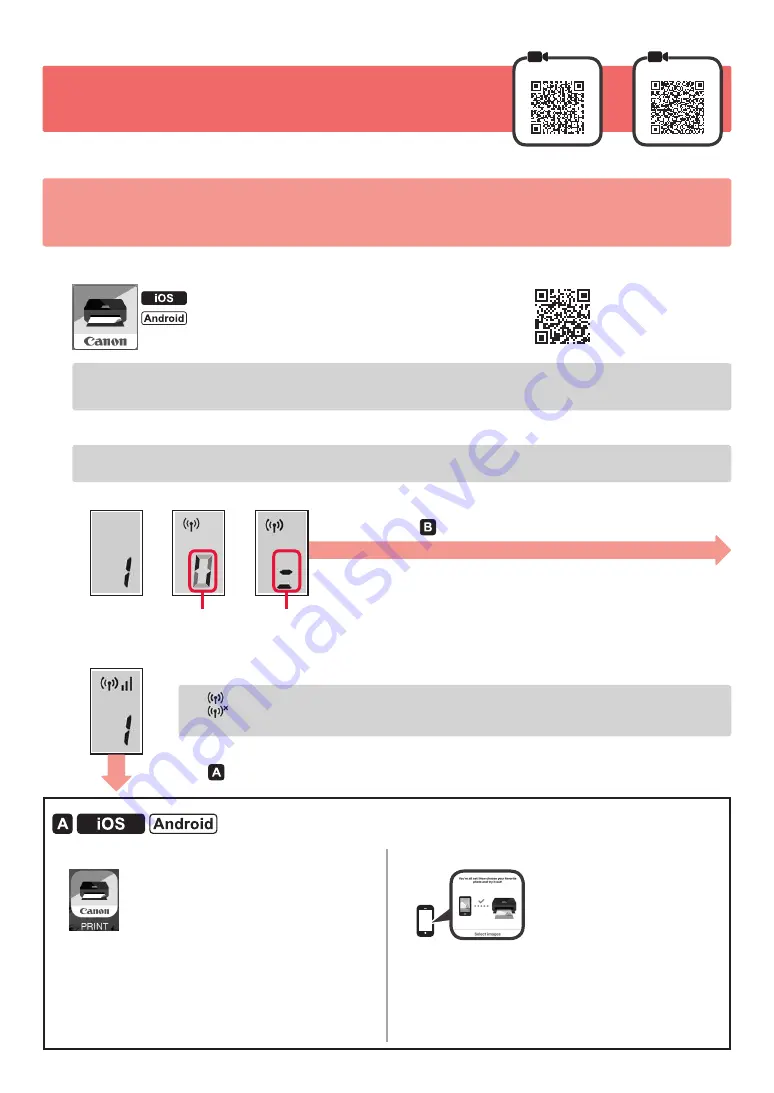
6
7-B
. Connecting to Smartphone
iOS
Android
You need a connection setup for each smartphone. Proceed with the setup from step
1
for each smartphone.
Preparation
• Turn on Wi-Fi on your smartphone.
• If you have a wireless router, connect your smartphone to the wireless router you want to connect to the printer.
* For operations, refer to manuals of your smartphone and the wireless router or contact those manufacturers.
1
Install the application software Canon PRINT Inkjet/SELPHY in your smartphone.
: Search "Canon PRINT" in App Store
.
: Search "Canon PRINT" in Google Play
.
Or access the Canon website by scanning the QR code.
* You may not connect your smartphone to the Internet wirelessly during connecting the printer to the smartphone directly.
In that case, you may be charged depending on the contract with your service provider.
* Up to
5
devices can be connected to the printer via wireless LAN connection directly.
2
Check the display on the printer.
The screen turns off when no operation is made for about 10 minutes. Press one of the buttons on the operation
panel )except for the
ON
button( to display the screen.
■ If any of the following screens appear:
• If
appears, the printer is connected to a network.
• If
appears, the printer cannot communicate by wireless LAN connection. For details,
access "http://ij.start.canon" to see
Frequently Asked Questions
.
■ If the following screen appears:
a
Tap the installed application software.
b
Follow the on-screen instructions to register the
printer.
c
Make sure that the following screen appears.
The connection with your smartphone is
now complete. You can print from your
smartphone.
To print photos, load photo paper. Proceed to "Loading
Paper" on page
8.
Rotating
Flashing
Proceed to
.
Proceed to
.
Содержание G3410
Страница 35: ...1 1 Windows 2 1 2 a b a b 3 1 2 C 3 4 C 5 2 4 B 6 7...
Страница 36: ...2 4 1 a b 2 3 ON 4 Ink 3 5 1 2 3 4 5 6 A A...
Страница 37: ...3 7 8 9 2 8 A A 10 a b 6 1 Black Ink 5 6 3 1 3 1 2 1 ON 5 2 6 5 2 Ink...
Страница 38: ...4 7 A Windows 1 1 a b URL Canon c d OK e Windows Windows Chrome OS f g 7 A 7 B 6 a Stop b...
Страница 42: ...8 1 2 3 a b a b 4 a b a b 1 2 LTR A4 3 4 5 6 Black A Color B A B...
Страница 43: ...1 1 Windows 2 1 2 a b a b 3 1 2 C 3 4 C 5 2 4 B 6 7...
Страница 44: ...2 4 1 a b 2 3 ON 4 Ink 3 5 1 2 3 4 5 6 A A...
Страница 45: ...3 7 8 9 2 8 A A 10 a b 6 1 Black Ink 5 6 3 1 3 1 2 1 ON 5 2 6 5 2 Ink...
Страница 46: ...4 7 A Windows 1 1 a b URL Canon c d OK e Windows Windows Chrome OS f g 7 A 7 B 6 a Stop b...
Страница 50: ...8 1 2 3 a b a b 4 a b a b 1 2 LTR A4 3 4 5 6 Black A Color B A B...
Страница 51: ...8 1 1 2 2 3 3 a b a b 4 4 a b a b 1 1 2 2 A4 LTR 3 3 4 4 5 5 6 6 Black A Color B A B...
Страница 56: ...3 7 7 8 8 9 9 8 2 A A 10 1 a b 6 1 1 Ink Black 6 5 1 3 1 3 1 2 5 ON 2 6 5 2 Ink...
Страница 57: ...2 4 1 1 a b 2 2 3 3 ON 4 4 Ink 3 5 1 1 2 2 3 3 4 4 5 5 6 6 A A...
Страница 58: ...1 1 Windows 2 1 1 2 2 a b a b 3 1 1 2 2 C 3 3 4 4 C 5 5 B 4 2 6 6 7 7...
Страница 59: ...RMC Regulatory Model Code K10471...