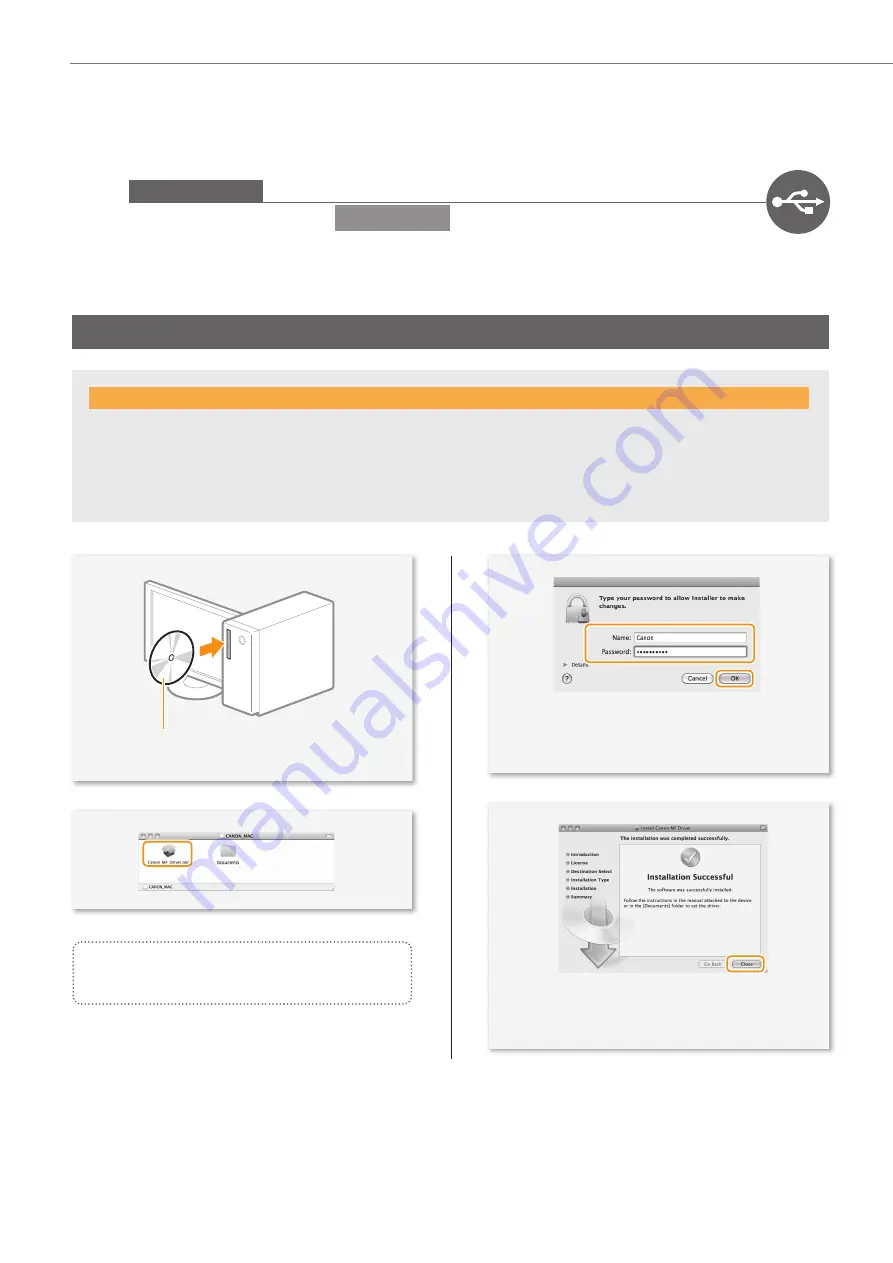
20
Connecting to the Computer
1
USB Connection
Install the software.
Macintosh
Install the MF drivers for Macintosh. It requires Mac OS X 10.5.8 version or later. The installation screen varies
depending on the version of Mac OS X.
This operation is for Macintosh. If using Windows, proceed to P.18
Insert the User Software CD-ROM and
double-click the CD-ROM icon.
▲
◀
◀
Double-click!
Double-click!
▼
▼
▼
Follow the instructions
on the screen to continue.
•
Depending on the system environment, the
dialog box may not be displayed. In this case,
proceed to next step.
◀
◀
Click!
Click!
◀
◀
Enter
Enter
▼
•
Installing the drivers is now complete.
Continued with registratiion operations on the
desktop.
◀
◀
Click!
Click!
Do not connect the USB cable yet.
Connect the USB cable after installing the MF Drivers and the MF Toolbox.
If you already connected the USB cable:
0
Disconnect the USB cable from the computer,
1
and then proceed to step
.









































