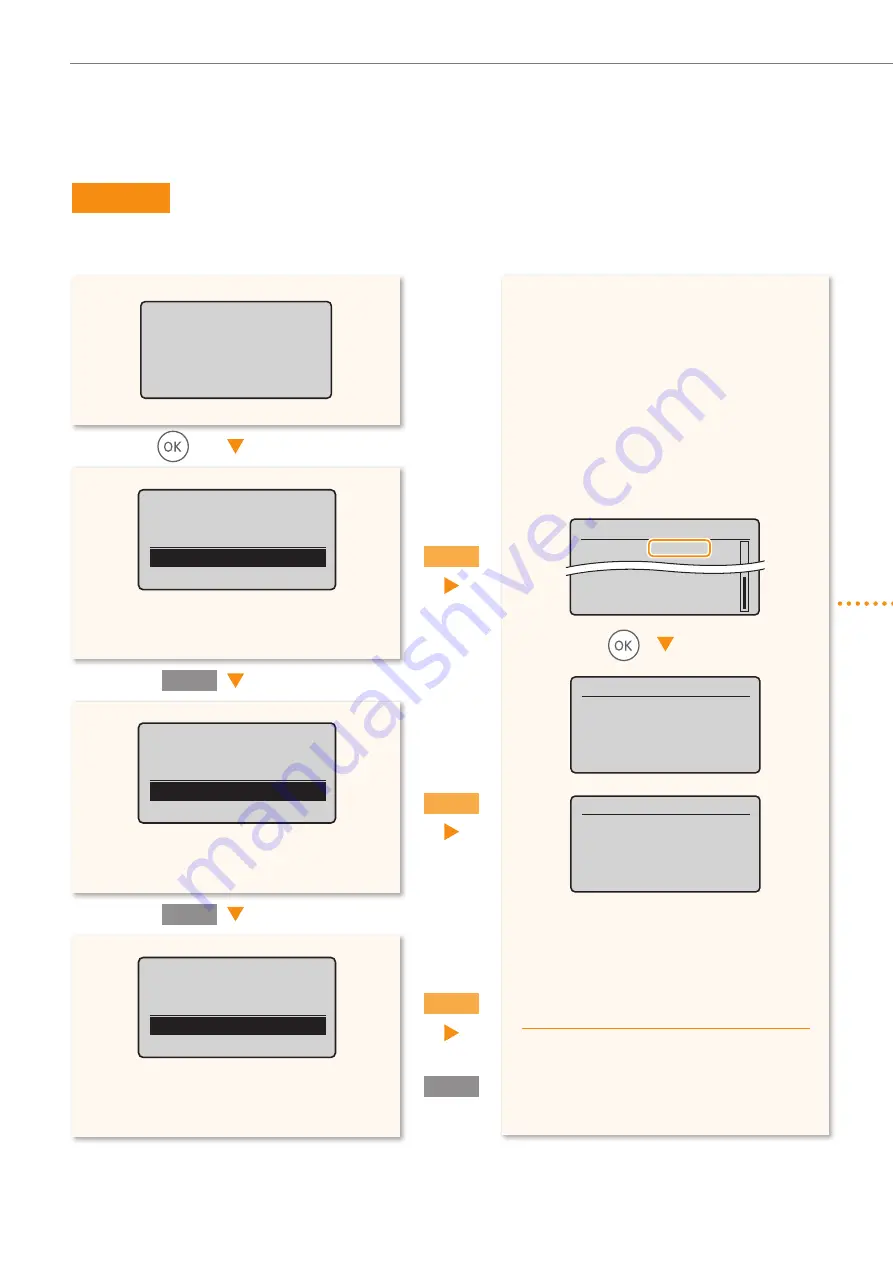
16
Con
fi
guring the Fax
Set Up 2
Selecting the Fax Receive Mode
Set the receive mode that you con
fi
rmed in "
Receive Mode
That Fits Your Purpose" (P.15).
•
To set to
Auto
mode
→
<Yes>
•
To set to other receive modes
→
<No>
•
To set to
Fax/Tel Auto Switch
mode
→
<Yes>
•
To set to other receive modes
→
<No>
•
To set to
Answering Machine
mode
→
<Yes>
•
To set to
Manual
mode
→
<No>
Yes
Yes
Yes
No
No
Set the RX Mode.
Answer the following
questions to select
the appropriate mode.
*Next Screen: Press OK
Do you want to use
this machine for fax
only (no telephone)?
Yes
No
Do you want to auto-
receive faxes and
answer phone manually?
Yes
No
Do you want to use
an answering machine
to answer the phone?
Yes
No
No
When connecting a telephone with fax
functions:
Set the fax receive mode of the telephone to
“manual.”
The screen that appears varies
depending on the receive mode
selected.
Connect phone line.
Follow illustrations
on the next screen:
Connect line to A.
*Next : Press OK
RX Mode Settings
RX Mode: XXXXXX
*Reset: Press Back
*Apply: Press OK
Connect phone line
#under trans
*Next: Press OK
<Auto>
<Fax/Tel>
<Answer>
<Manual>
◀
◀
Check!
Check!



























