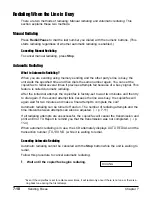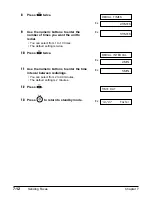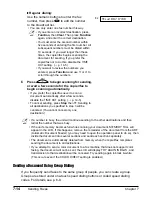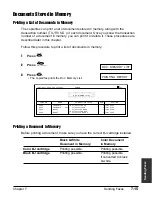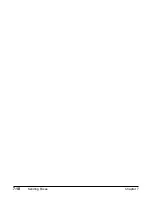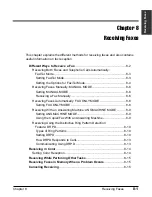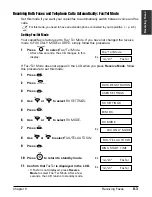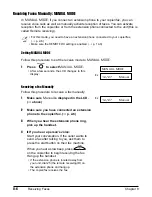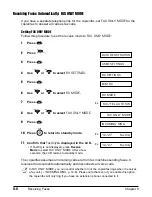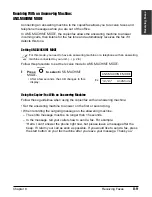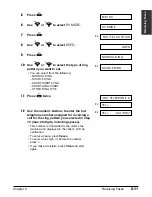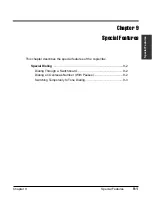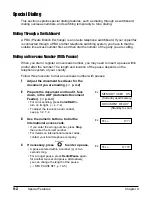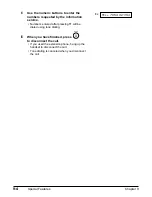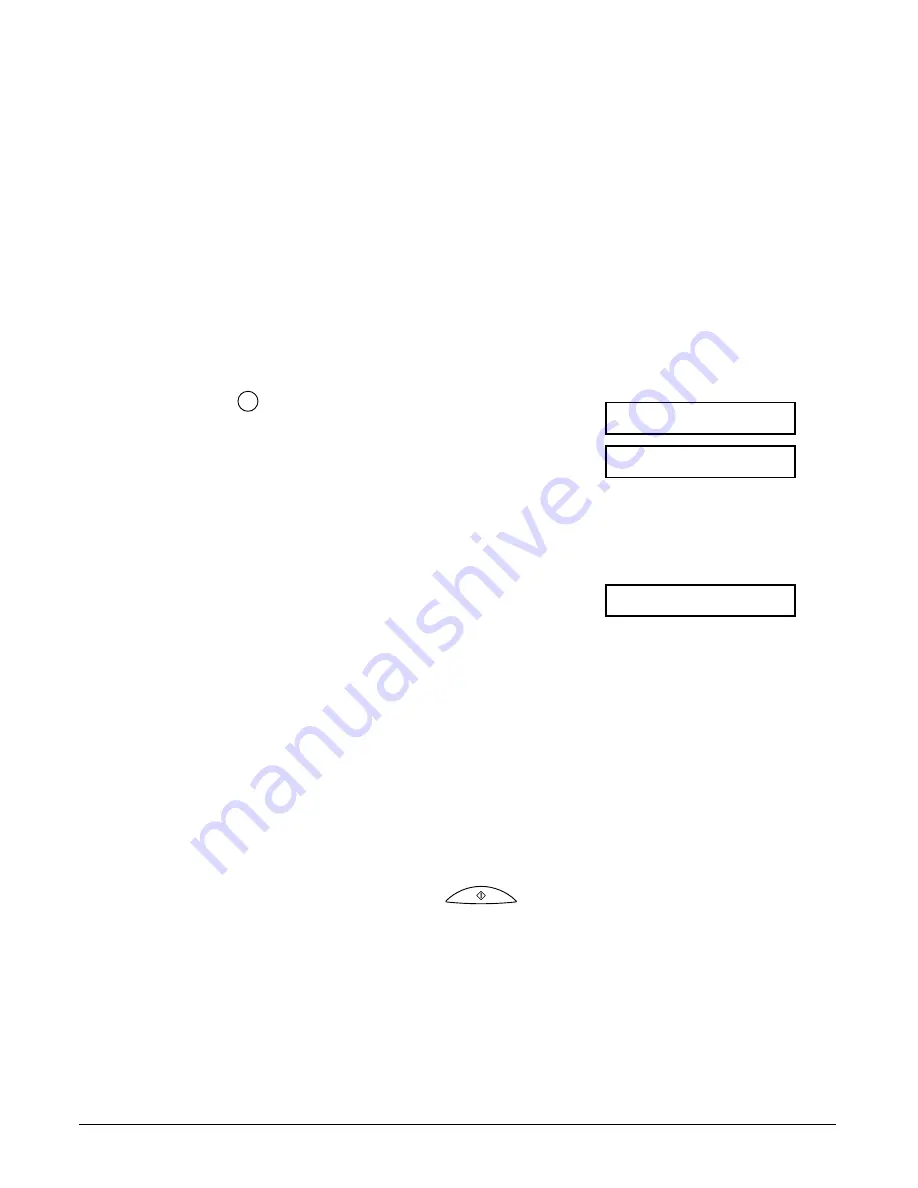
8-6
Receiving Faxes
Chapter 8
Receiving Faxes Manually: MANUAL MODE
In
MANUAL MODE
, if you connect an extension phone to your copier/fax, you can
receive voice calls as well as manually activate reception of faxes. You can activate
reception from the copier/fax or from the extension phone connected to the unit (this is
called Remote receiving).
n
• For this mode, you need to have an extension phone connected to your copier/fax.
(
1
p. 2-6)
• Make sure the
REMOTE RX
setting is enabled. (
1
p. 14-6)
Setting MANUAL MODE
Follow this procedure to set the receive mode to
MANUAL MODE
:
1
Press to
select
MANUAL MODE
.
• After a few seconds, the LCD changes to this
display:
Ex:
Receiving a Fax Manually
Follow this procedure to receive a fax manually:
1
Make sure
Manual
is displayed in the LCD.
Ex:
(
2
above)
2
Make sure you have connected an extension
phone to the copier/fax. (
2
p. 2-6)
3
When you hear the extension phone ring,
pick up the handset.
4
❚
If you hear a person’s voice:
Start your conversation. If the caller wants to
send a fax after talking to you, ask them to
press the start button on their fax machine.
When you hear a slow beep, press
on the copier/fax to begin receiving the fax.
Hang up the handset.
• If the extension phone is located away from
your unit, dial 25 (the remote receiving ID) on
the extension phone and hang up.
• The copier/fax receives the fax.
Start
12/27 Manual
12/27 Manual
MANUAL MODE
Receive Mode
Содержание FAXPHONE B740
Страница 51: ...4 6 Document Handling Chapter 4 ...
Страница 55: ...5 4 Paper Handling Chapter 5 ...
Страница 87: ...7 18 Sending Faxes Chapter 7 ...
Страница 103: ...8 16 Receiving Faxes Chapter 8 ...
Страница 117: ...11 6 Reports and Lists Chapter 11 ...
Страница 135: ...12 18 Maintenance Chapter 12 ...
Страница 165: ...14 8 Summary of Settings Chapter 14 ...
Страница 187: ...I 8 Index ...