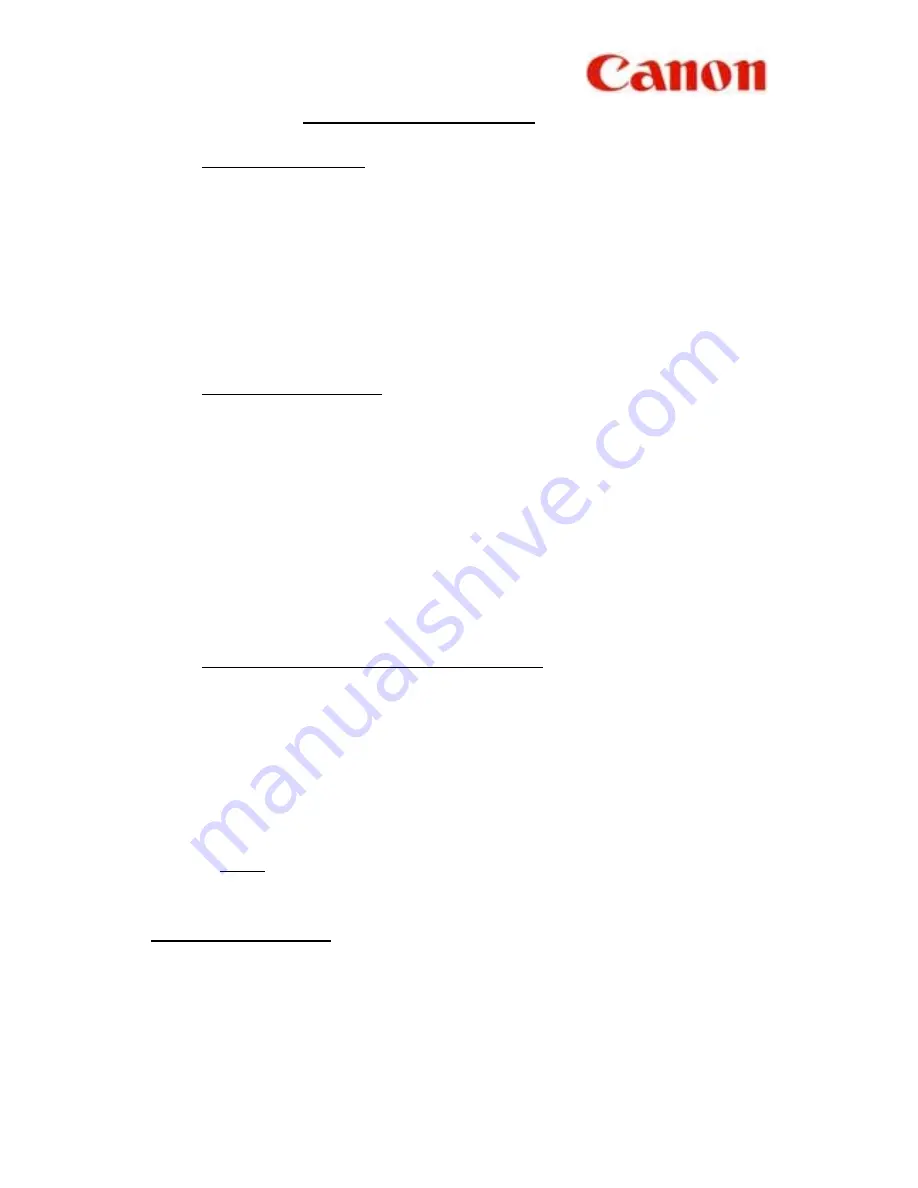
4
II
SENDING
A
DOCUMENT
A. DIRECT
SENDING
1.
Place documents face down on the fax
2. Press
DIRECT TX
3.
Enter fax number
4. Press
START/SCAN
B. MEMORY
SENDING
1.
Place documents face down on the fax
2.
Make sure
DIRECT TX
is “off”
3.
Enter fax number
4. Press
START/SCAN
5.
Take note of “ TX / RX ” number
C.
ONE-TOUCH / CODED DIAL SENDING
1.
Place documents face down on the fax
2.
Press the appropriate one-touch key OR
Press
CODED DIAL
and a three-digit code
3.
Take note of “ TX / RX ” number
N.B.
If direct sending is required, activate
DIRECT TX
before step
No.
2
TO STOP SENDING
A.
During a
DIRECT TX
sending, press
STOP
B./C. During a memory sending, press
STOP
, then
*
to confirm
Содержание FAX-L900
Страница 1: ...CANON FAX L900 SIMPLIFIED GUIDE...




































