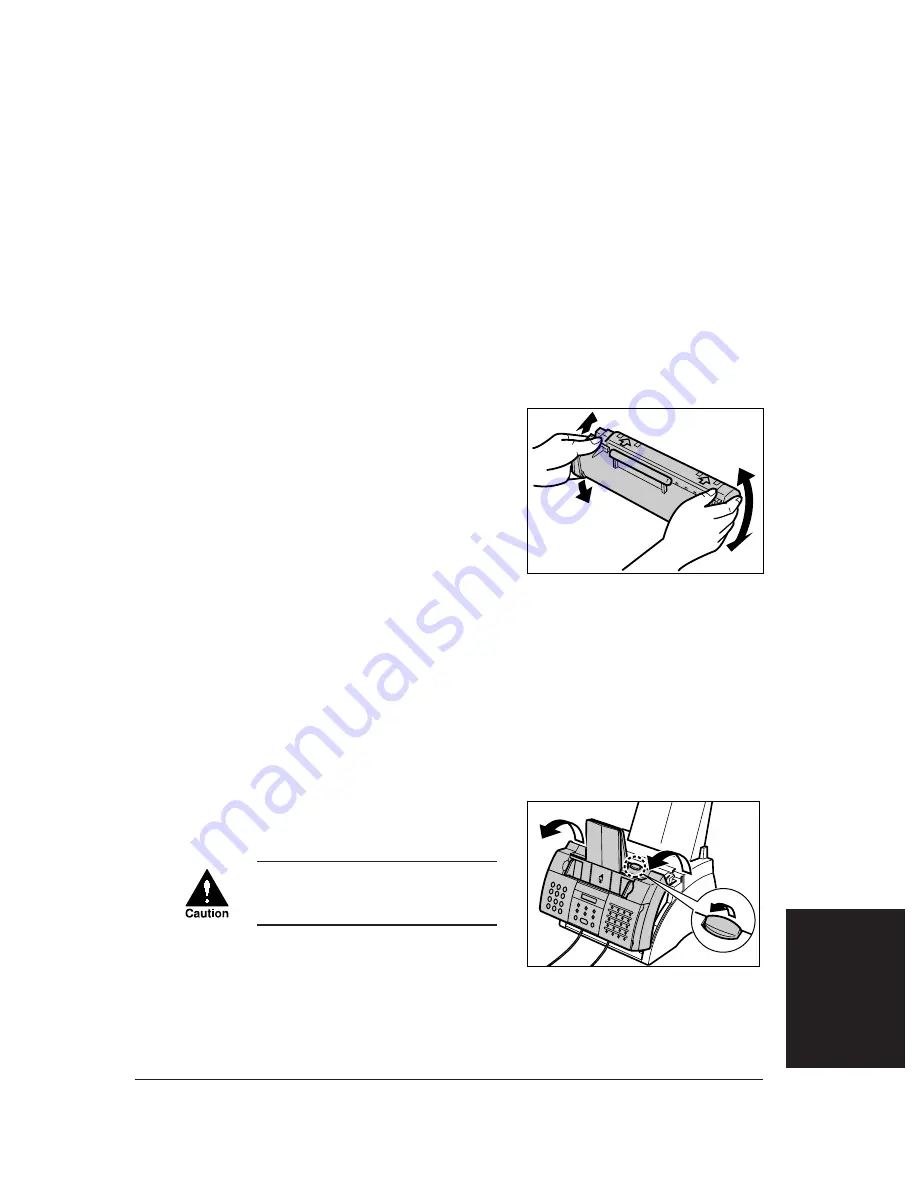
Replacing the Toner Cartridge
The only component of your FAX you will need to replace is the FX-3
toner cartridge. Although Canon manufactures many different toner
cartridges, the FX-3 toner cartridge is the only one designed for use with
your FAX. To purchase this toner cartridge, contact your local authorised
Canon dealer or the Canon help line.
When
CHANGE CARTRIDGE
appears in the LCD, you may need to
replace the toner cartridge. However, it may also indicate that the toner
inside the toner cartridge is simply unevenly distributed. Before replacing
the toner cartridge, follow this procedure to distribute the toner evenly:
1
Remove the toner cartridge from the
FAX (
→
steps 1 to 4, below).
2
Gently rock the toner cartridge
from side to side a few times to
distribute the toner evenly inside
it.
❏
Poor print quality may result
if the toner is unequally
distributed.
3
Reinsert the toner cartridge into the
FAX (
→
steps 8 and 9, p. 12-9).
If after following the procedure above,
CHANGE CARTRIDGE
remains in
the LCD or print quality does not improve, follow this procedure to
replace the toner cartridge:
1
Remove any documents and
printouts from the FAX.
2
Make sure the FAX is plugged in.
3
Lift the latch and open the front
cover.
Do not open the front cover
without lifting the latch since this
may damage your unit.
Chapter 12
Maintenance
12-7
Maintenance
Содержание FAX-L280
Страница 1: ...FAX L280 L200 User s Guide...
Страница 10: ...x Preface...
Страница 56: ...5 10 Paper Handling Chapter 5...
Страница 78: ...6 22 Speed Dialling Chapter 6...
Страница 100: ...7 22 Sending Faxes Chapter 7...
Страница 116: ...8 16 Receiving Faxes Chapter 8...
Страница 140: ...10 4 Copying Chapter 10...
Страница 146: ...11 6 Reports and Lists Chapter 11...
Страница 156: ...12 10 Maintenance Chapter 12...
Страница 192: ...A 4 Specifications Appendix A...






























