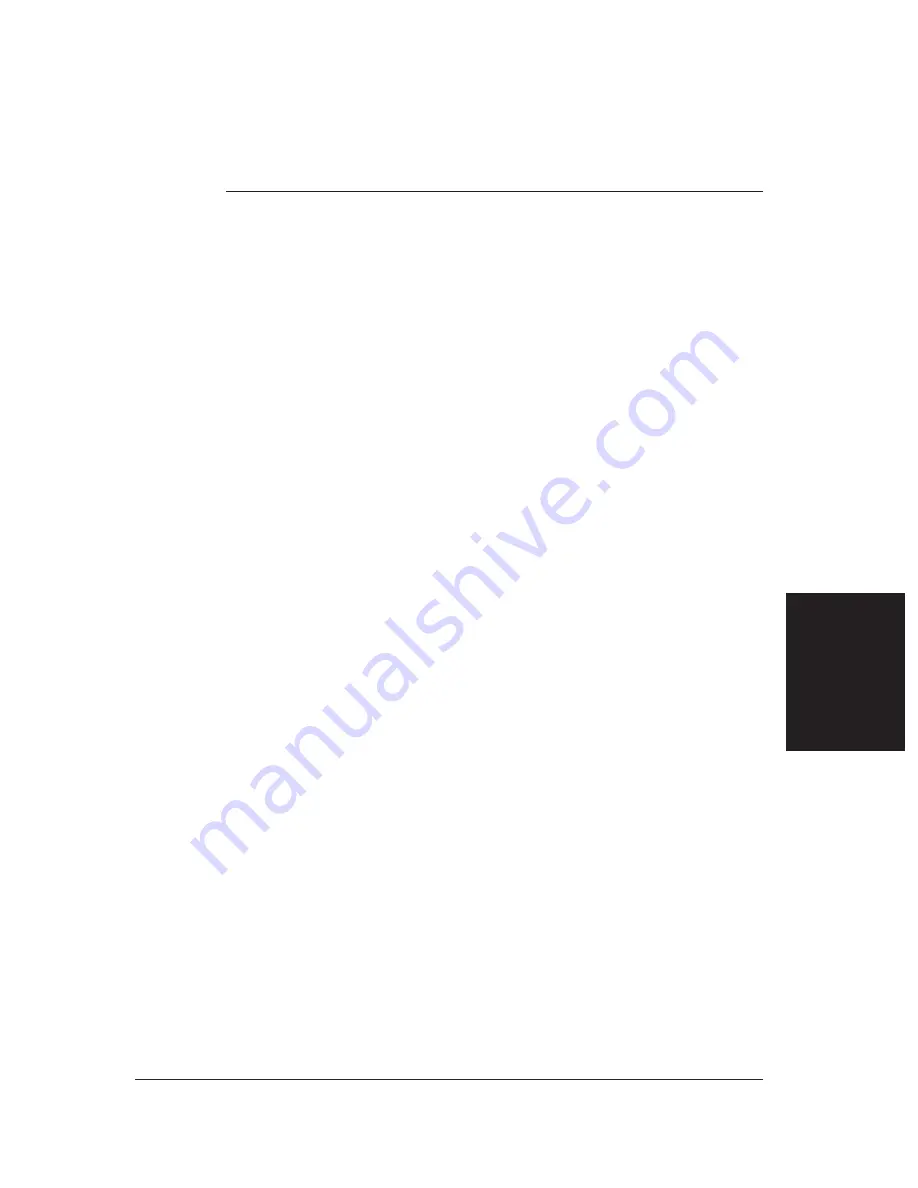
Chapter 10
Copying
❏
Documents You Can Copy ........................................................... 10-2
❏
Making Copies .............................................................................. 10-2
❏
Making a Quick Single Copy ........................................................ 10-3
Chapter 10
Copying
10-1
Copying
Содержание FAX-L280
Страница 1: ...FAX L280 L200 User s Guide...
Страница 10: ...x Preface...
Страница 56: ...5 10 Paper Handling Chapter 5...
Страница 78: ...6 22 Speed Dialling Chapter 6...
Страница 100: ...7 22 Sending Faxes Chapter 7...
Страница 116: ...8 16 Receiving Faxes Chapter 8...
Страница 140: ...10 4 Copying Chapter 10...
Страница 146: ...11 6 Reports and Lists Chapter 11...
Страница 156: ...12 10 Maintenance Chapter 12...
Страница 192: ...A 4 Specifications Appendix A...






























