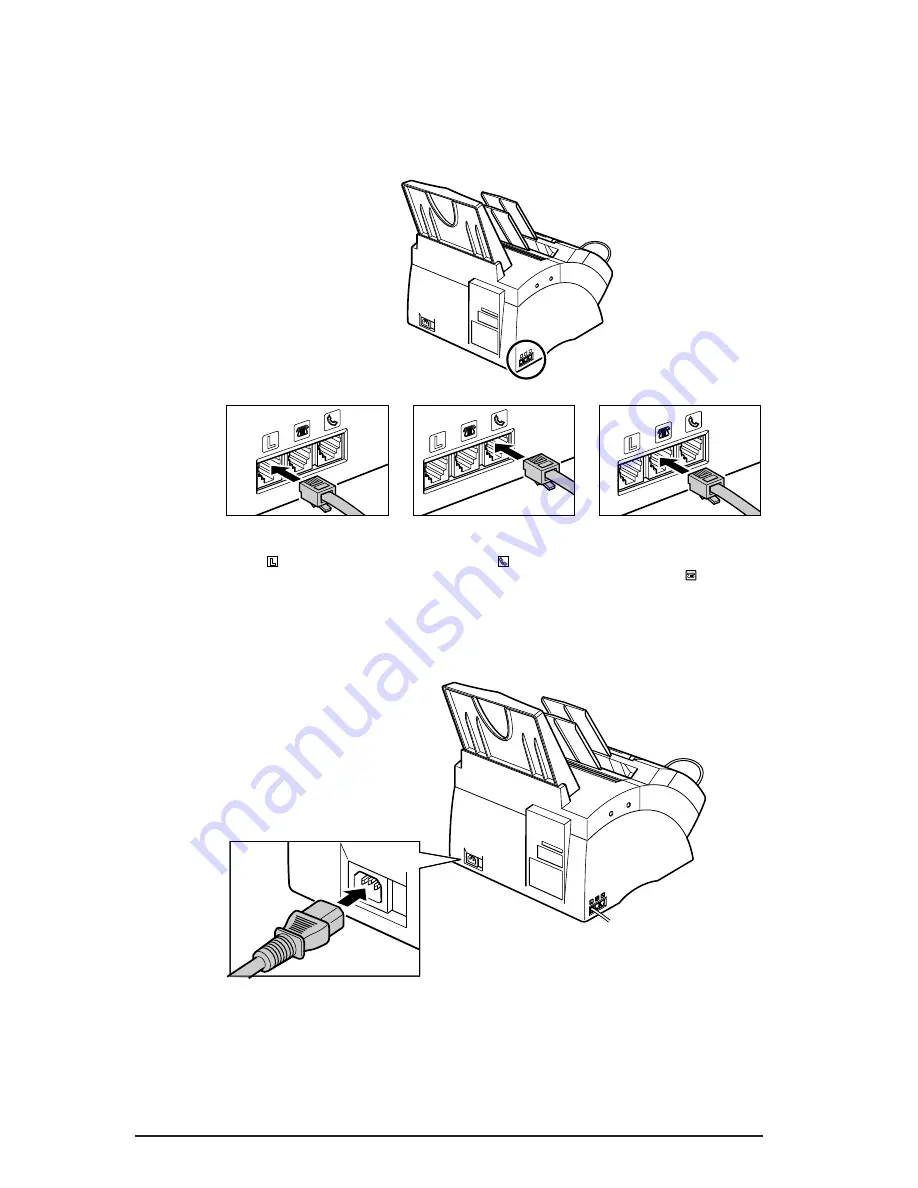
Connecting the Telephone Line Cord and External Devices
(2-6)
Connecting the Power Cord (2-8)
1
Connect the supplied
telephone line cord to
the
.
jack, then the
other end to the
telephone line jack on
your wall.
2
Connect the optional
handset or telephone
cord to the
.
jack. (UK
users, see the following
page.)
3
Connect the additional
telephone, answering
machine, or data modem
cord to the
.
jack. (UK
users, see the following
page.)
Connect the supplied power cord to the
power cord connector. Then connect the
other end into a properly grounded
200–240 V AC three-prong outlet.*
* The shape of the plug and outlet vary depending on the country of purchase.
3
The numbers in parentheses indicate the pages in the
FAX-L280/L200 User’s Guide
on which you can find
detailed information.
Содержание FAX L200
Страница 20: ...NOTES 18...
Страница 21: ...NOTES 19...
Страница 22: ...NOTES 20...
Страница 23: ......






































