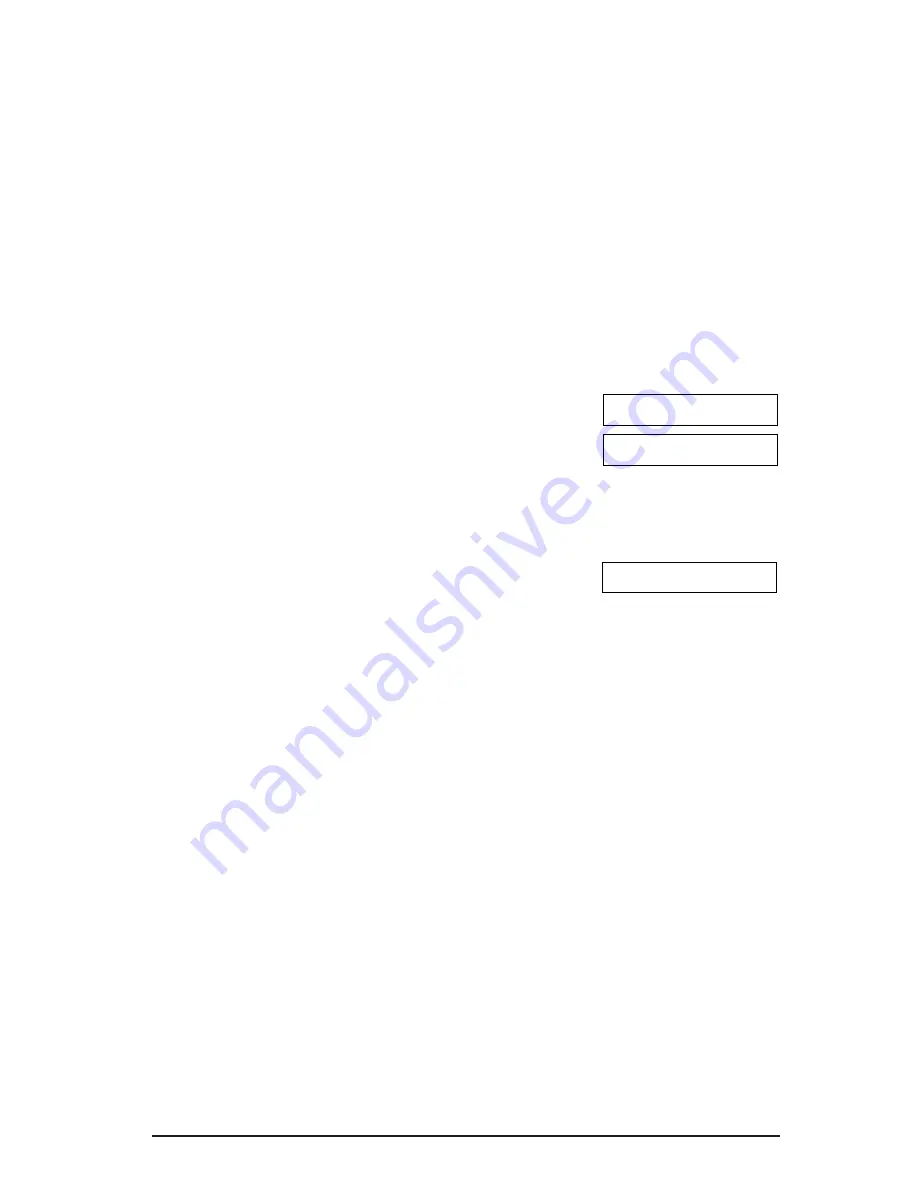
Receiving Faxes Manually: MANUAL MODE (8-8)
Set this mode if you only have one telephone line that you use mainly for
voice calls, and only occasionally to receive faxes.
For this mode, you will need to connect the optional handset or a telephone
to your FAX to be able to receive voice calls and also to manually activate
reception of documents. You can activate reception directly from your FAX,
or if your telephone is located away from your unit, you can dial the remote
receiving ID on the telephone to activate reception (this is called
Remote
reception
).
Setting MANUAL MODE
Follow this procedure to set the receive mode to
MANUAL MODE
:
1
Press
Receive Mode
to select
MANUAL MODE.
❏
After a few seconds, the LCD
changes to this display:
Receiving a Fax Manually
Follow this procedure to receive a fax manually:
1
Make sure Manual is displayed in
the LCD (
→
above).
2
Make sure you have connected the
optional handset or a telephone to the
FAX (
→
p. 2-6).
3
When you hear the optional handset
or telephone ring, pick up the
handset.
If you hear a long beep tone or silence:
4
Someone is trying to send you a fax.
Press
Start/Copy
on your FAX and
hang up to begin receiving the
document.
If you hear a person’s voice:
4
Start your conversation. If the caller
wants to send a document after
talking to you, ask them to press the
start button on their fax machine.
5
When you hear a long beep, press
Start/Copy
on your FAX and hang
up to begin receiving the document.
MANUAL MODE
15:00
Ex:
Manual
15:00
Ex:
Manual
16
The numbers in parentheses indicate the pages in the
FAX-L280/L200 User’s Guide
on which you can find
detailed information.
Содержание FAX L200
Страница 20: ...NOTES 18...
Страница 21: ...NOTES 19...
Страница 22: ...NOTES 20...
Страница 23: ......





















