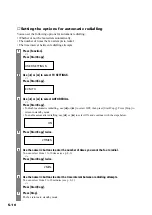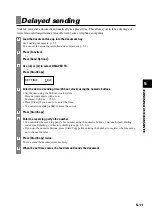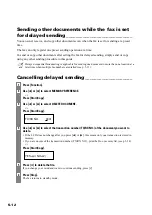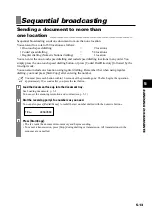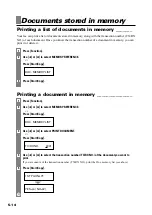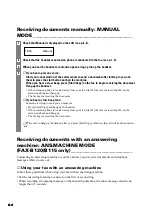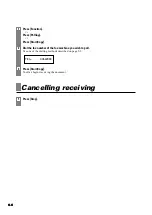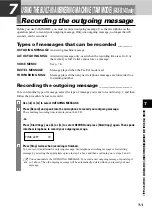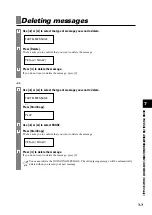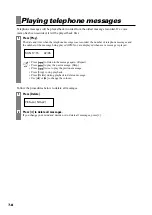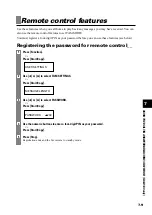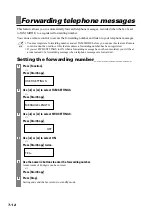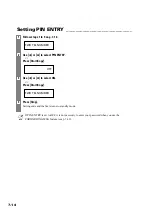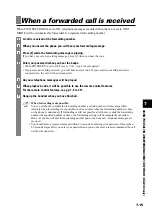6-8
Operation for network switch system _________
The procedures for using the network switch system are almost the same as when using the fax over
a normal telephone line. When you receive calls, however, the fax will respond slightly differently
as described below.
When you hear the telephone call ring pattern:
Pick up the handset and talk normally. If you hear a slow beep, it means the call is from a fax
machine trying to send a document. Press [Start/Copy] to receive the document. If you do not pick
up the handset, the fax continues to ring until the other party hangs up. If an answering machine is
connected, it takes over the call.
When you hear the fax call ring pattern:
After the fax rings, it receives the document automatically.
Telecom N.Z. offers the FaxAbility capability. If you subscribe to this service, your line is assigned
two numbers: one for fax and one for phone. When the fax number is called, the network sends a
specific ringing tone which your fax recognises and automatically handles as a fax call. If the phone
number is called, a different ringing tone is sent out from the network so that the call is handled as a
voice call. This means that there is no switching delay at the other party’s end.
Contact Telecom for connection information.
Setting the fax for network switch ____________
Telecom FaxAbility
(New Zealand only)
1
Press [Receive Mode] to select NET SWITCH.
See Setting the receive mode, p. 6-2.
▼
Press [Start/Copy].
The fax returns to standby mode.