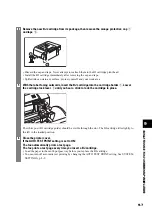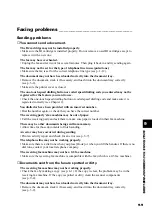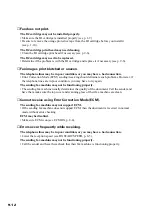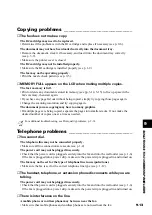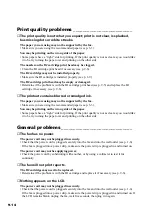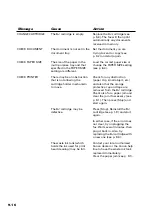9-16
Message
Cause
Action
CHANGE CARTRIDGE
CHECK DOCUMENT
CHECK PAPER SIZE
CHECK PRINTER
The BJ cartridge is empty.
The document is not set in the
document tray.
The size of the paper in the
multi-purpose tray and that
specified in the PAPER SIZE
setting are different.
There may be an obstruction
that is not allowing the
cartridge holder mechanism
to move.
The BJ cartridge may be
defective.
The waste ink tank (which
holds the ink used for print
head cleaning) may be full.
Replace the BJ cartridge (see
p. 9-6). The fax will then print
automatically any documents
received in memory.
Set the document you are
trying to send or copy (see
p. 3-2) and start again.
Load the correct paper size or
change the PAPER SIZE setting
(see p. 8-4).
Check for any obstruction
(paper clip, small object, etc.)
and also that the orange
protective cap and tape are
removed from the BJ cartridge.
Check also for a paper jam and
clear the jam if necessary (see
p. 9-1). Then press [Stop] and
start again.
Press [Stop]. Reinstall the BJ
cartridge (see p. 1-9) and start
again.
In either case, if the error does
not clear, try unplugging the
fax. Wait several minutes, then
plug it back in. Also, try
replacing the BJ cartridge with
a new one (see p. 9-6).
Contact your local authorised
Canon dealer or the Canon help
line to have the waste ink tank
replaced immediately.
Clear the paper jam (see p. 9-1).