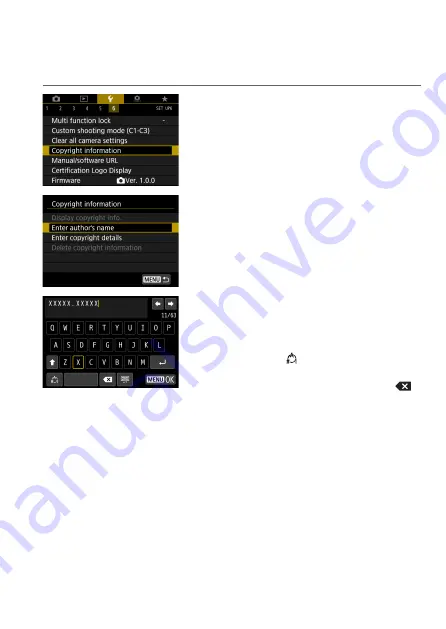
411
N
Setting Copyright Information
When you set the copyright information, it will be recorded to the image as
Exif information.
1
Select [
5
: Copyright information].
2
Select an item.
3
Enter text.
z
Use the <
V
> cross keys or <
5
> dial
to select a character, then press <
0
>
to enter it.
z
By selecting
[ ]
, you can change the
input mode.
z
To delete single characters, select
[ ]
or press the <
L
> button.
4
Exit the setting.
z
Press the <
M
> button, then press
[OK]
.
Содержание EOS RP
Страница 1: ...canon CT2 B100 EOSRP Instruction Manual Mode d emploi lnstrucciones ...
Страница 33: ...Part Names Viewfinder Information Display 32 Information displayed varies depending on camera status ...
Страница 63: ... 62 ...
Страница 85: ...84 ...
Страница 94: ...Shooting Th chapter describe shooting and introduces menu settings on tfle shooting 0 tab 93 ...
Страница 170: ...Setting the Interface Language 1 Select Language 2 Set the desired language I 169 ...
Страница 208: ...canon I PRINTED IN JAPAN I IMPRIME AU JAPON I CT2 B100 B 1811AB80 CANON INC 2018 IMPRESO EN JAP6N ...
Страница 209: ...E Advanced User Guide z z This manual is for the EOS RP with firmware version 1 2 0 or later installed ...
Страница 244: ...36 Part Names Viewfinder Information Display Information displayed varies depending on camera status ...
Страница 274: ...66 ...
Страница 302: ...94 ...
Страница 317: ...109 109 Shooting This chapter describes shooting and introduces menu settings on the shooting z tab ...
Страница 503: ...295 Tab Menus Playback z z Playback 4 349 351 352 353 354 355 ...
Страница 564: ...356 ...
Страница 567: ...359 Tab Menus Set up z z Set up 4 388 393 393 394 395 397 z z Set up 5 398 402 z z Set up 6 407 408 410 411 413 413 413 ...
Страница 585: ...377 Setting the Interface Language 1 Select 5 LanguageK 2 Set the desired language ...
Страница 617: ...409 Registering Custom Shooting Modes o o You can also change shooting and menu settings in Custom shooting modes ...
Страница 622: ...414 ...
Страница 648: ...440 Connecting to a Smartphone via Wi Fi 5 Set Size to send z z Select the image size then press 0 6 Take the picture ...
Страница 730: ...522 ...
Страница 732: ...524 Tab Menus Customization 526 530 536 546 546 ...
Страница 755: ...547 Tab Menus My Menu 548 551 551 552 ...
Страница 761: ...553 553 Reference This chapter provides reference information on camera features ...
Страница 821: ...E Supplemental Information CANON INC 2018 CT2 D017 A canon EOSRP ...






























