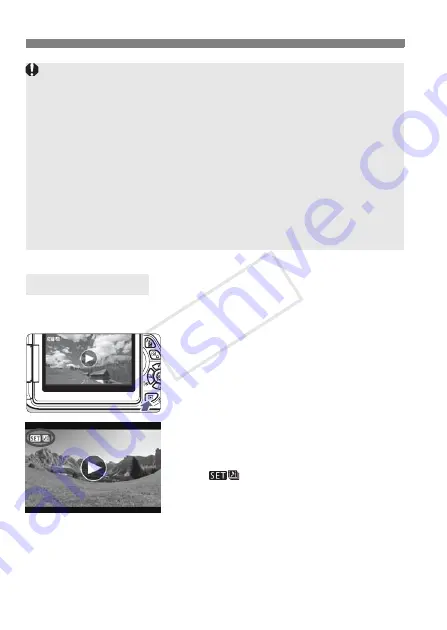
188
3
Shooting Video Snapshots
You can play back a completed album in the same way as a normal
movie (p.250).
1
Play back the movie.
Press the <
x
> button to display
images.
2
Select the album.
Press the <
U
> key to select an album.
On the single-image display, the
[
] icon displayed on the upper
left indicates that the image is a video
snapshot.
3
Play back the album.
Press <
0
>.
On the movie playback panel
displayed, select [
7
] (Play), then
press <
0
>.
Playing an Album
Cautions for Shooting Video Snapshots
You can add to an album only video snapshots with the same duration
(approx. 2 sec., 4 sec., or 8 sec. each).
Note that if you do any of the following while shooting video snapshots, a
new album will be created for subsequent video snapshots.
• Changing the [
Movie rec. size
] (p.181).
• Changing the [
Sound rec.
] setting from [
Auto/Manual
] to [
Disable
] or
from [
Disable
] to [
Auto/Manual
] (p.193).
• Updating the firmware.
You cannot take still photos while shooting a video snapshot.
The shooting duration of a video snapshot is only approximate.
Depending on the frame rate, the shooting duration displayed during
playback may not be exact.
COP
Y
Содержание EOS Rebel T4i 18-135mm IS STM Lens Kit
Страница 56: ...COPY...
Страница 106: ...COPY...
Страница 142: ...COPY...
Страница 167: ...167 MEMO COPY...
Страница 168: ...COPY...
Страница 198: ...COPY...
Страница 224: ...COPY...
Страница 236: ...236 COPY...
Страница 300: ...COPY...






























