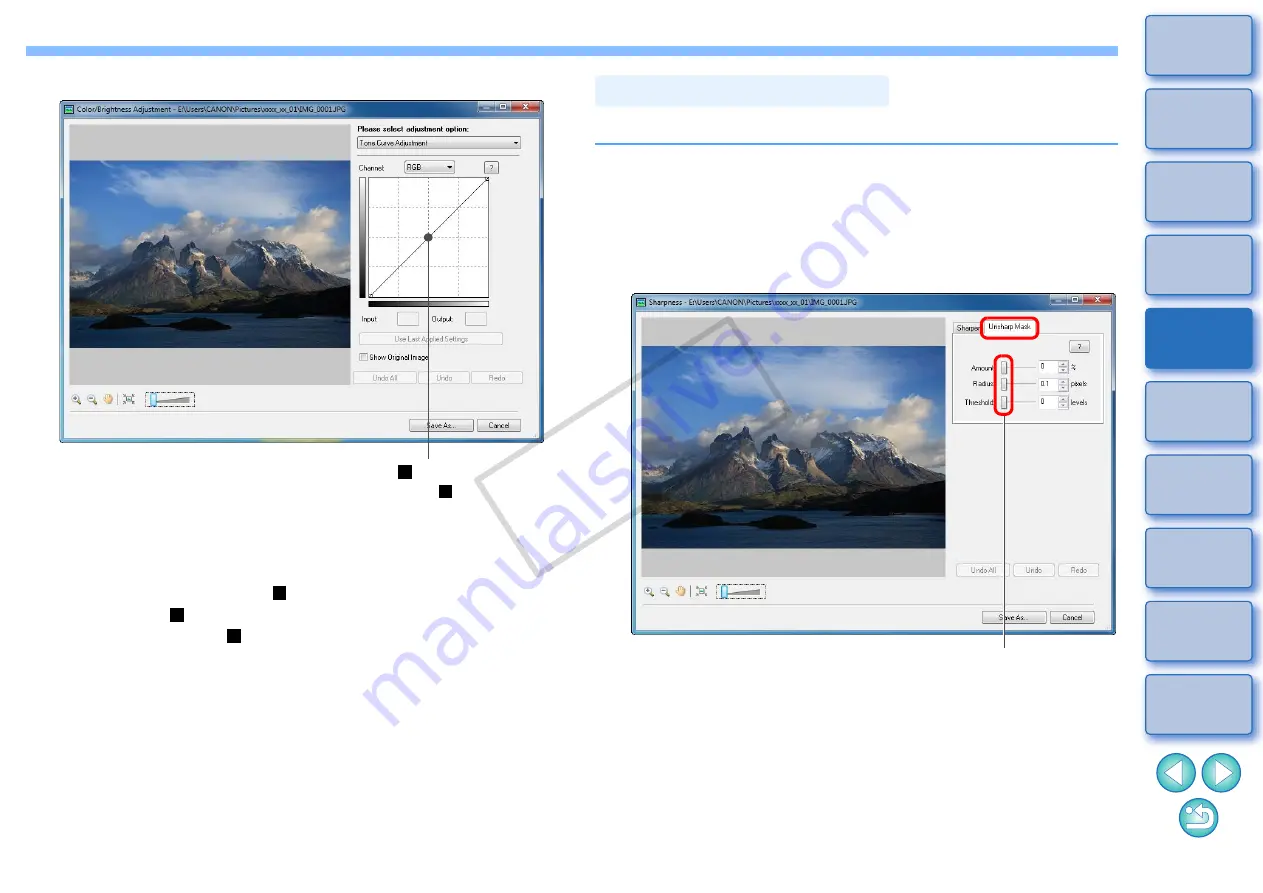
71
4
Adjust the image.
The image is adjusted.
The horizontal axis shows the input level and the vertical axis
shows the output level.
The maximum number of [
] is 10.
To delete a [
], either press the < Del > key on the keyboard or
double-click on the [
].
5
Click the [Save As] button and save as a separate
image
.
Click to add a [
] (point)
Adjust by dragging [
]
You can set amount, radius and threshold values and adjust sharpness.
1
Select an image and display the [Edit Image] window
.
2
Select [Sharpness] and then click the [Finish] button.
The [Sharpness] window appears.
3
Select the [Unsharp Mask] tab sheet and adjust.
The image is adjusted.
4
Enlarge the window and check the adjustments
.
5
Click the [Save As] button and save as a separate
image
.
Unsharpening an Image
Drag right to adjust
COP
Y






























